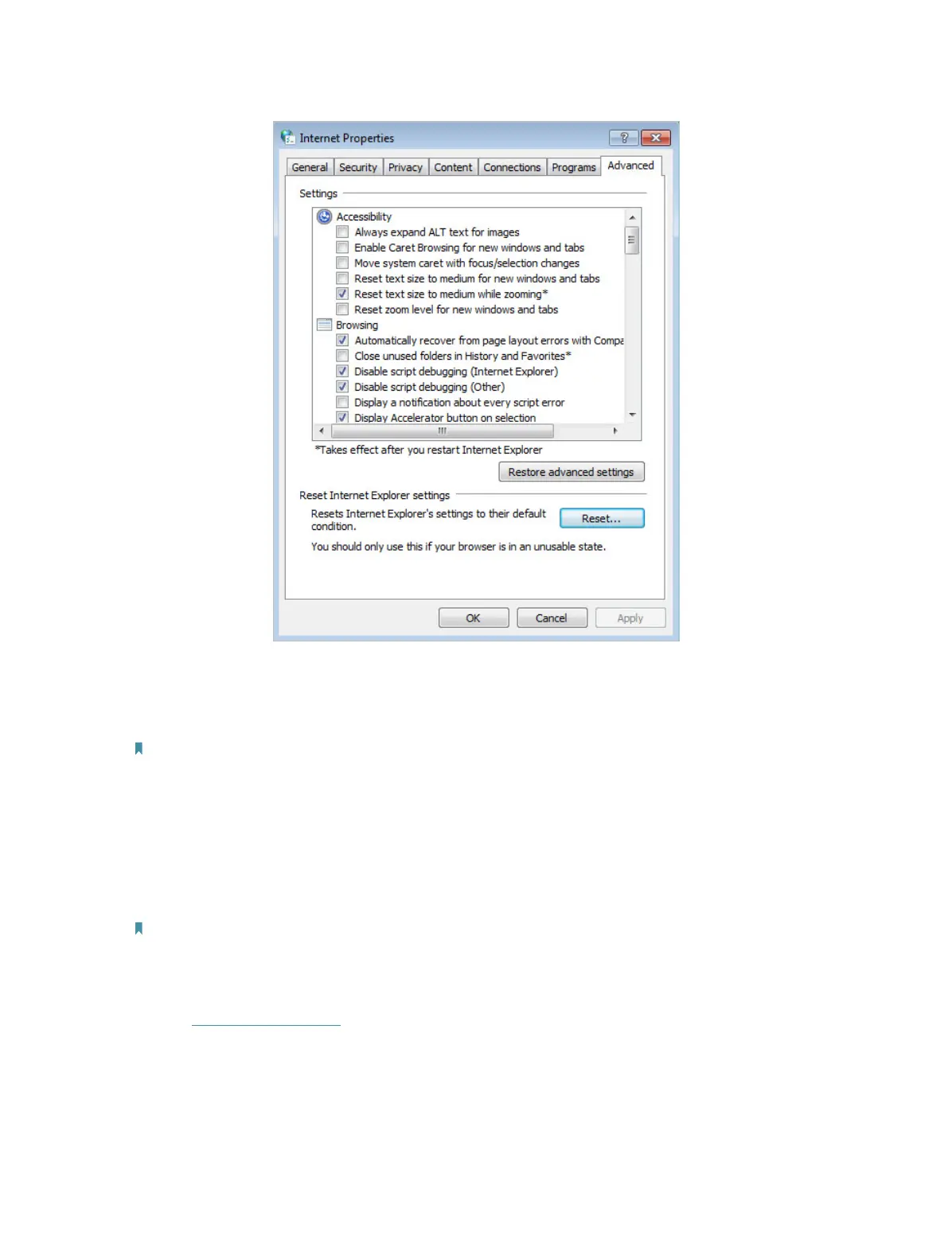87
• Use another web browser or computer to log in again.
• Reset the router to factory default settings and try again. If login still fails, please
contact the technical support.
Note: You’ll need to reconfigure the router to surf the internet once the router is reset.
Q4. How do I use the WDS Bridging function to extend my wireless
network?
For example, my house covers a large area. The wireless coverage of the router I’m
using (the root router) is limited. I want to use an extended router to boost the wireless
network of the root router.
Note:
1. WDS bridging only requires configuration on the extended router.
2. WDS bridging function can be enabled either in 2.4GHz frequency or 5GHz frequency for a dual-band router. We use
the WDS bridging function in 2.4GHz frequency as example.
1. Visit http://tplinkwifi.net, and log in with the password you set for the router.
2. Configure the IP address of the router:
1 ) Go to Advanced > Network > LAN Settings, configure the IP address of the
extended router to be in the same subnet with the root router. (For example,
the IP address of the root router is 192.168.0.1, the IP address of the extended
router can be 192.168.0.2 - 192.168.0.254. We take 192.168.0.2 as example.)
