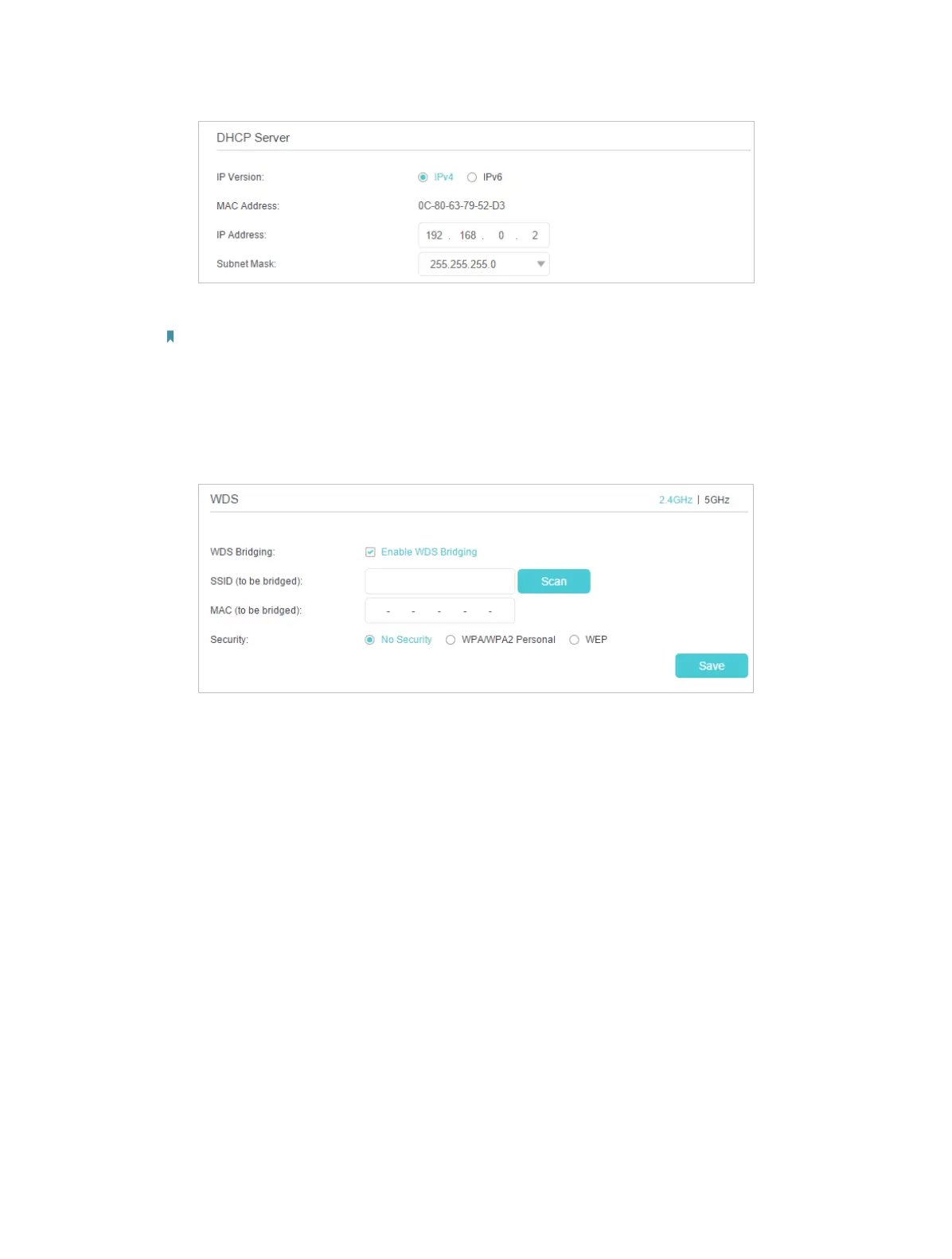88
2 ) Click Save to make the settings effective.
Note: Log in to the web management page again if the IP address of the router is altered.
3. Select the wireless network to be bridged:
1 ) Go to Advanced > Wireless > Advanced Settings page. Locate the WDS section
and select the Enable WDS Bridging check box to enable the WDS Bridging
function.
2 ) Click Scan to detect all available AP devices and locate the network you want
to bridge with.
