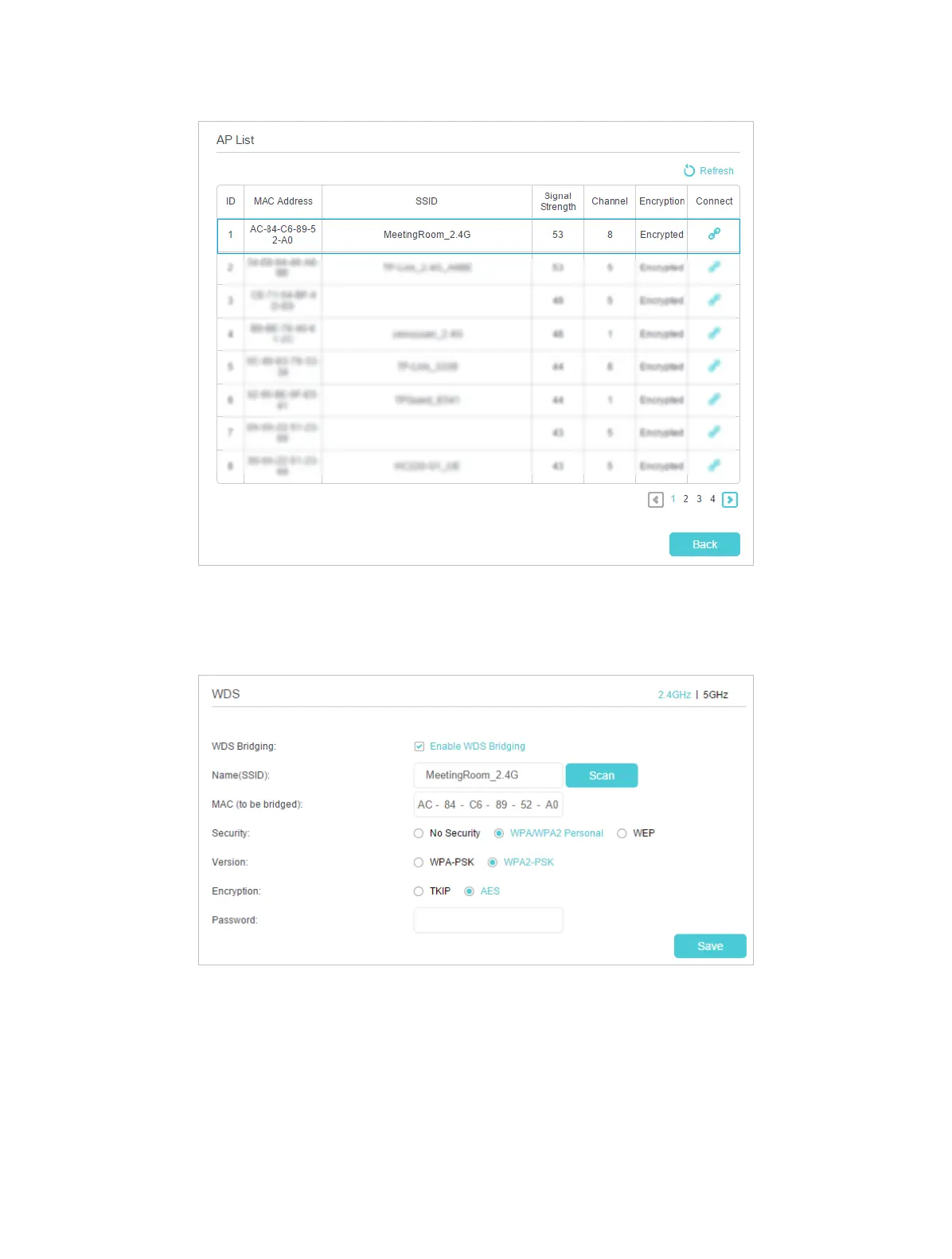89
3 ) Click the Connect icon, and then the SSID and MAC will be automatically filled
in, select the security options of the wireless network you selected and enter
the password if it has one.
4 ) Click Save to make the settings effective.
4. Disable DHCP:
1 ) Go to Advanced > Network > LAN Settings page.
2 ) Clear the Enable check box of DHCP and click Save.
