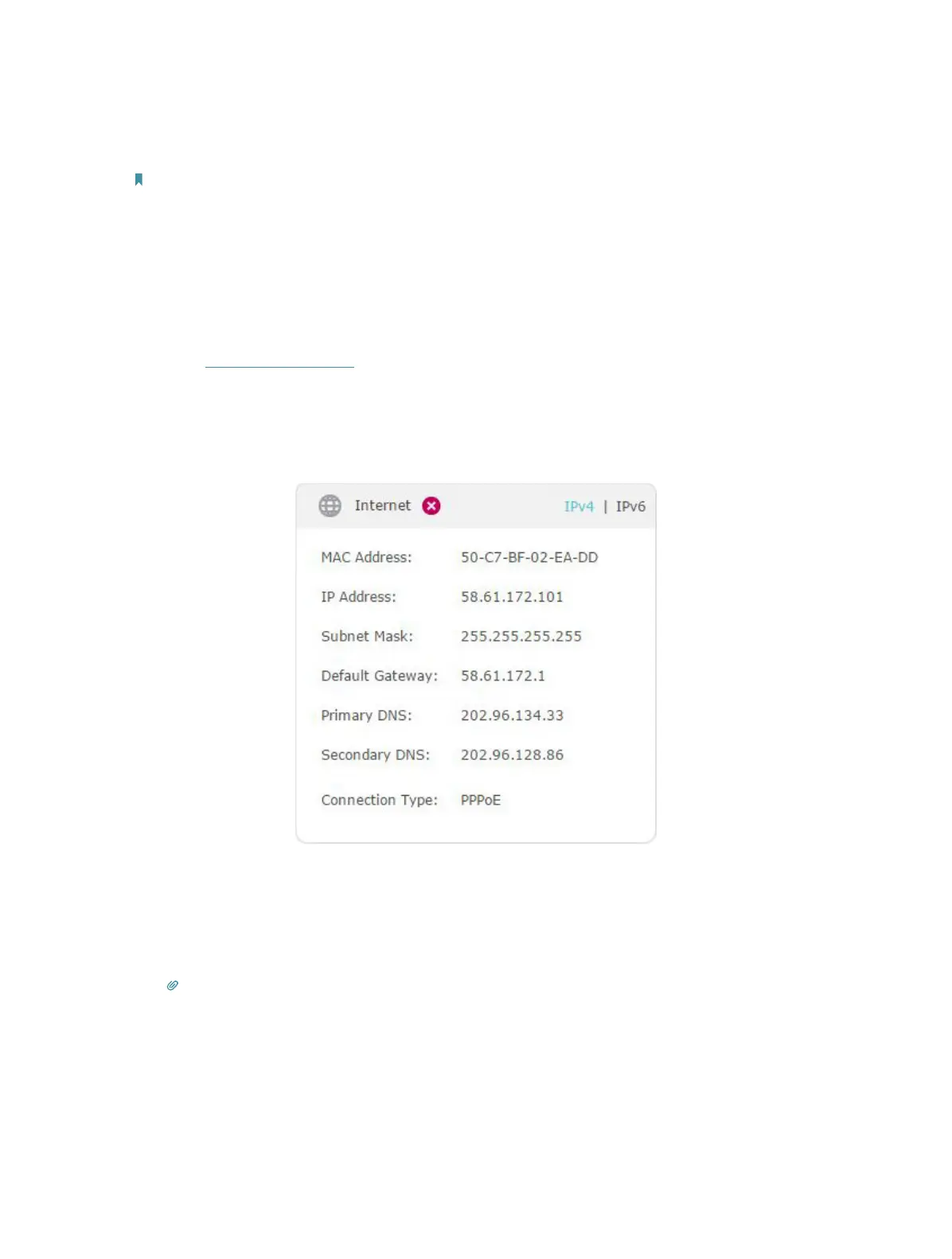90
Now, the root’s wireless network is extended and you can use the router’s SSID and
password to enjoy the network.
Note:
1. The extended router can have different SSID and password from the root router, you can change your router’s SSID
and password on Basic > Wireless page.
2. You can also bridge a network manually: enter the SSID (network name) and MAC Address of the network to be
bridged. Select a security type and enter related parameters, which should be the same as the network to be bridged.
Q5. What should I do if I cannot access the internet even though the
configuration is finished?
1. Visit http://tplinkwifi.net, and log in with the password you set for the router.
2. Go to Advanced > Status to check internet status:
As the following image shows, if IP Address is a valid one, please try the methods
below and try again:
• Your computer might not recognize any DNS server addresses. Please manually
configure the DNS server.
1 ) Go to Advanced > Network > LAN Settings.
2 ) Enter 8.8.8.8 as Primary DNS, click Save.
Tips: 8.8.8.8 is a safe and public DNS server operated by Google.
