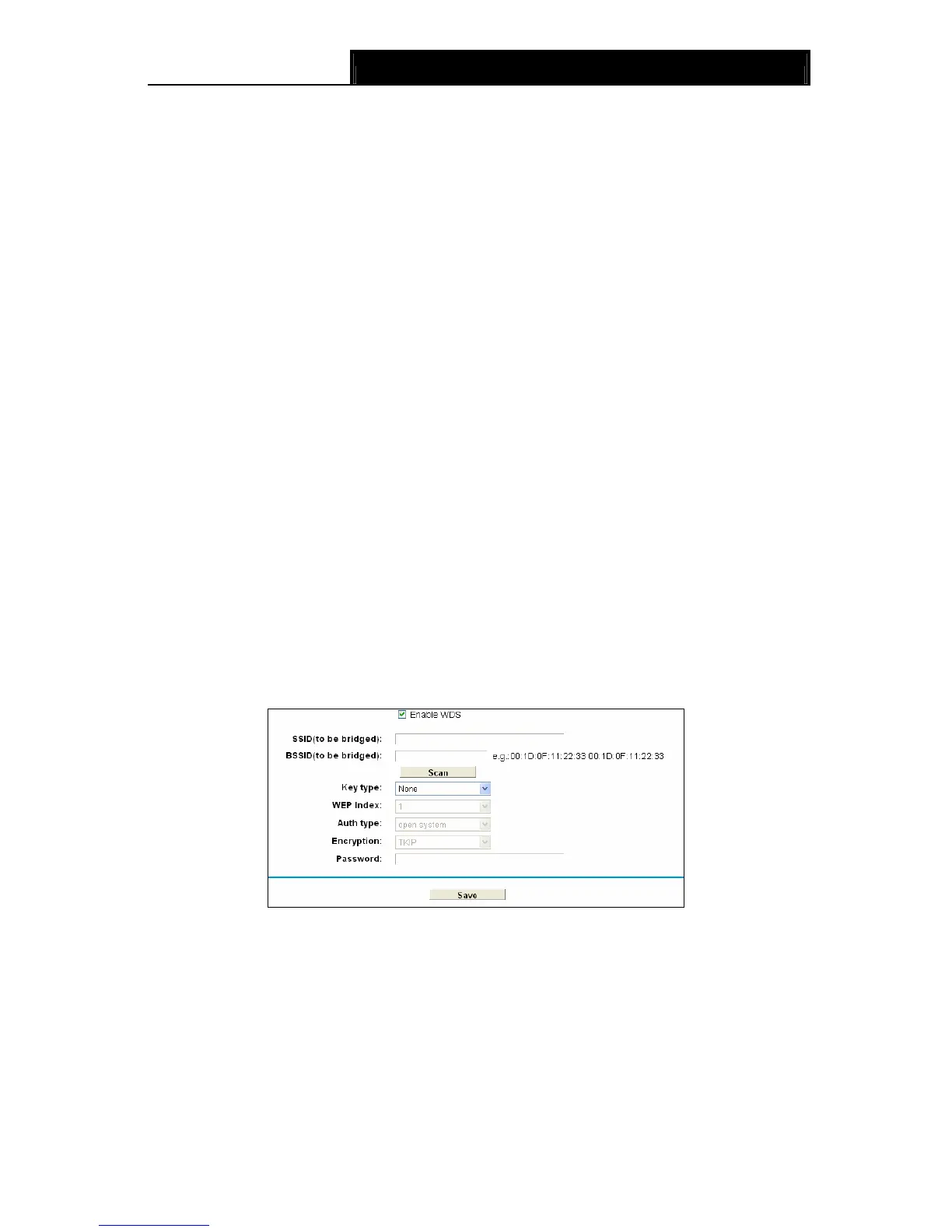150Mbps Wireless AP/Client Router User Guide
44
11bg mixed: Select if you are using both 802.11b and 802.11g wireless clients.
11bgn mixed: Select if you are using a mix of 802.11b, 11g, and 11n wireless clients.
Select the desired wireless mode. When 802.11g mode is selected, only 802.11g wireless
stations can be connected to the Modem Router. When 802.11n mode is selected, only
802.11n wireless stations can connect to the Modem Router. It is strongly recommended that
you set the Mode to 802.11b&g&n, and all of 802.11b, 802.11g, and 802.11n wireless
stations can connect to the Modem Router.
¾ Channel: Select the channel you want to use from the drop-down List of Channel. This field
determines which operating frequency will be used. It is not necessary to change the wireless
channel unless you notice interference problems with another nearby access point.
¾ Channel Width: Select the channel width from the drop-down list
. The default setting is
automatic, which can adjust the channel width for your clients automatically.
)
Note:
If 11b only, 11g only, or 11bg mixed is selected in the Mode field, the Channel Width selecting
field will turn grey and the value will become 20M, which is unable to be changed.
¾ Enable Wireless Router Radio: If you want to use wireless features, you must select “Enable
Wireless Router Radio”. If you deselect “Enable Wireless Router Radio” option, all the Wireless
settings below will be disabled.
¾ Enable SSID Broadcast: When wireless clients survey the local area for wireless networks to
associate with, they will detect the SSID broadcast by the Modem Router. If you select the
Enable SSID Broadcast checkbox, the Wireless Router will broadcast its name (SSID) on the
air.
¾ Enable WDS: Check this box to enable WDS. With this function, the Modem Router can bridge
two or more Wlans. If this checkbox is selected, you will have to set the following parameters
as shown in the figure below. Make sure the following settings are correct.
¾ SSID (to be bridged): The SSID of the AP your Modem Router is going to connect to as a
client. You can also use the search function to select the SSID to join.
¾ BSSID (to be bridged): The BSSID of the AP your Modem Router is going to connect to as
a client. You can also use the search function to select the BSSID to join.
¾ Scan: Click this button, you can search the AP which runs in the current channel.
¾ Key type: This option should be chosen according to the AP's security configuration. It is
recommended that the security type is the same as your AP's security type
