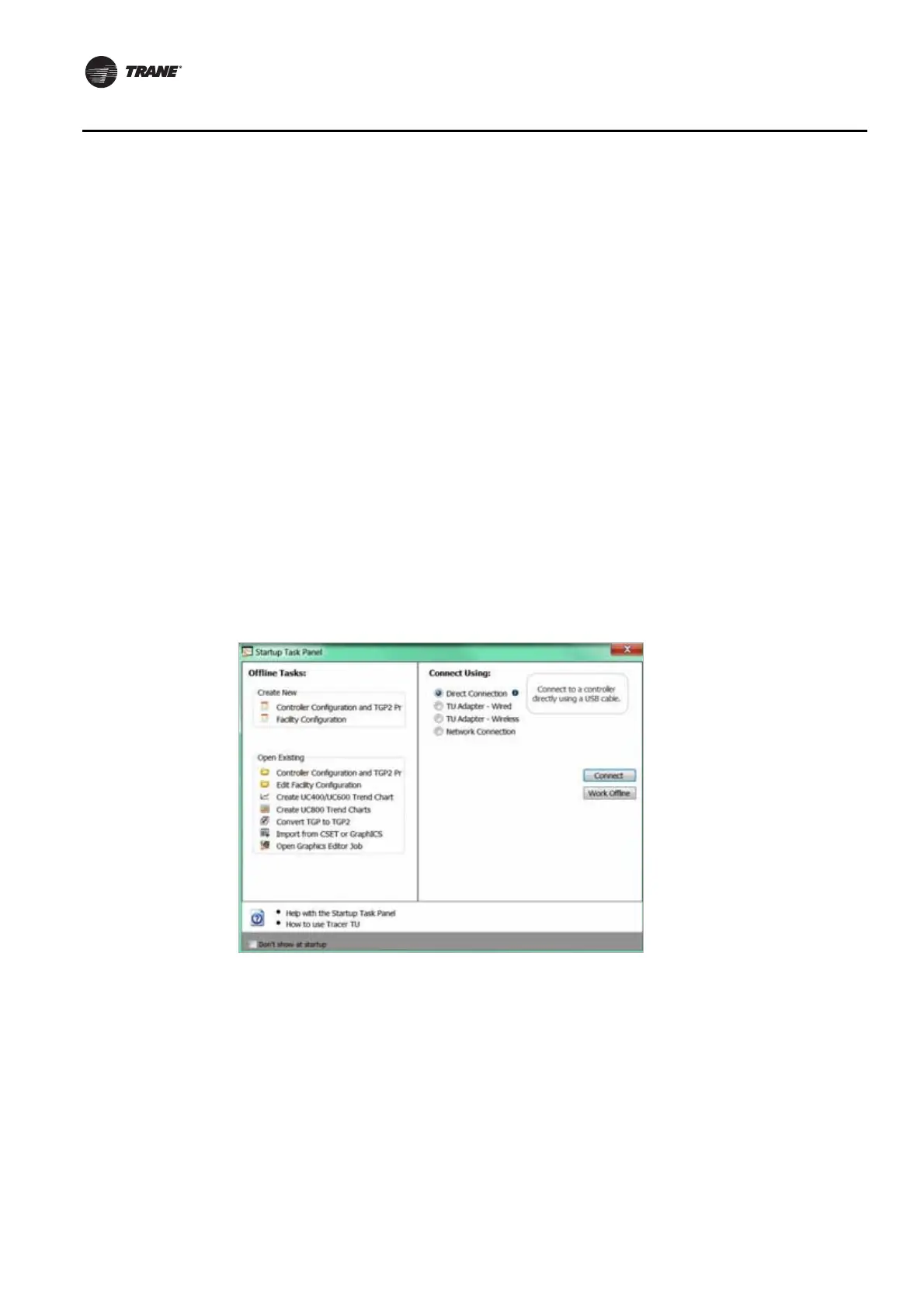78 BAS-SVX45F-GB
Appendix A: Configuring Tracer UC600 for BACnet/IP
Setting Up Tracer UC600 BACnet Communication With Tracer TU
The procedures in this section describe how to initially connect to Tracer TU through a USB cable,
and then make the necessary BACnet/IP configurations in the Protocol group box on the controller
settings screen. Upon completion, you can connect to Tracer TU and view Tracer UC600 using the
BACnet/IP protocol. For more configuration tasks, see “Configuring Tracer UC600,” p. 46.
Note: Tracer TU V8.6 or higher must be installed on Tracer UC600 to enable BACnet/IP
communication. Tracer UC600 firmware must be at V5.0 or higher.
Perform the following tasks in the order in which they are shown.
• Establish a direct connection to Tracer TU.
• Configure IP information
• Configure BACnet information
• Return to the Tracer TU Startup Task Panel to connect using the BACnet/IP protocol (see
“Establishing a Network Connection with Tracer TU,” p. 79).
Establishing a Direct Connection with Tracer TU
To establish a direction connection:
1. Connect a USB cable between the technician PC and the USB service port of the Tracer UC600.
The Startup Task Panel dialog box appears.
2. Select the Direct Connection radio button (Figure 43).
3. Click Connect.
Figure 43. Establishing a direct connection
