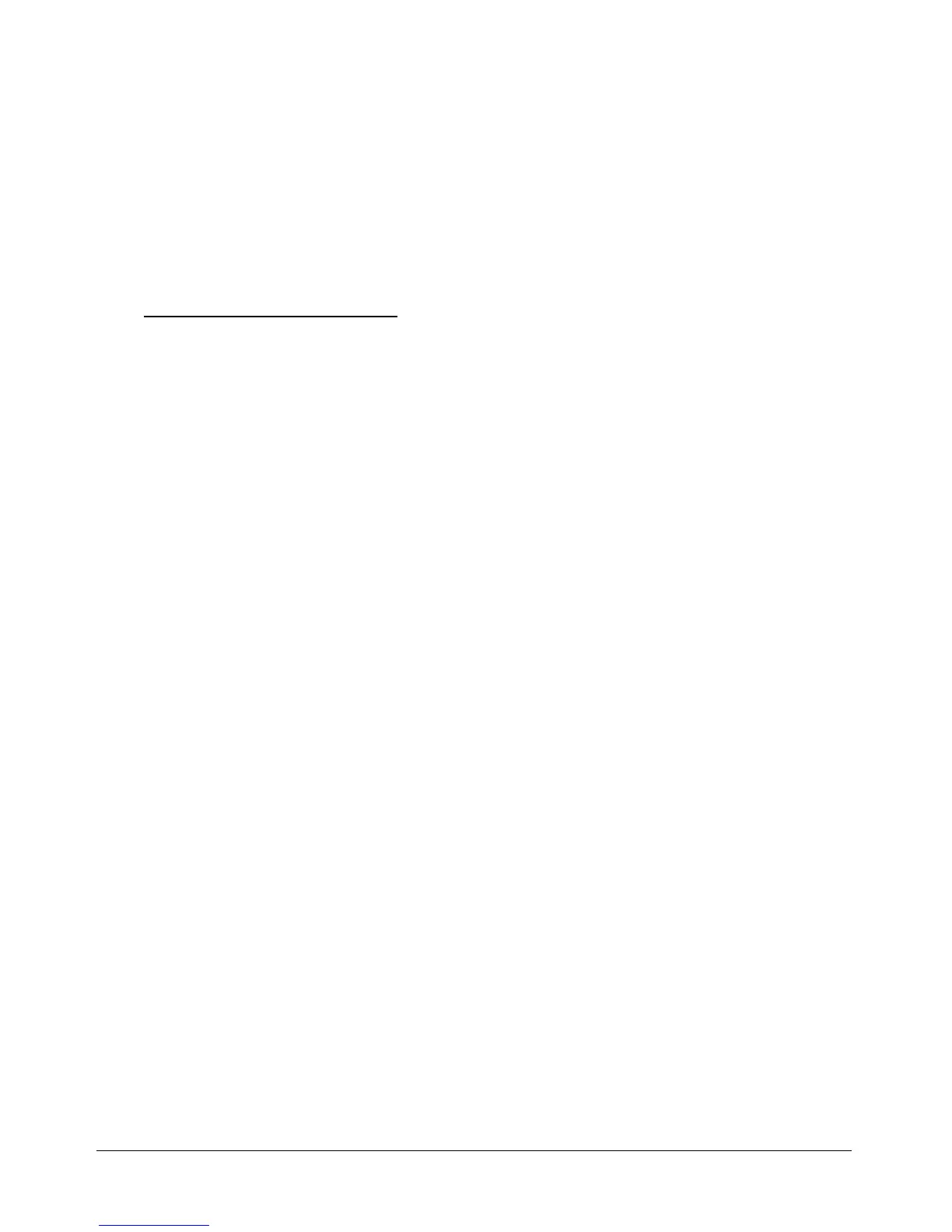16. Software tips&tricks
Rastering images in Corel Draw
Engraving grayscale images is a frequently used application. Whenever you engrave
a grayscale on a two colored material (kernel material and thin colored layer on top)
you should first raster it. This makes sure that grayscales will show up as on the
screen.
A raster image is a picture which represents grayscales by a combination of black
and white dots in different sizes. So for the eye the impression of having different
brightnesses is generated.
There is a big variety of raster options available. We recommend some options that
have been tested in our factory. In some cases it will be necessary to alter them to
get an optimized result.
To raster an image perfom the following steps (valid for Corel Draw 9):
1. Import the image into Corel Draw. (the resolution should be at least
300dpi, 500 is recommended)
2. Convert the image to a Bitmap (Bitmaps>Convert to Bitmap: Grayscale
8bit)
3. Raster the image (Bitmap>Mode>Black and White: Conversion Halftone,
Screen type round, 60 degrees, 80 lines per inch)
4. Send the job to the manager (check dithering none in the tab Graphics of
the printer driver properties)
