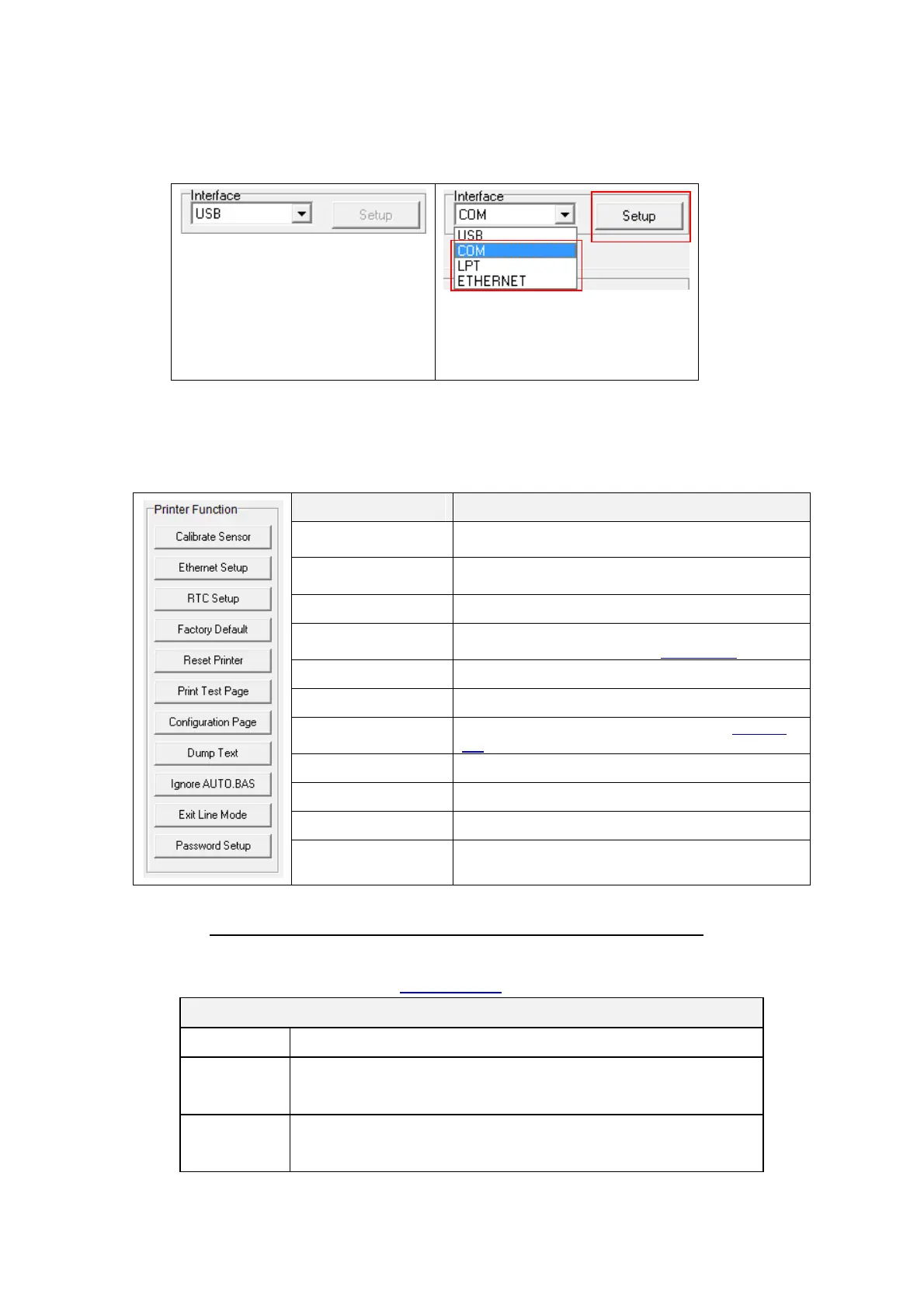40
6.2 Printer Function
1. Select the PC interface connected with bar code printer.
The default interface setting is
USB interface. If USB interface
is connected with printer, no
other settings need to be
changed in the interface field.
2. Click the “Printer Function” button to setup.
3. The detail functions in the Printer Function Group are listed as below.
Calibrate the sensor specified in the Printer Setup
group media sensor field
Setup the IP address, subnet mask, gateway for
the on board Ethernet
Synchronize printer Real Time Clock with PC
Initialize the printer and restore the settings to
factory default. (Please refer section 5.3)
Print printer configuration (Please refer section
5.2)
To activate the printer dump mode.
Ignore the downloaded AUTO.BAS program
Set the password to protect the settings
For more information about Diagnostic Tool, please refer to the diagnostic utility quick start guide on
TSC website at Downloads \ Manuals \ Utilities \ Diagnostic utility quick start guide.
Note: The three different print modes below are available, you can download the command on
TSPL/TSPL2 programming manual at TSC website:
High print speed with lower density.
According to the label content such as barcode, text, and
graphic to lower the print speed for getting higher print quality.
Standard print speed and quality.
