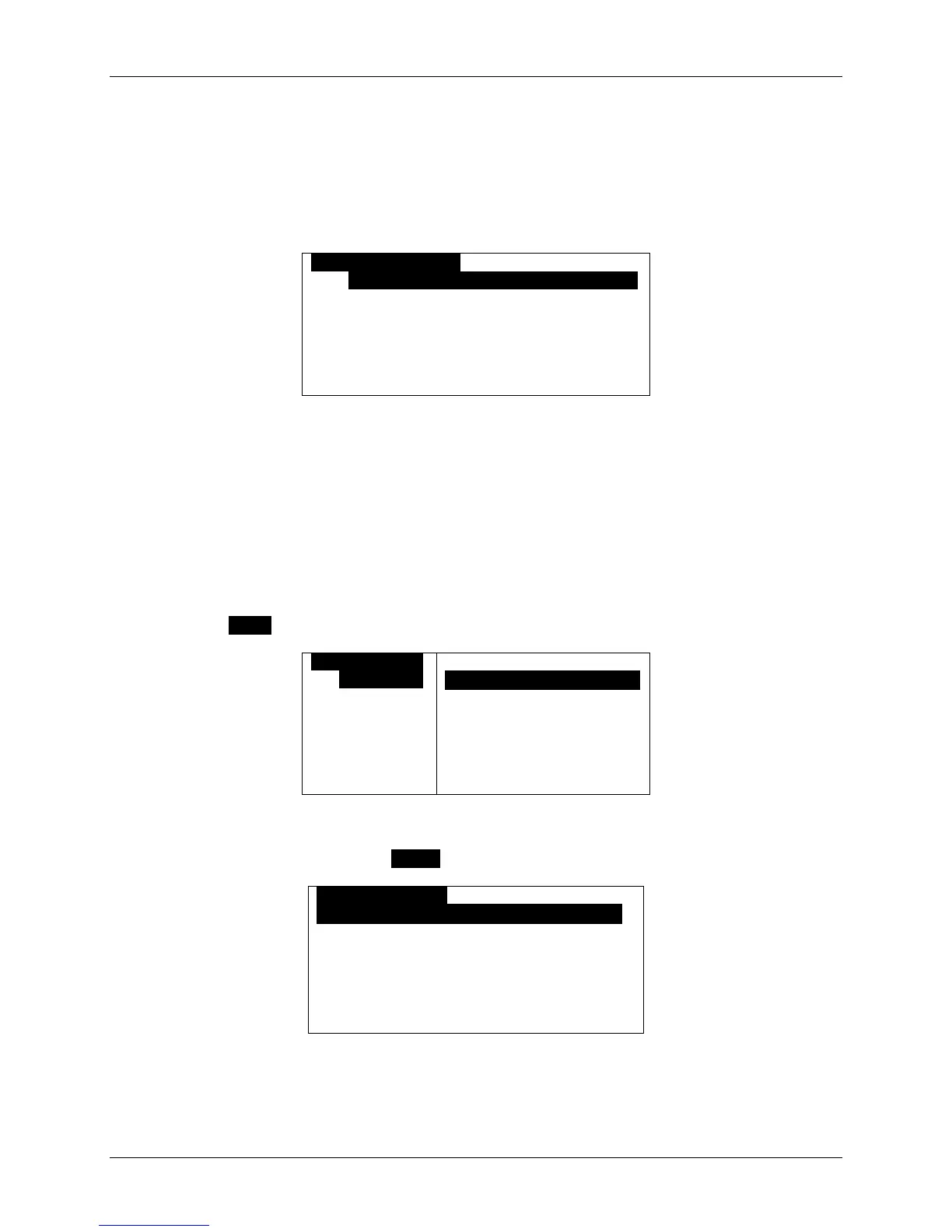m90User’s Guide
© 2007 Unication Co., Ltd.
23
5. Sending Messages
You can compose and send messages to wireless and email addresses.
To start, select SEND A MESSAGE
in the Main Menu.
The Send A Message screen is displayed:
SEND A MESSAGEO
To: OOOOOOOOOOOOOOOOOOOOOOOOOOOOOOO
Msg:
Cursor is in the To field.
Note: For shortcuts see Section 3.5 Shortcuts for Navigating, on page 14.
5.1 Selecting Contacts from the Address Book
You can select contacts (or groups) from your Address Book to be in your To field. To use this
option you must have first created contacts and groups in the Address Book (see Adding a Contact
to the Address Book on page 37).
To select a contact to be in your message To field:
1. Press MENU to open the Message Options popup menu.
OSEND A MESS
To:OOOOOOOOO
Msg:
OPTIONS
`Select AddressOOOOOO
`Manual Entry
`View Selected
`Send
2. Select Select Address. The Address Book contact list is displayed. (A faster way of getting to
the Address Book, is to press ENTER while in the To field.)
ADDRESS BOOKA 1 of 4
• Brown, Tom* [WA]AAAAAAAAAAAAAAA
• Doe, Sally* [WA]
Anka, Alice [WA]
Brown, Ed [WE]
• A bullet indicates that this contact has been selected.
* An asterisk indicates that this contact has a “Frequent”
setting, which puts the name at the top of the
Address Book list of contacts.
