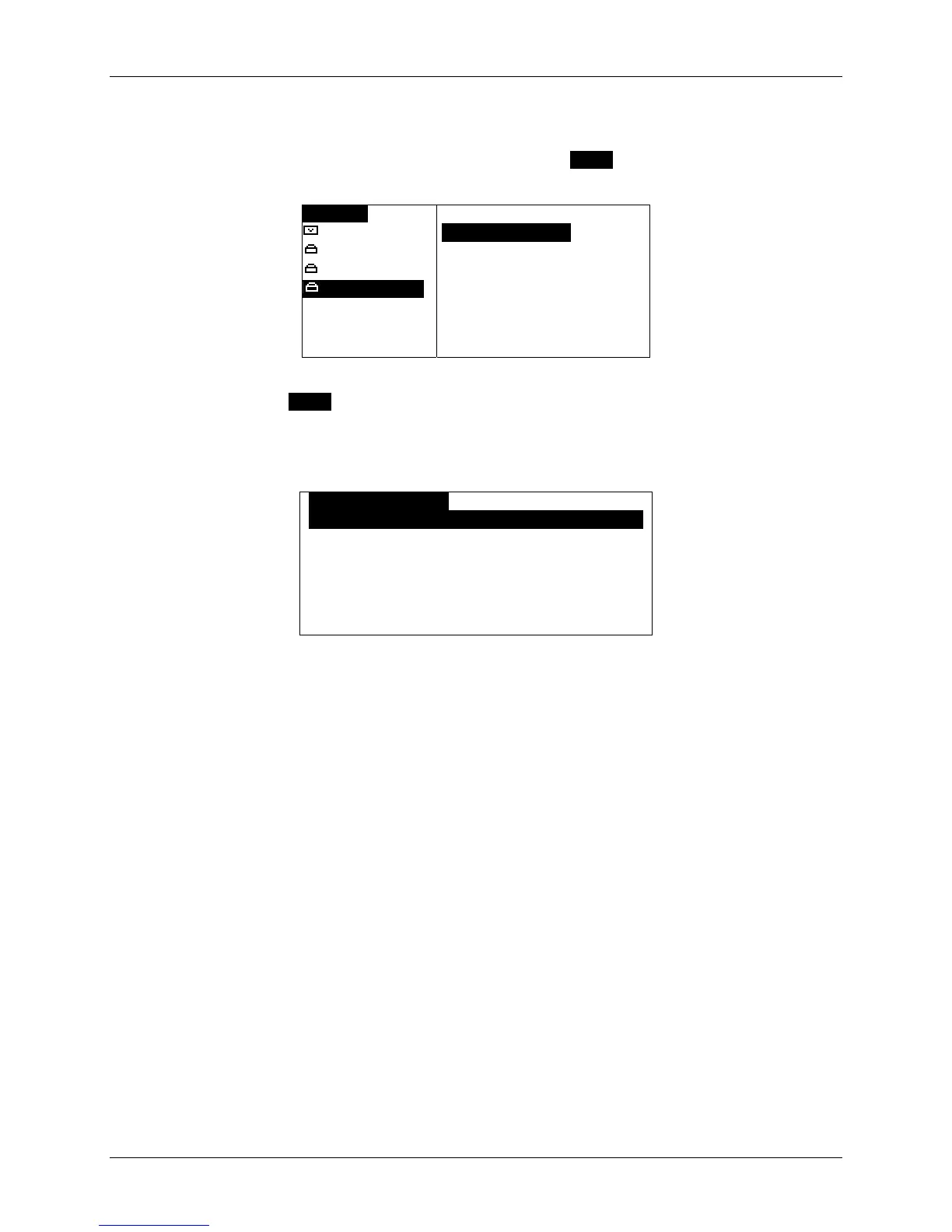m90User’s Guide
28 © 2007 Unication Co., Ltd.
6.2 Replying to a Message
1. Scroll to the desired message in your INBOX and press MENU to open the Inbox Options
popup menu.
OINBOXO OPTIONS
Steve@infos
`ReplyOOOOoOOO
Ellie@home.
`Forward
Can you pic
`Delete
Tom@hotmail
[with you wh
[
`Move to Folder
`Mark as UnRead
`Delete Read Msgs
`Delete All Msgs
You can press MENU at any time to open a popup menu. If you open the Inbox Options popup
after opening a message, the menu will have different options listed than if you open the popup
menu before opening the message.
2. Select Reply to open the Reply Options menu.
oREPLY OPTIONSo
`ComposeOOOOOOOOOOOOOOOOOOOOOOOOOOOO
MORE
Yes
No
On my way
Will call later
Thank you
3. Select Compose to open the Reply screen;
Or:
Select an automatic response to automatically send the selected reply message. An automatic
response is any selection other than Compose.
You can have a set of system-generated automatic responses that are always there and
optional MCR (Multiple Choice Responses) responses that may or may not be available for any
particular message.
For example, “MORE” is an optional MCR that prompts the system to send the next portion of
a long message. If this MCR appears, you can continue to reply MORE until the entire
message has been received.
If you select an automatic response (for example, MORE, Yes, No, etc) the reply is
immediately sent. The reply screen will be closed and the user will be returned to the Inbox list
screen.
