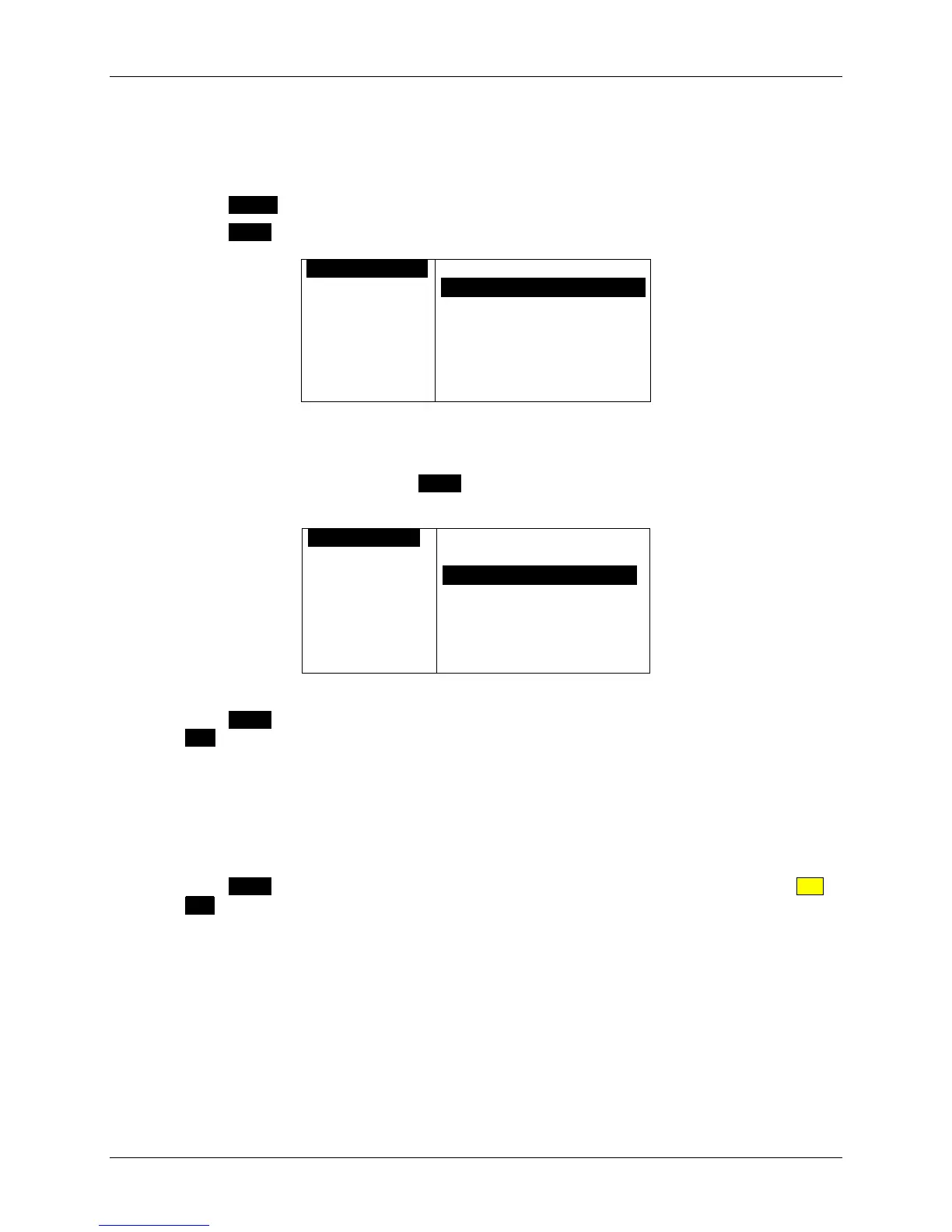m90User’s Guide
© 2007 Unication Co., Ltd.
41
9.5 Editing a Contact or Group
1. In the Address Book, scroll down to the contact or group that you wish to edit.
The contact or group name is highlighted.
2. Press ENTER to display address information for that contact or group.
3. Press MENU and select Edit in the Options popup menu.
OEDIT CONTACT
First Name: M
Last Name: La
Title: Servic
Wireless Addr
Home Email: M
OPTIONS
`EditOOOOOOOOOOOOOOOOO
`Set Defaults
The Edit Contact or Edit Group screen is displayed, and you can make changes in any field, as
required.
4. To edit a group contact list, press MENU and select Edit Contact List when the Edit Group
screen is displayed.
0EDIT GROUPO
Name: Choir
Usage: Norma
ebrown@home.
606670932@ve
513478890@ve
OPTIONS
`Save
`Edit Contact ListOOO
5. Press MENU again and select Save when done to save and exit to the Address Book, or press
ESC to exit without saving.
9.6 Deleting a Contact or Group
1. In the Address Book, scroll to the name of the contact or group that you wish to delete.
The contact or group name is highlighted.
2. Press MENU and select Delete in the Options popup menu. Alternatively, you may press ALT-
DEL. If you have set the Confirm Delete option (PREFERENCES → Options → Confirm
Delete) to “Yes”, then you will be asked to confirm or cancel the deletion.
The contact or group is deleted from the Address Book contact list.
