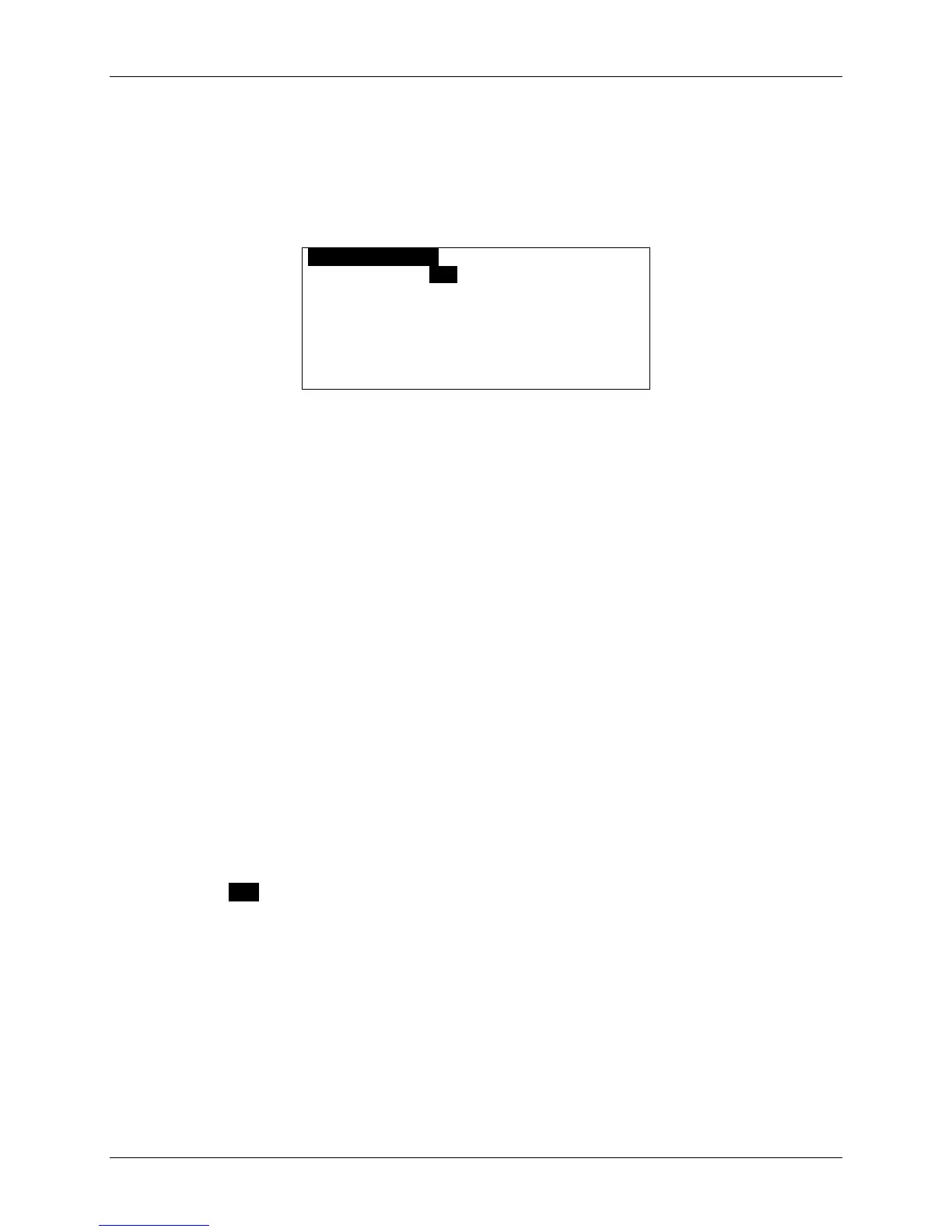m90User’s Guide
54 © 2007 Unication Co., Ltd.
2. Set Alert Volume to either “High”, “Medium”, or “Low”.
In the Alarm Clock menu, you can see whether either alarm is set On or Off. To set an alarm
that is currently Off, do the following:
3. Select Alarm #1 (which is currently set OFF) to open the Set Alarm #1 submenu.
OSET ALARM #1O
Alarm Clock: Off
Frequency: Once
Time: [HH] :[MM] [AM]
Alert Type: Beep 1
Snooze: Yes
Comment:
4. In the Alarm #1 submenu you can make the following changes:
• Alarm Clock: set to “On” or “Off”
• Frequency: set how often the alarm alert should sound
“Once” (only one occurrence, at the set time),
”Daily” (every day at the set time),
”Weekday” (every Mon., Tues., Wed., Thurs. and Fri. at the set time), or
”Weekend” (every Sat. and Sun. at the set time).
• Time:
If Date and Time Time Format is set to 12 hour format: set the hour (01–12), minute (00–
59) and AM or PM for the alarm alert
If Date and Time Time Format is set to 24 hour format: set the hour (00-23), and minute
(00–59) for the alarm alert
• Alert Type: set to your desired option. This may be one of Silent, Vibrate, etc.
• Snooze: “Yes” (alarm alert will sound up to 3 more times at 10 minute intervals) or “No”
(only one alarm alert at the set time). If Snooze is enabled then the alarm icon will flash in
the Main Menu when the alarm alert is triggered, and continues to flash until the alarm is
turned off.
• Comment: enter text to describe Alarm (e.g., Dental appointment); this will appear in the
Alarm Alert popup.
5. When done, save and exit from the Alarm #1 submenu and return to the Alarm Clock menu.
6. You can select Alarm #2 and make similar changes there as well.
7. Press ESC to save and exit from Alarm Clock.
