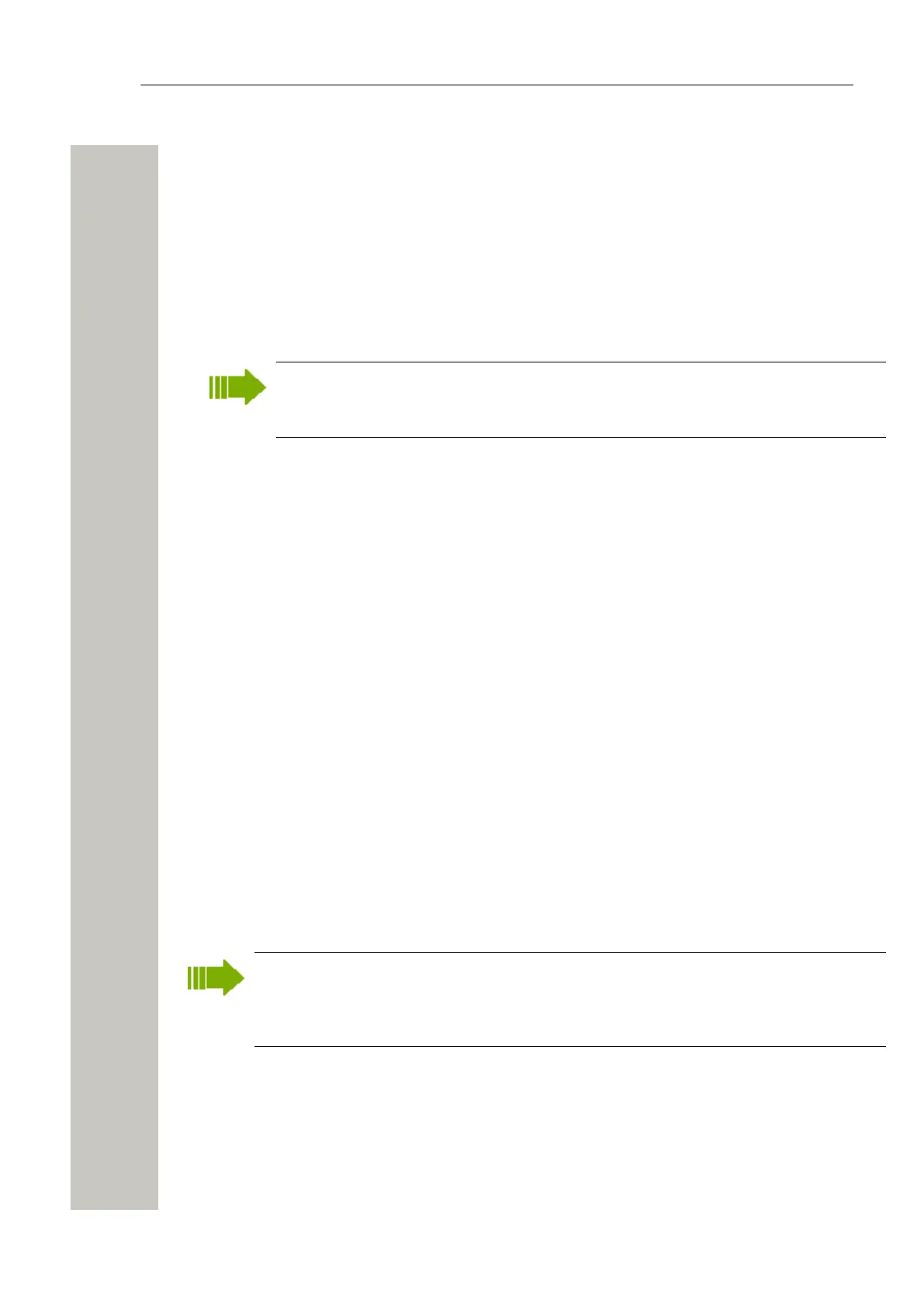Device Manager
handset will be customized for that PBX with menu options for PBX specific functions such as
Callback.
Create a Parameter Template
It is usually desirable to create a customized parameter template that can be applied to all de-
vices of a certain device type.
1) Select the “Templates” tab and click “New”. The Create template dialog opens.
2) Select device type and parameter version, type in a name for the template, and click “OK”.
The view switches to the Edit Template parameter view.
If you cannot find your device type and/or parameter version in the list, the Device Man-
ager needs to be updated with new parameter definition files, see Import Parameter Def-
inition Files on page 54.
3) Select the parameters you want to be saved in the template by selecting the check box to the
left of each parameter.
4) Change the parameters to the desired values.
5) Click “OK”.
Save a Device Configuration as a Template
It is possible to use an already configured device and save it as a template. The template will
contain configuration data and will not include contacts and other personal data if it is a handset.
This template can be used as a backup if you later want to restore the configuration of the de-
vice, or as a template to be applied on a number of devices.
1) Some parameters are user specific. If it is decided to apply this type of template to several
handsets, it is recommended to exclude the following parameters:
• Owner ID - A text string specified in standby mode. The parameter is located directly un-
der “Settings”.
• Phone lock PIN code - The security code used to unlock the keypad. The parameter is lo-
cated under Settings > Locks.
2) Open the Device Manager.
3) Select the Numbers tab and select the handset you want to save as a template.
4) Right-click and select “Use as a template...”. Enter a descriptive name for the template.
5) The Edit template window is opened. By default, all parameters are selected and are saved
when clicking “OK”. If one or more parameters should be excluded, remove them by clearing
the check box next to the parameter.
6) Click “OK”.
When the Edit template window is opened from the “Use as template” command, an extra
drop-down list is shown in the bottom left corner. This setting decides which parameters that
shall be copied from the Number. If “All parameters” is selected, the synchronization time
will be longer.
It is also possible to create a template from a handset that is online but not stored in the data-
base. The template will contain all parameters for the device except for those that are Number
specific.
Rename a template
1) Select the “Templates” tab.
A31003-M2000-M105-01-76A9, 29/06/2020
Wireless Service Gateway WSG, Administrator Documentation 41
