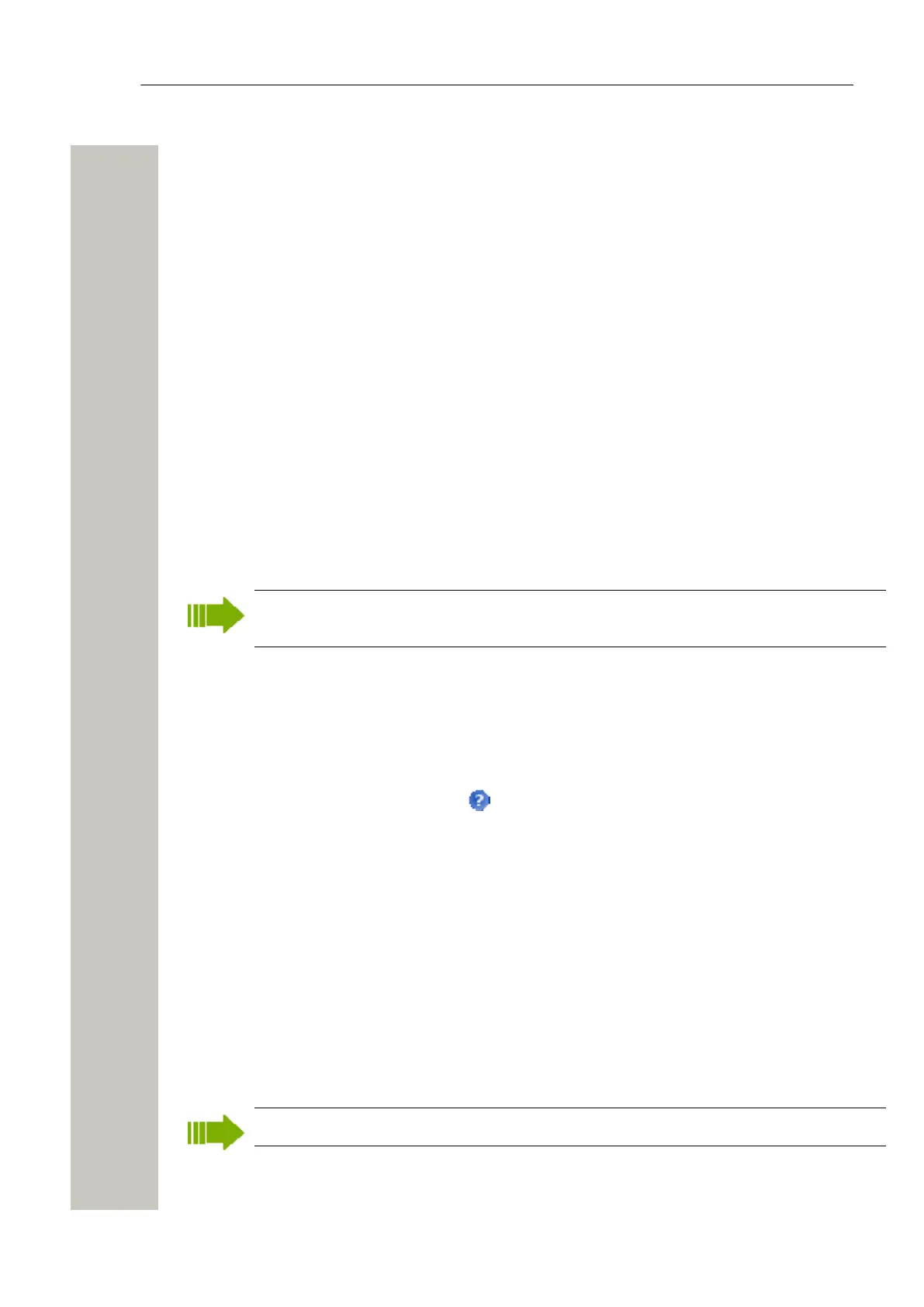Device Manager
3) Select the certificate to view by clicking the corresponding “Details“ button.
A Certificate details window opens, see below, and following information is displayed:
• Algorithm of the certificate
• Validity status of the certificate
• Validity period of the certificate
• Issuer of the certificate
• Authorized users of certificate (issued to)
Remove Certificate
1) Select the “Numbers” tab.
2) In the Number menu, select “Edit certificates”. Alternatively, right-click in the Numbers list
and select “Edit certificates”.
3) Select the certificate to remove by clicking the corresponding “Remove“ button.
4) A Remove certificate window opens. Click “Yes“ to remove the selected certificate.
The certificate is now removed from the handset.
Parameter Transfer between a Device and the Device Manager
When a device is connected, it is synchronized with the associated Number in the Device Man-
ager, see Synchronize a Device on page 48.
When parameters have been edited and the device is synchronized, only the edited param-
eters will be sent to the device.
Edit Parameters
The Edit parameters window shows the set of parameters relevant to the Number that is being
edited. The parameter groups are organized in a tree structure in the left pane, with the parame-
ters in the current node in the right pane. The parameter list has one column with the parameter
name, and another column shows the parameter value. This can be for example a numerical val-
ue, a boolean value, or text. Clicking the icon will give a short description of the selected pa-
rameter.
1) Select the “Numbers” tab. The Number view opens.
2) Select the Number. The selected row is highlighted.
3) Click “Edit” in the Number menu. Alternatively, right-click and choose “Edit”, or double-click
the Number.
The Edit Parameters for <Number> window opens, where <Number> is the ID of the current
Number.
4) In the left pane, select parameter.
5) On the Value row, make the changes.
When a parameter has been edited, the name of the node to which the parameter belongs
changes to a blue color. (Click “Cancel” if you want to undo all parameters edited since your
last save and return to the main window.)
6) Click “OK” to save the changes.
When you save the parameters, they are automatically sent to the device if it is online.
A31003-M2000-M105-01-76A9, 29/06/2020
Wireless Service Gateway WSG, Administrator Documentation 45
