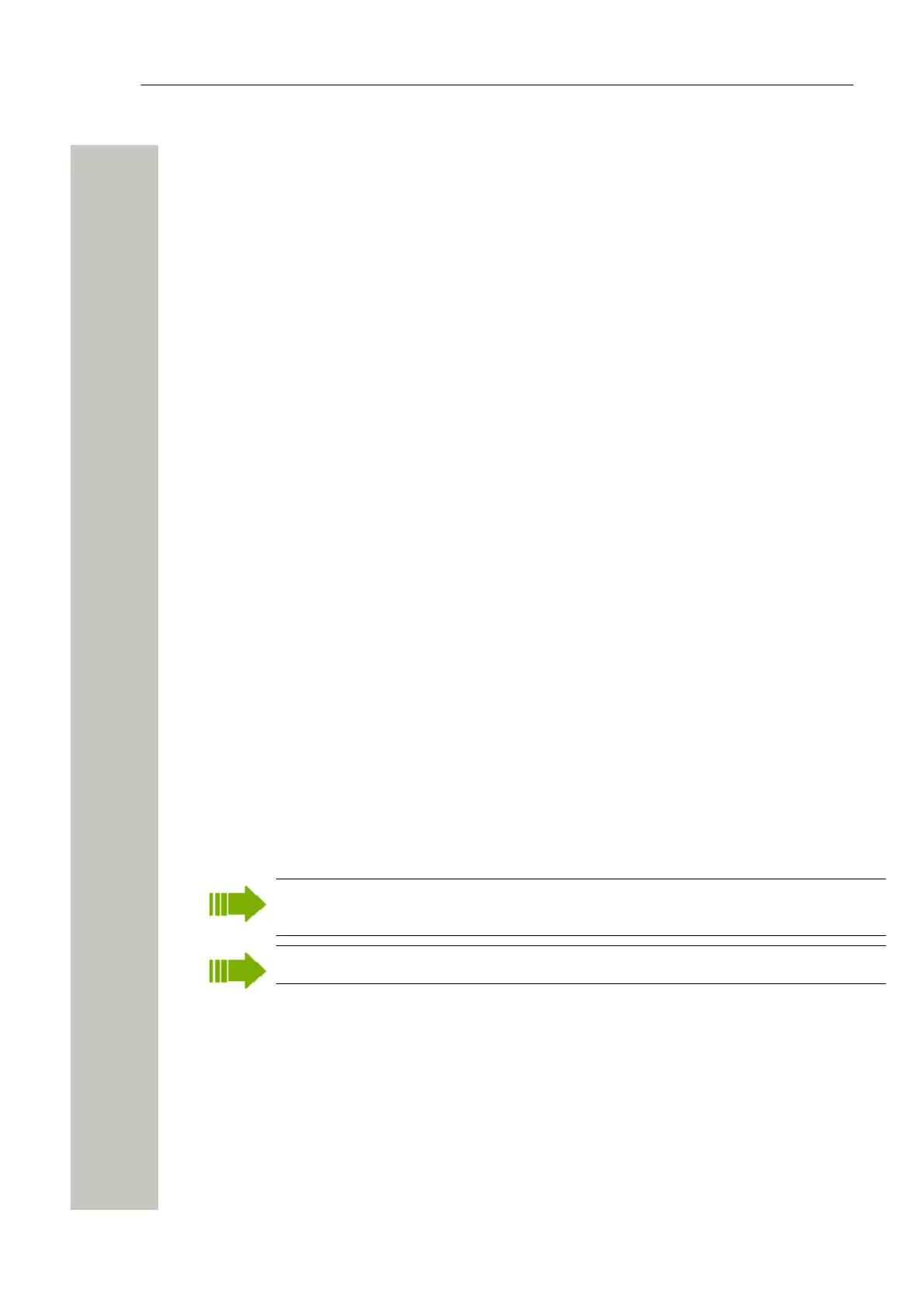Device Manager
Upload a Language to a Device
A language can be uploaded to portable devices that support Language Upload. Note that up-
load of languages is not available in demonstration mode.
1) Select the “Devices” tab.
2) Select the device(s) to upload a language to. It is possible to select several devices, but only
devices of the same Device Type can be selected.
3) Select Device > Upload Language, in the menu. A new window opens.
4) Do one of the following:
• If needed; import the language file (.lng) to be used by clicking “Import...”, locate the file,
and click “OK”. In the Available files: drop-down list, select which language to upload.
• Enter the URL where the language file is located.
5) Click “OK”. The language is uploaded to the device.
Upload Company Phonebook
It is possible to upload a company phonebook to portable devices that support Company Phone-
book Upload.
Upload of Company Phonebook is not available in Demonstration mode.
1) Select the “Devices” tab.
2) Select the handsets to upload a company phonebook to. It is possible to select several de-
vices, but only devices of the same Device Type can be selected.
3) Select Device > Upload company phonebook, in the menu. A new window opens.
4) Select which company phonebook to upload.
5) Click “OK”. The company phonebook is uploaded to the device.
Upgrade a Device with new Software
Devices can be upgraded with new software. Note that upgrade of device software is not avail-
able in demonstration mode.
1) Connect a device to the system.
2) Select the “Devices” tab.
3) Select device(s) to upgrade in the list. A selected row is highlighted. It is possible to select
several devices, but only devices of the same Device Type can be selected.
A software upgrade should be done on one device to start with. If successful, the re-
maining devices can be updated in one operation.
By using Ctrl and/or Shift several devices can be selected simultaneously.
4) Select Device > Upgrade software, in the menu. Alternatively, right-click and choose “Up-
grade”, double-click the desired device, or click the “Upgrade” button in the toolbar. The Up-
grade software window opens.
A31003-M2000-M105-01-76A9, 29/06/2020
56 Wireless Service Gateway WSG, Administrator Documentation
