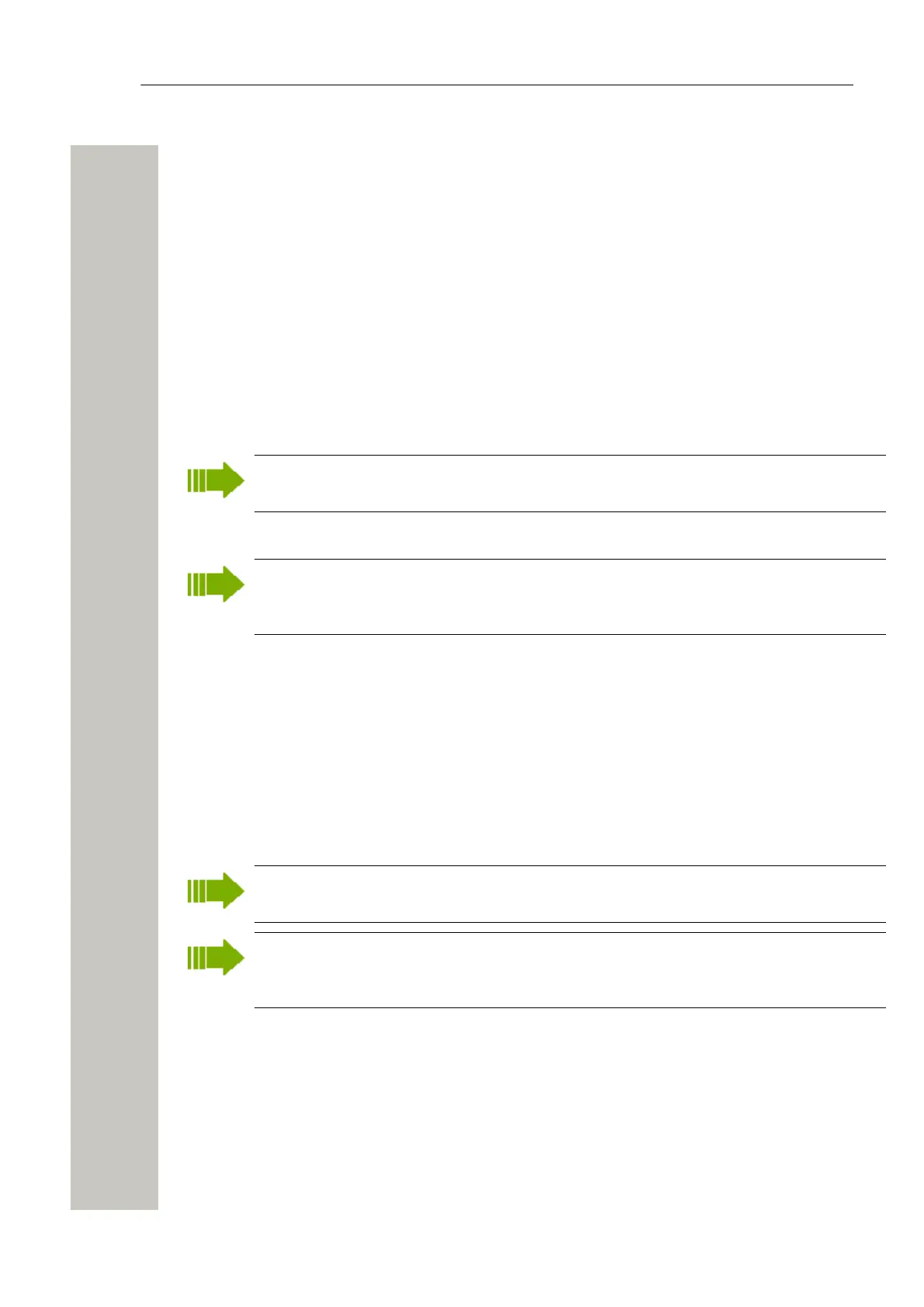Device Manager
Copy a Number
When a Number is copied, the parameter settings and device type for that Number will be copied
to a new specified Number.
1) Select the “Numbers” tab.
2) Select the Number you want to copy. The selected row is highlighted.
3) In the Number menu, select “Copy...”, or right-click and select “Copy...”. The Copy Number di-
alog opens.
4) In the “New prefix” field, enter a new prefix (if needed).
5) In the “New number” field, enter a new Number.
6) Click “OK”. The dialog window closes and the new Number appears in the list in the Numbers
tab.
Import Contacts
The number for the handset must be saved, see Save a Number to Database on page
43.
Import Contacts From File
A file containing contacts can be imported to Device Manager and synchronized with hand-
sets. When importing a contacts file, the contact entries (if any) in the handset will be re-
placed by the entries in the file.
1) In the Device Manager, select the Numbers tab.
2) Select a number.
3) In the Number menu, select Import contacts > From file. Alternatively, right-click the device
and select Import contacts > From file from the menu that opens.
4) Find and select a file containing contacts ( .txt or .csv. Click “Open”.
The contacts in the imported file are synchronized with the handsets.
Import Contacts From Number
This feature enables transfer of contacts from one handset to another handset that has been
saved in the Device Manager.
When importing number, the contact entries (if any) in the handset will be replaced by the
imported numbers.
Company phonebook contacts included in the Call contact list are not transferred to the
other handset using this feature. To upload the Company phonebook, see Upload Company
Phonebook on page 56.
1) In Device Manager, select the Numbers tab.
2) Select a number.
3) In the Number menu, select “Import contacts” > “From number”. Alternatively, right-click the
Number in the Number list and select “Import contacts”> “From number” from the menu that
opens.
4) Select a number.
5) Click “OK”. The contacts are now imported to the handset.
A31003-M2000-M105-01-76A9, 29/06/2020
Wireless Service Gateway WSG, Administrator Documentation 47
