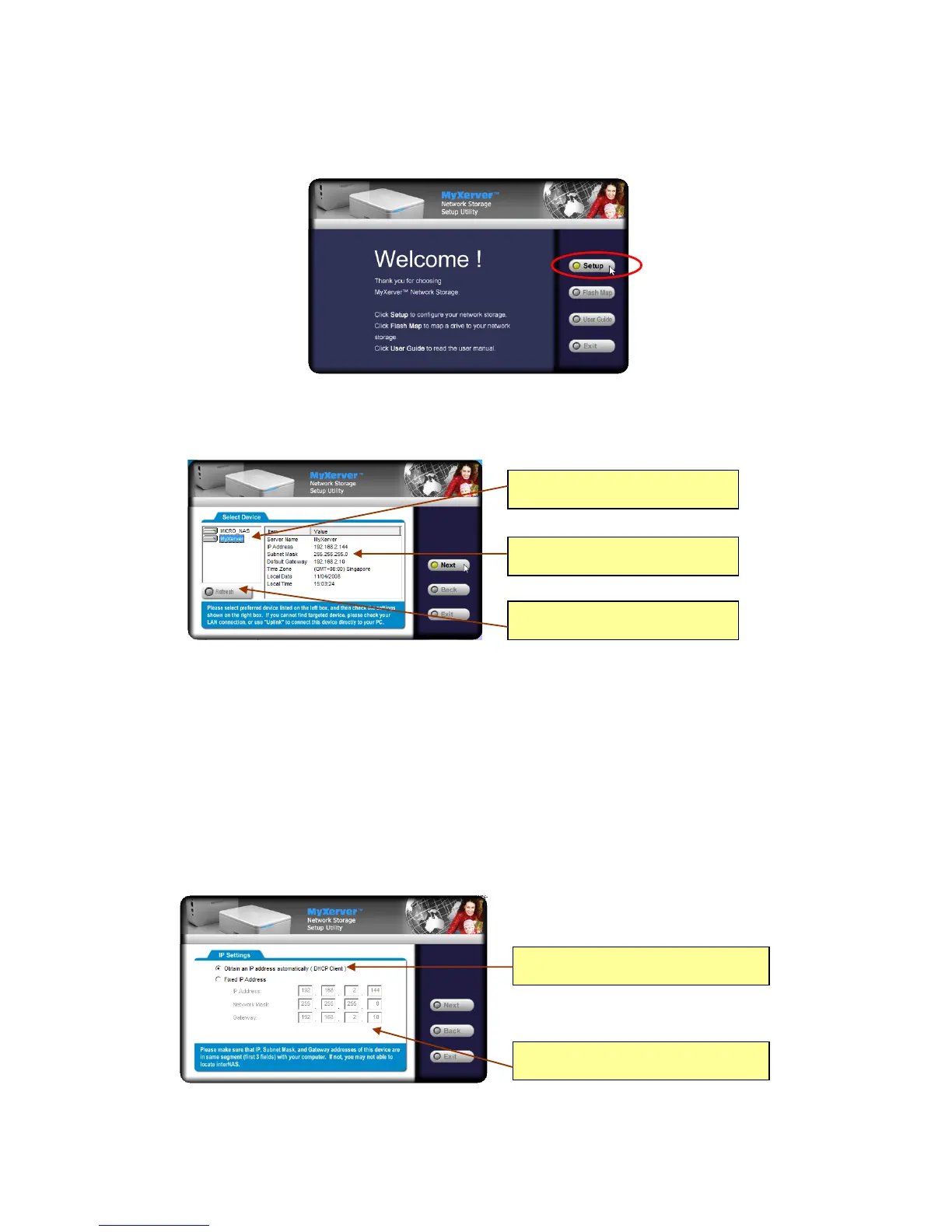12
3. Click Setup to start the Setup Utility. The Utility will begin scanning your network for installed NAS drives,
and a screen like the following will be displayed. The default Server Name of MX3600 is “MyXerver”.
A list of MX3600 network storage on your network will show on the left side. The right side displays
details of the currently selected NAS.
If the desired MX3600 network storage is not listed, check the following:
The MX3600 has finished the start up and boot process.
Your PC and the MX3600 are on the same LAN segment (there is no Router
between your PC and the MX3600).
Otherwise, select the desired NAS (default name of MyXerver), and click the "Next" button.
4. The following screen will then be displayed. Select your desired IP configuration.
Select this if your LAN has a DHCP Server,
otherwise select “Fixed IP Address”
