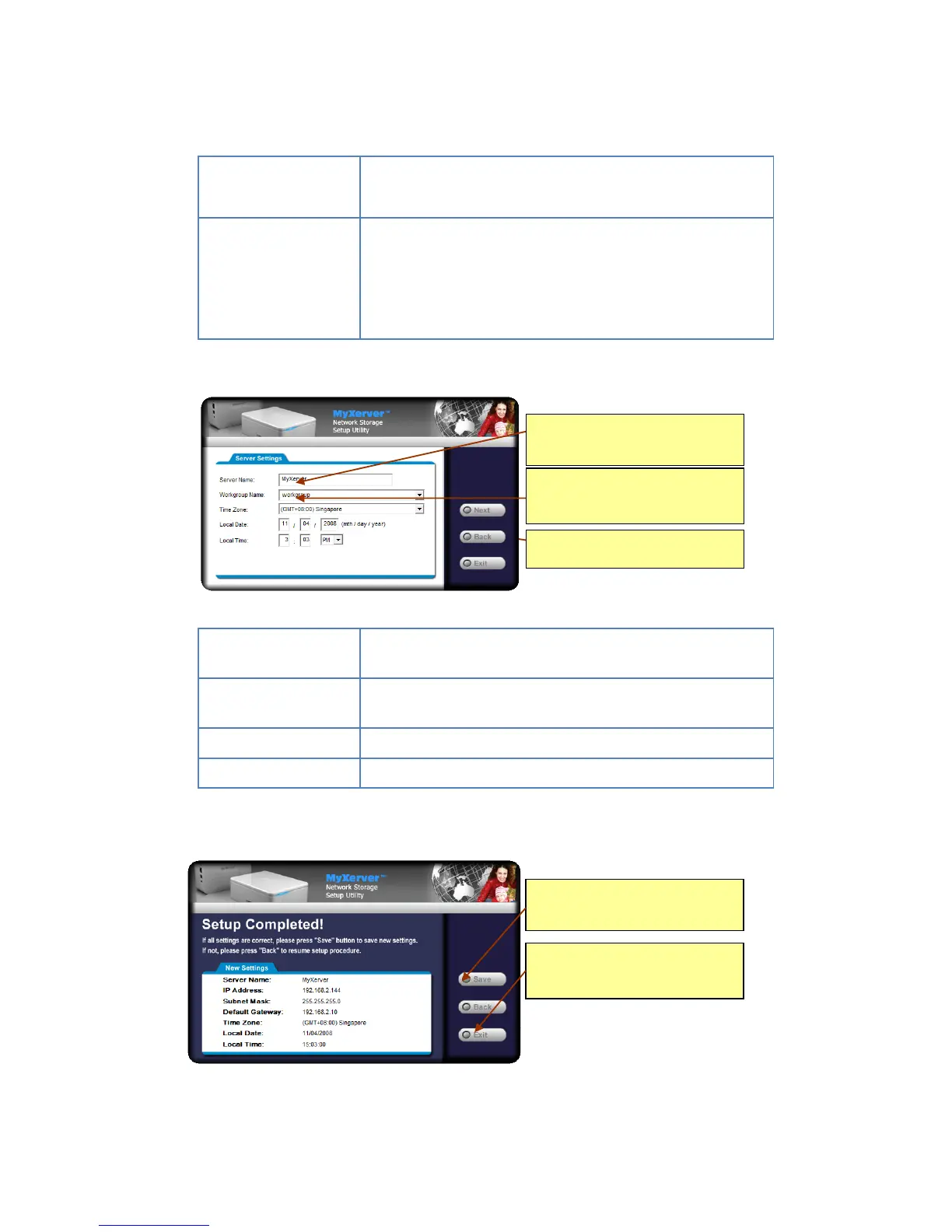Obtain an IP address
automatically
(DHCP Client)
Select this only if your LAN has a DHCP Server which can allocate IP
address automatically.
You need to enter the following data:
IP address: The utility will suggest an unused IP address within the
address range used on your LAN. If you wish, you can change this,
but you must ensure the address is unused.
Network Mask: This must match the value used by PCs on your LAN.
Gateway: This must match the value used by PCs on your LAN.
5. Click Next to continue. The following screen will then be displayed:
The default name is MyXerver. Change this to your own preferred
server name.
Normally this name should match the Workgroup name used by PCs
on your LAN.
Select your time zone from the list
Enter the local date (mm/dd/yyyy format) and time
6. Click Next to continue. The following screen is displayed.
All Settings are displayed. Please confirm
they are correct, then click Save.
After saving, a final screen will be
displayed. Press Exit to close the Setup
Utility.
All workgroups on the network are listed.
You may select one from the pull-down
menu, or create a new one
Set the proper Time-Zone, Date and Time
here.
Each NAS comes with a unique Server
Name. You may change it if you wish.
