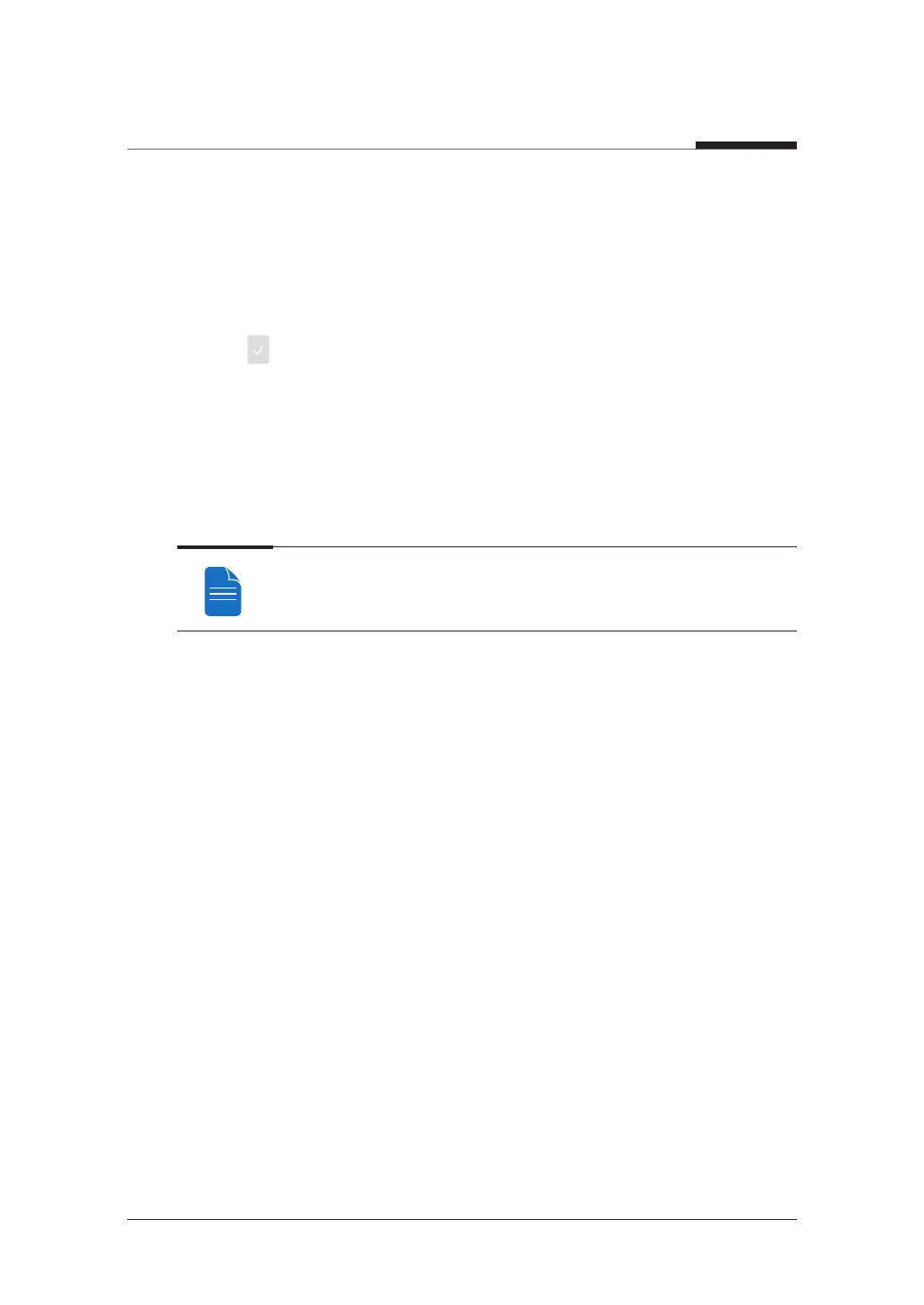8. Acquiring CT Images
108
I
PaX-i3D Smart
8.4
Finishing Scan
1. Open the temple supports and guide the patient out of the equipment.
2. Remove the sanitary vinyl cover from the bite block.
3. Press
(Return) button to bring the Rotating Unit back to its initial position.
8.5
Confirming Image
Acquired images can be reconstructed and converted to DICOM format.
The exported images can be confirmed in EasyDent / EzDent-i.
Please refer to the EasyDent / EzDent-i User manual for more information.
1. The images are transferred to EasyDent / EzDent-i automatically.
2. The images are automatically saved if automatic save is configured in the basic
settings. If automatic save is not configured in the basic settings, click the Save to
DB button to save the images.
3. Double-click the image to confirm in the Patient list.
