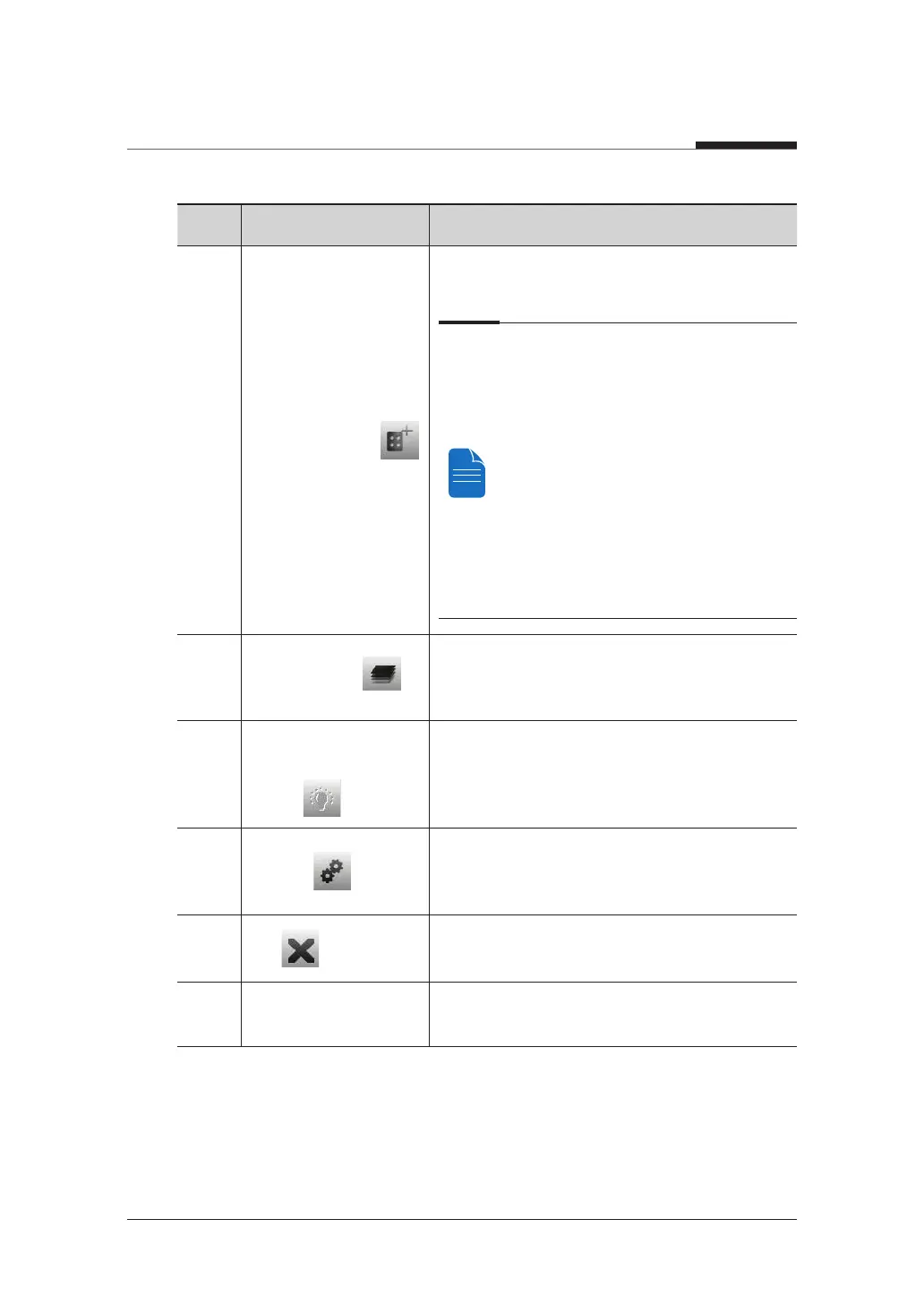4. Imaging Software Overview
38
I
PaX-i3D Smart
No. Function Description
9
Phantom Capture
This function is used when the Phantom Jig is
being used to acquire images.
Image acquisition using the Phantom Jig:
1. Click Phantom Capture Icon.
2. Select the Modality, followed by OK.
3. Check the parameters displayed in
the main GUI window. If correct, click the
‘Confirm’ button.
4. Align the Phantom Jig, and click the
‘Ready’ button.
5. Press and hold down the exposure
switch.
10
Manual Image
Reconstruction
If automatic reconstruction of the image fails, use
this function to reconstruct the image manually.
Select Modality and click Search Reconstruction.
11
Laser Beam On / Off
Button
Use this icon to turn the laser beam on or off for
patient positioning. This button is enabled when
the CONFIRM button is clicked after the imaging
environmental parameters are configured.
12
Settings
This Control Panel displays and sets various
equipment-related parameters, including
language, automatic save, DAP display unit, etc.
13
Exit
This button exits the capturing program.
14 Imaging Mode
This selects an imaging mode – PANO, CEPH or
CBCT.