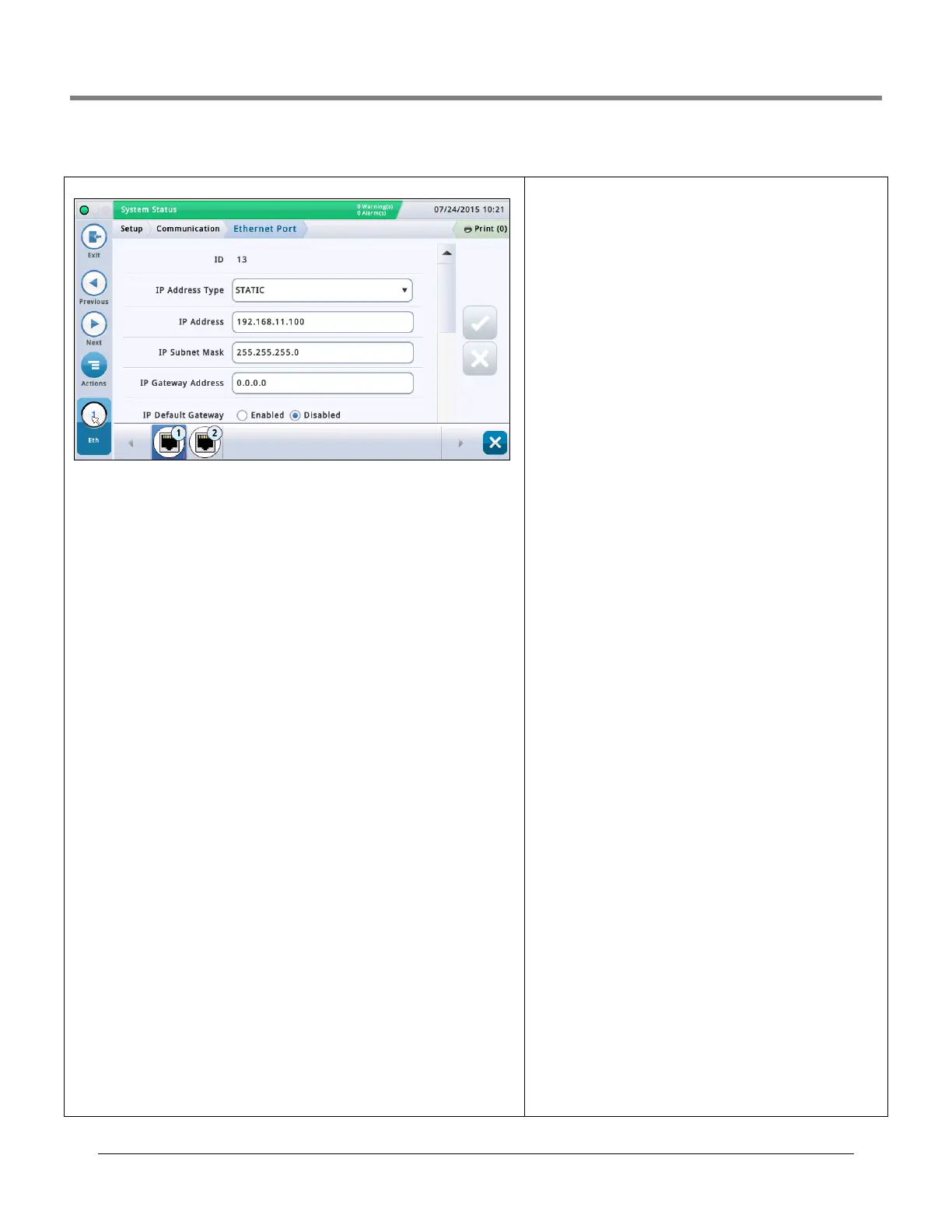Initial Setup Of The Console Using Workflow Wizard Setup>Communication>Ethernet Port
13
Setup>Communication>Ethernet Port
MAC Address [Read-only field] Physical address of the Ether-
net board and is automatically updated by the system (for example,
01:23:45:67:89:ab).
Serial Command Port
Address of serial port used for communications in the console
(default port is 10001). If the customer is using port 10001 already
for another device, you can select another port.
NOTES:
• Do not use ports 20001, 22, 80, or 443. These are used for other
communication purposes within the console.
• If each Ethernet comm device on the console has a different IP
address they can be setup with the same serial command port. Oth-
erwise, when setting up two or more Ethernet devices with the
same IP address on the same serial command serial port, communi-
cations may be compromised and no warning messages will be pro-
vided.
• When the serial command port is disabled on the “Setup>Sys-
tem>Security” screen, the Serial Command Port field on this
screen is not available.
SSH Port
A secure port that is required by the console to ensure protection on
the communication side of the device. The default port is 22 and
should not be changed.
NOTE: Any changes to this field will affect the same field for the
other Ethernet comm device (if one exists).
HTTPS port
A secure port used by the browser to ensure security on the
browser’s side of the device. The default port is 443 and should not
be changed.
NOTE: Any changes to this field will only affect the specific Ethernet
port being programmed.
Changes to the HTTPS port will affect web enable access.
Serial Command Security
Enables or disables the requirement of entering a security code to
make changes to the Ethernet comm ports.
Security Code
[Field available if Serial Command Security field is enabled]
Enter a security code (6 alphanumeric characters) that will be
required to make any change to the Ethernet comm port(s).
ETX Characters Display
[Field enabled only if RSR 232 End of Message field is enabled]
End-Of-Text (ETX) character. ETX is programmable if enabled via the
S53100f command. If it is disabled, the ETX is a fixed Control-C char-
acter (ASCII 03).
ETX Characters Computer
[Field enabled only if RSR 232 End of Message field is enabled]
End-Of-Text (ETX) character. ETX is programmable if enabled via the
S53100f command. If it is disabled, the ETX is a fixed Control-C char-
acter (ASCII 03).
This screen lets you configure the ethernet port(s) on the console which is used for
remote connectivity to a POS, remote printer, etc.. NOTE: Changes made in this screen
may take 10 - 15 seconds before they take effect and then display on the screen. The
fastest way to see changes is to accept the changes, go to the Home screen, then back
to this screen.
The default port selection is Ethernet Port 1. If more than one Ethernet Port is installed
(as in the example above), complete all of the entries for port 1, then select the next
Ethernet port from the icon list on the bottom of the screen that you want to configure
and repeat the complete field entry process for port 2.
IP Address Type
Dynamic - An Ethernet comm device can have a different IP address every time it con-
nects to the network. This address is usually administered by a network service such as
DHCP (Dynamic Host Configuration Protocol).
Static [Default] - An Ethernet comm device will have a permanent IP address every
time it connects to the network. This is entered once on the console.
IP Address
[Field only available if IP Address Type is set to Static]
Enter an IP address that was assigned by the customer's IT department (the default
setting of 192.168.11.100 won't work).
IP Subnet Mask
[Field only available if IP Address Type is set to Static]
Default is 255.255.255.0 and is typical of console configurations. Do not change unless
assigned something different by the customer's IT department.
IP Gateway Address
[Field only available if IP Address Type is set to Static]
Enter a Gateway address that was assigned by the customer's IT department (the
default setting of 192.168.11.100 won't work).
IP Default Gateway
When set to Enabled, makes this Ethernet port the default pathway for outbound com-
munications, such as email.
Primary DNS
[Field only available if ‘IP Address Type’ is set to Static]
Enter a Primary DNS address that was assigned by the customer's IT department.
Secondary DNS
[Field only available if ‘IP Address Type’ is set to Static]
Enter a Secondary DNS address that was assigned by the customer's IT department.