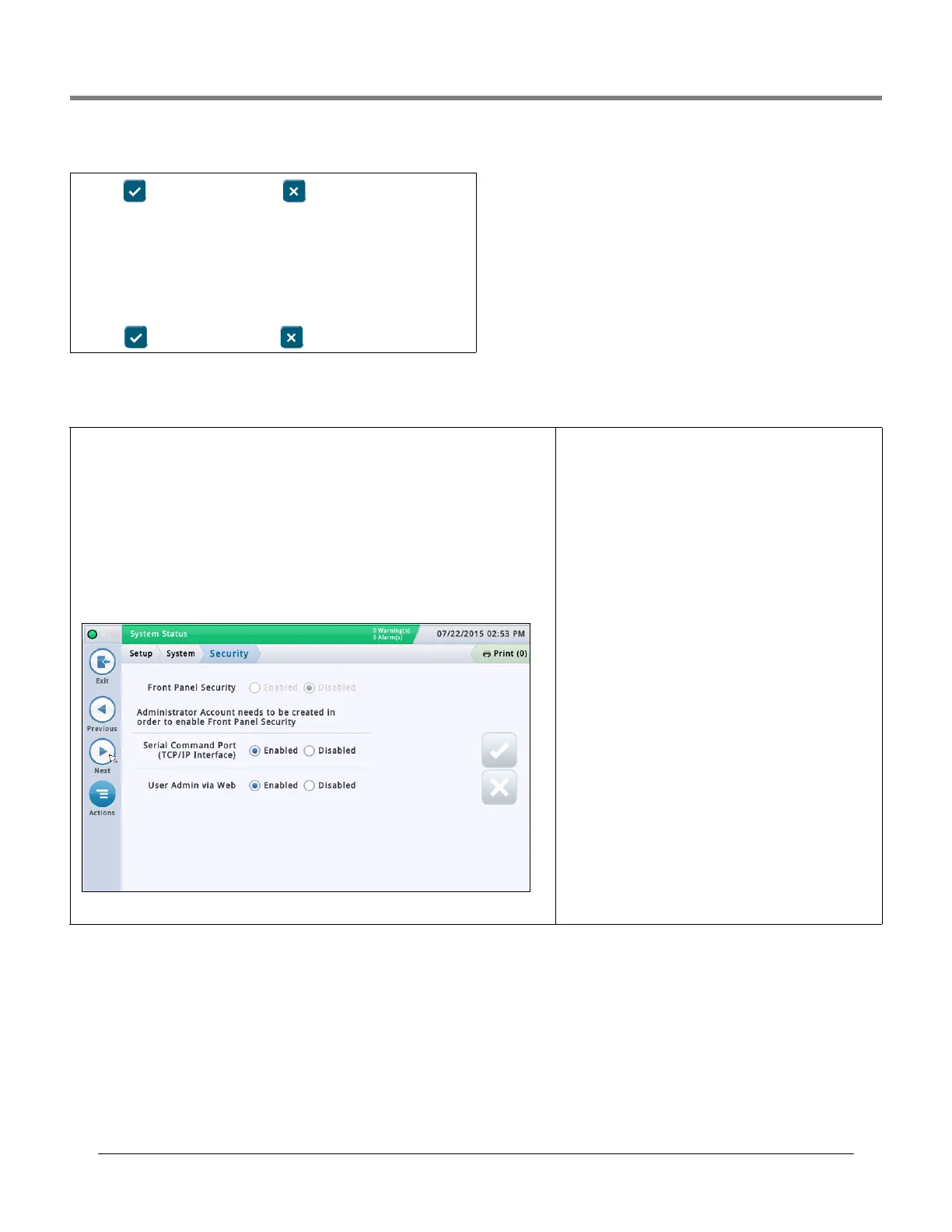Initial Setup Of The Console Using Workflow Wizard Setup>System>Security
57
System Administration>Users Admin - Concluded
Setup>System>Security
3. Touch to save your entry. Touch and touch the X in the upper
right corner to exit without saving changes.
Deleting a User (available to an Administrator user only)
NOTE: You can not delete or reassign the role of the last Admin user - there
has to be at least one user with an Admin role.
1. Select a user to delete (a checkmark appears next to the entry, and then
select Actions>Delete User.
2. Touch to delete selected role or to cancel deletion. .
This screen lets you enable the front panel security feature which requires a password for a
user to login to the console. With this feature disabled (i.e., no password required), all users
can access all screens. When enabled, users must login with the appropriate password to
gain access to the programs they are allowed to view (as set up in the“System Administra-
tion>Users Admin” screen). This is helpful when you want to limit access to sensitive areas
of the system, such as the setup and diagnostic screens.
NOTES:
• This feature cannot be enabled until an Administrator account has been created (done in
the System Administration>Users Admin screen).
• Once the Front Panel Security field is enabled, you must enter the correct password or you
will remain in the logged-out mode. In the logged-out mode, you can only view a very lim-
ited number of screens (such as system status).
Front Panel Security
Touch to enable or disable the Front Panel Security feature.
Serial Command Port (TCP/IP Interface)
Default is enabled.
This will completely disable access to the serial command
port via Ethernet. The port is defined under Setup > Com-
munication > Ethernet Port Serial Command Port (default is
10001).
Serial commands should still continue to function via the
physical RS232 interface (Serial COM Port 1 & 2).
•Serial Command Port: This is the port many companies use
for entering RS232/Serial commands via TCP/IP port 10001.
Disabling this will prevent remote systems from changing
parameters on the gauge.
User Admin via Web
Default is enabled
The “User Admin via Web” setting will allow an Administra-
tor to provide user administration via the web.
Today, it is possible to configure user’s via web. The “user
Management via Web” control will allow the system admin-
istrator to enable / disable the “Users Admin” link on the
screen System Administration > Users Admin. Note: this
only enables / disables access to System Administration >
Users Admin.
The users will still be able to login to the Web, if they have
Web access rights.