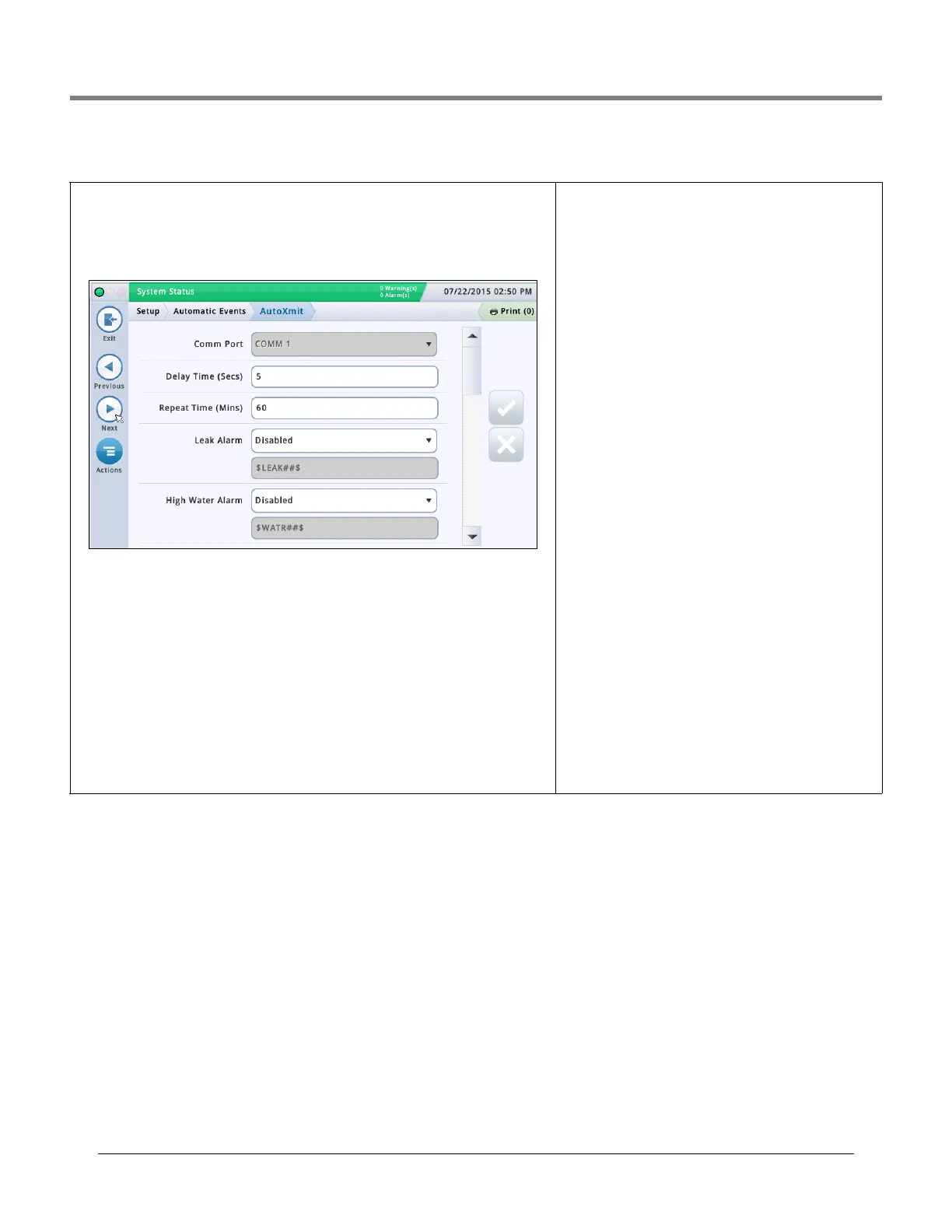Initial Setup Of The Console Using Workflow Wizard Setup>Automatic Events>AutoXmit
49
Setup>Automatic Events>AutoXmit
This screen lets you set up messages that automatically transmit (AutoXmit) through an RS-
232 communication port when alarms are posted by the console.
NOTE: To use this feature, you need to have an RS-232 module installed on your console. The
Diagnostics>Module>Communication screen shows if this module is currently installed.
Comm Port
Touch to select a Comm port for serial communication (for example, "Comm.id1")
NOTE: Only Comm1 supports AutoXmit.
Delay Time (Secs)
Touch to enter an amount of time in seconds (up to 240) to wait after an alarm is posted by
the console before the message is sent.
Repeat Time (Mins)
[Field applies If you select "repeat" for any alarm message (see below)]
Touch to enter an amount of time (up to 240 minutes) to wait before the console retransmits
the message up until the alarm is cleared.
AutoXmit Alarm List
• Leak Alarm
• High Water Alarm
• Overfill Alarm
•Low Limit Alarm
• Theft Alarm
• Delivery Start Alarm
• Delivery Stop Alarm
• External Input On Alarm
• External Input Off Alarm
• Sensor Fuel Alarm
• Sensor Water Alarm
• Sensor Out Alarm
Selecting Alarms to Automatically transmit.
1. The default selection is Disable - Do not transmit a mes-
sage.
2. To transmit a message for an alarm, in the field next to
that alarm, touch the drop down arrow to select Transmit
or Repeat:
Transmit - Transmit one message when this alarm is
posted.
Repeat- Transmit a message continuously until the
alarm is cleared. Between transmissions wait for the
period of time specified in the Repeat Time (mins.)
field above.
3. The second field below each alarm shows the string for-
mat that controls how the message appears. Veeder-Root
recommends that you accept the default selection.