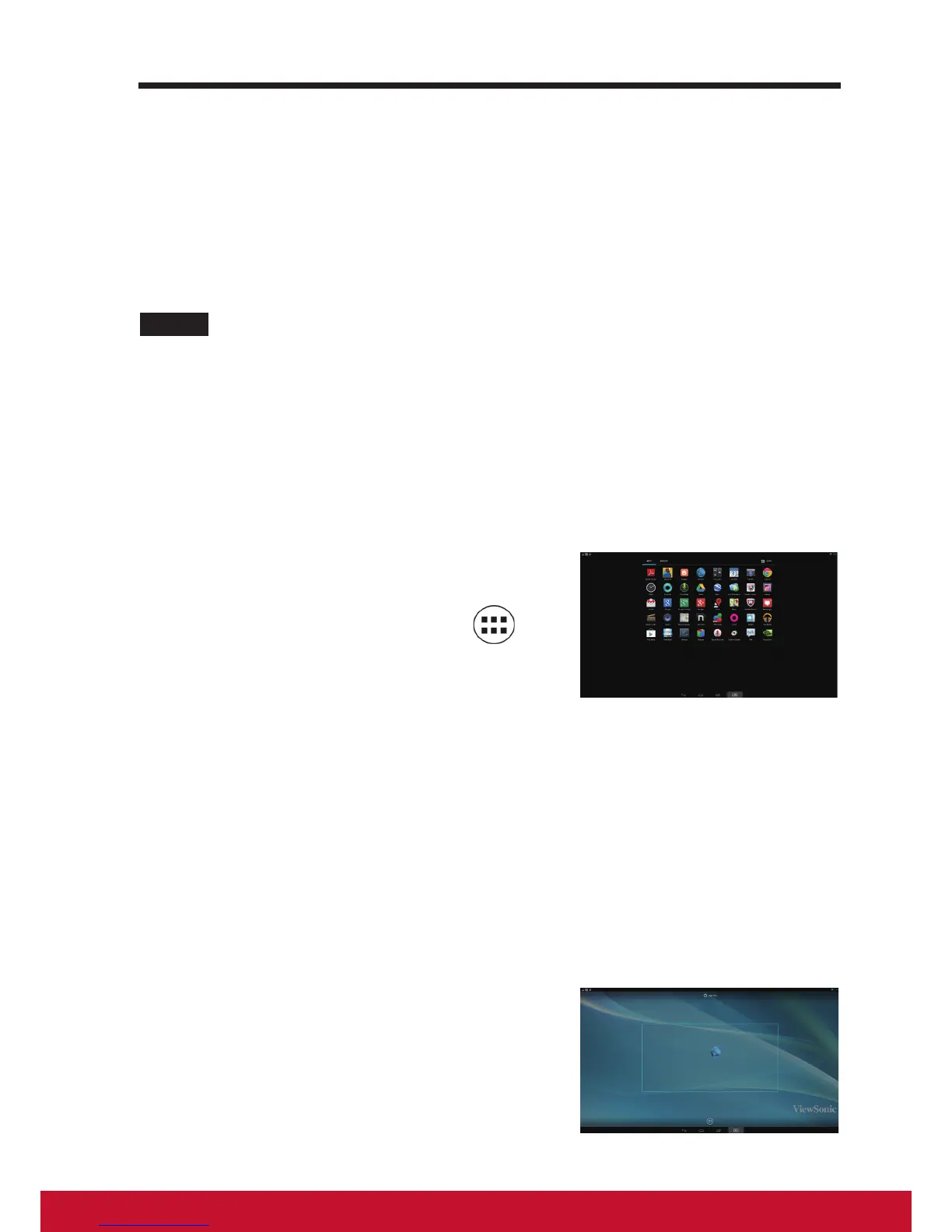• Some wallpaper allows you to change the wallpaper color, ex. Magic
Smoke. If “Settings…” displays during the changing wallpaper. Touch it ,
and on the top of screen will display “Tap to change”, touch the screen to
congure the wallpaper color. Tap the screen to cycle through the different
colors.
• You can touch Back button to go back previous screen without renew any
changed settings.
NOTE
• All Home Screens share the same background. You cannot set different wallpapers to
individual Home Screen panel.
3.7 Navigating the Applications
You can nd applications available on your device in the all Apps menu:
3.7.1 Apps screen
Open the Apps screen
You can access Apps screen from any Home
screen by touching the Apps button
located on the bottom of your screen. The
Apps screen contains all of the applications
installed on the device including those you
have downloaded.
Navigate pages of applications
Flick the Apps screen horizontally and touch an application to launch it.
Close the Apps Screen
Touch the Home button on the system bar to go back the central Home
screen.
3.7.2 Application Shortcuts
To quickly launch applications on the Home
screen, you can add shortcuts for frequently-
used application to the Home screen.
For more information, please Refer to 3.6
Customizing Your Home Screen.
