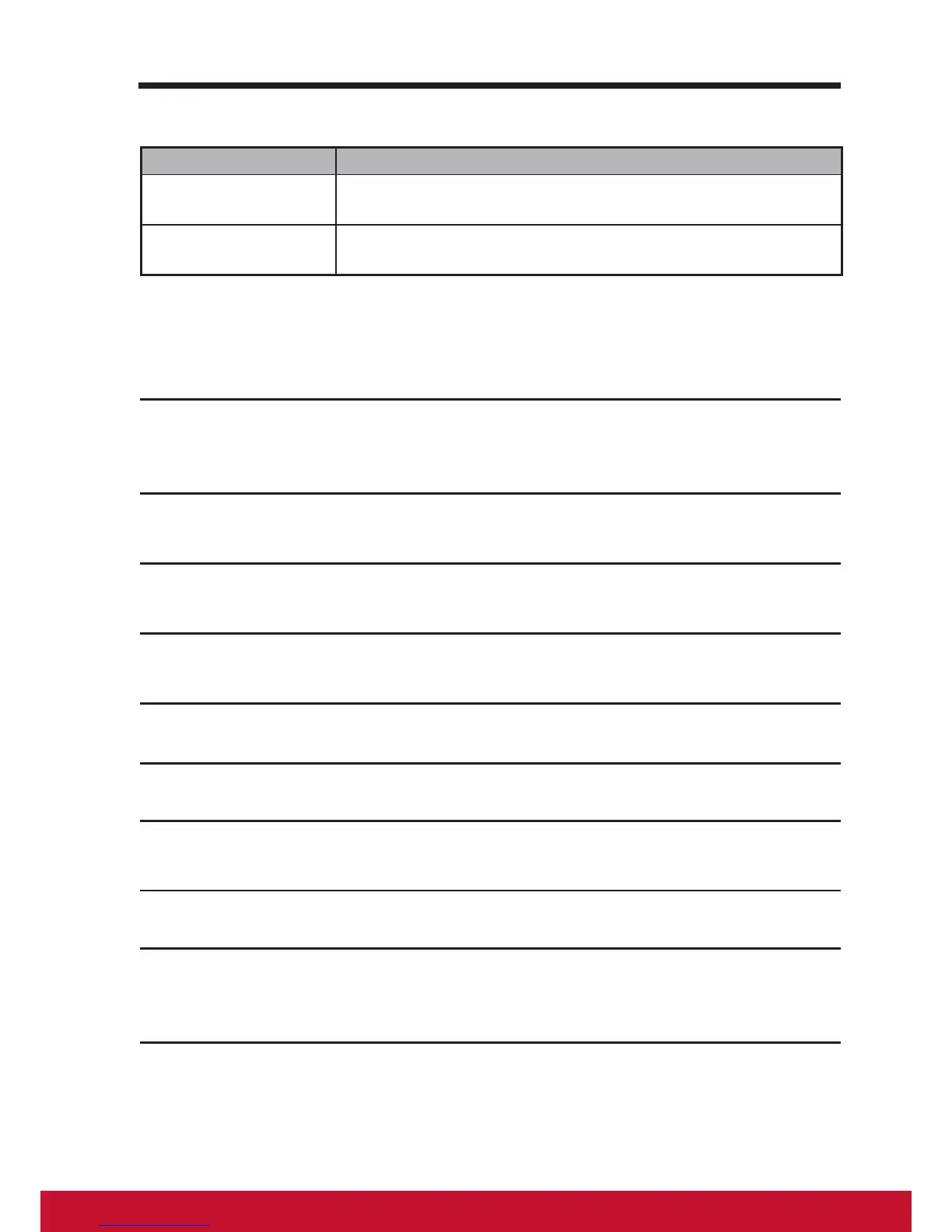6.2.2 System settings
Items Descriptions
Touch Sounds Select this item check box to enable the touch sounds. By
default, it is set to enable.
Screen lock sound Plays a tone when the screen is locked and unlocked. By
default, it is set to enable.
6.3 Date, Time, and Time Zone
New function added:
1
The clock has been totally redesigned with an all new look which
includes both a digital and analog clock style. You can also resize the
digital clock widget to display the time in other cities around the world.
2
You can use the new stopwatch to track time, count laps and splits,
and share your times.
3
You can use the new timer to keep track of predetermined periods of
time, run multiple timers at once, and even label your timers.
4
The world clock lets you check the time in different cities right from the
Clock app or your lock screen.
Manually set the date, time and time zone:
1
Touch the Home button │ Apps button │ Settings │ Date & time.
2
The related conguration about Date & time will appear on the right
section.
3
Touch the desired item.
4
If you want to automatic date & time, please select the Automatic date
& time check box. When this check box is not selected, you can set the
date & time by manually.