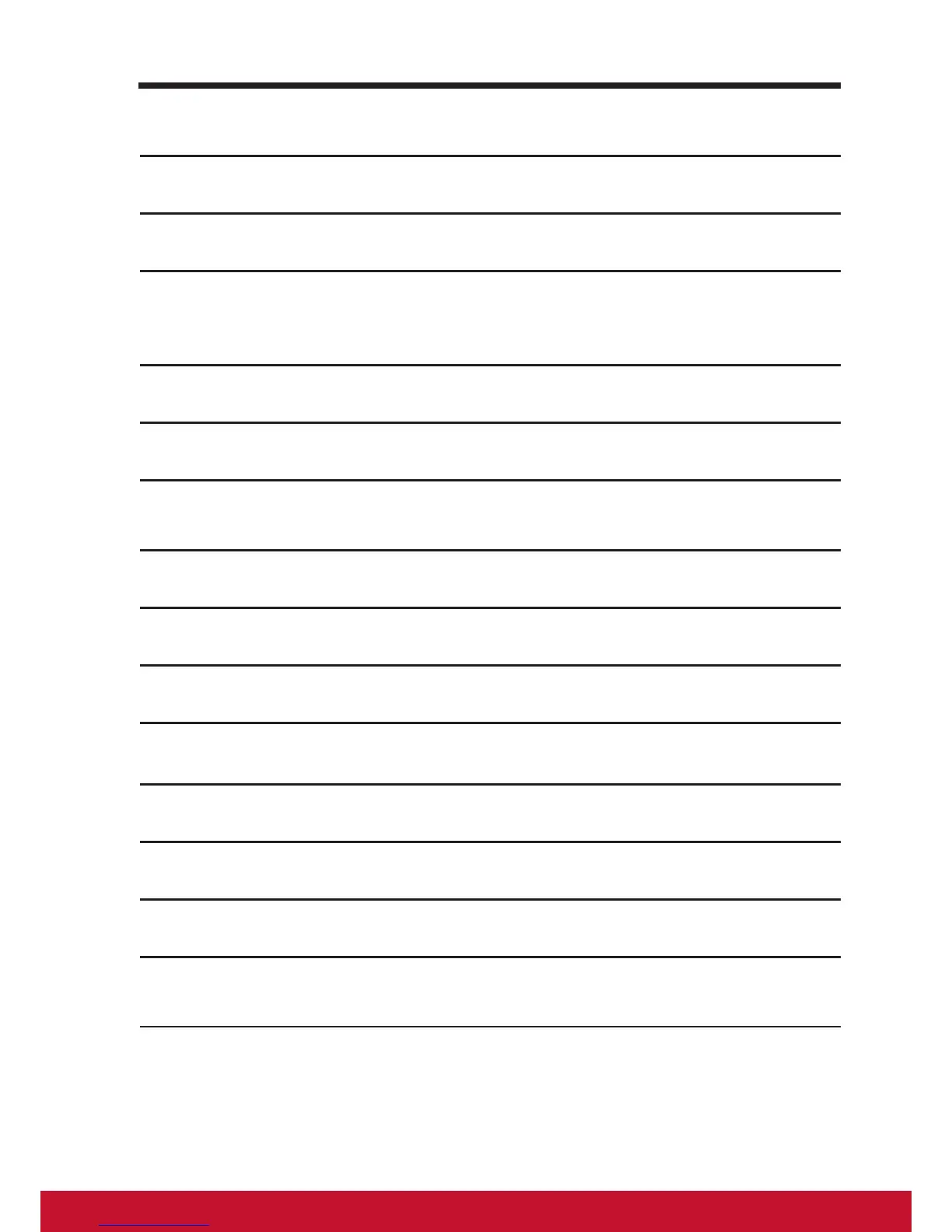7.2 Disable the screen unlock security
1
Touch the Home button │ Apps button │ Settings │ Security.
2
Select None to disable screen unlock security.
7.3 Protect Your Device Data with a PIN
1
Touch the Home button │ Apps button │ Settings │ Security.
2
Touch Screen Lock section → PIN.
3
On the Choose your PIN screen appears, enter a PIN in the text box.
Your PIN must be 4 characters at least.
4
Touch Continue to proceed.
5
Enter the PIN again to conrm.
6
Touch OK.
7.3.1 Disable or change PIN
1
Touch the Home button │ Apps button │ Settings │ Security.
2
Touch Screen Lock section.
3
Enter the PIN code you have congured, and then touch Continue.
4
Select None secured to disable the PIN; select PIN to change PIN
code.
