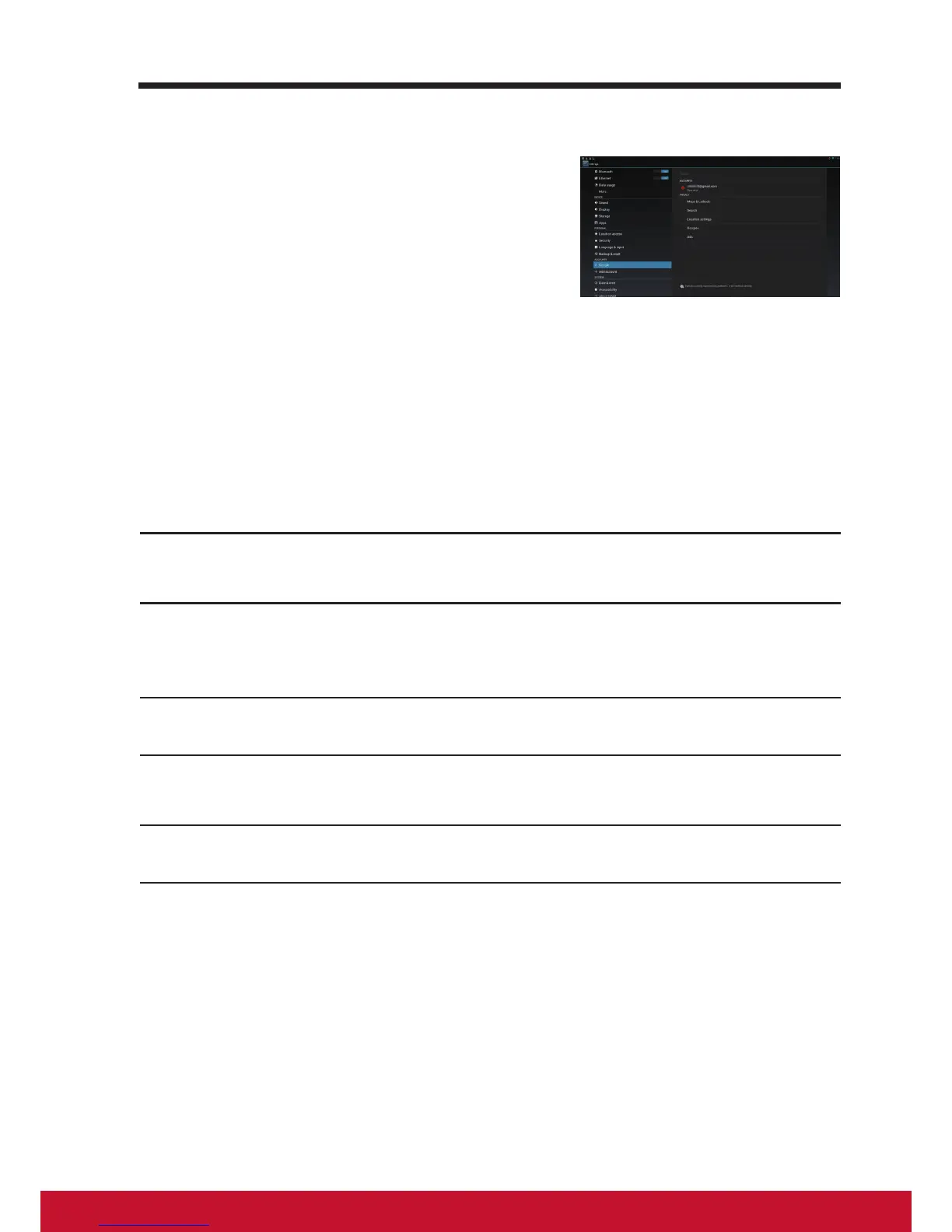4.3 Google Search
You can use the Google Search widget to nd
websites and information on Google,
applications installed on your device,
contacts stored in your Contacts list and
sourced from Gmail log in. For Android 4.3
Jelly Bean, Google Now is also made more
handy-dandy with the inclusion of cards
containing ight information, restaurant
reservations, hotel conrmations, and
shipping details. You will also nd Google
Field Trip-esque cards identifying nearby
movie times, attractions, photogenic locales,
and concerts by your favorite artists.
Search by typing
1
From the Google Search widget on the Home screen, touch “Google”
to open the Google Search widget below.
2
Type a keyword or text into the box using the keyboard. As you type,
the search results that fully or partially match the text being typed
appear.
3
Scroll the listed search results and touch the desired result.
4
The matching application or the browser with matching web links
opens.
5
Touch the desired link if you want to view a web page.