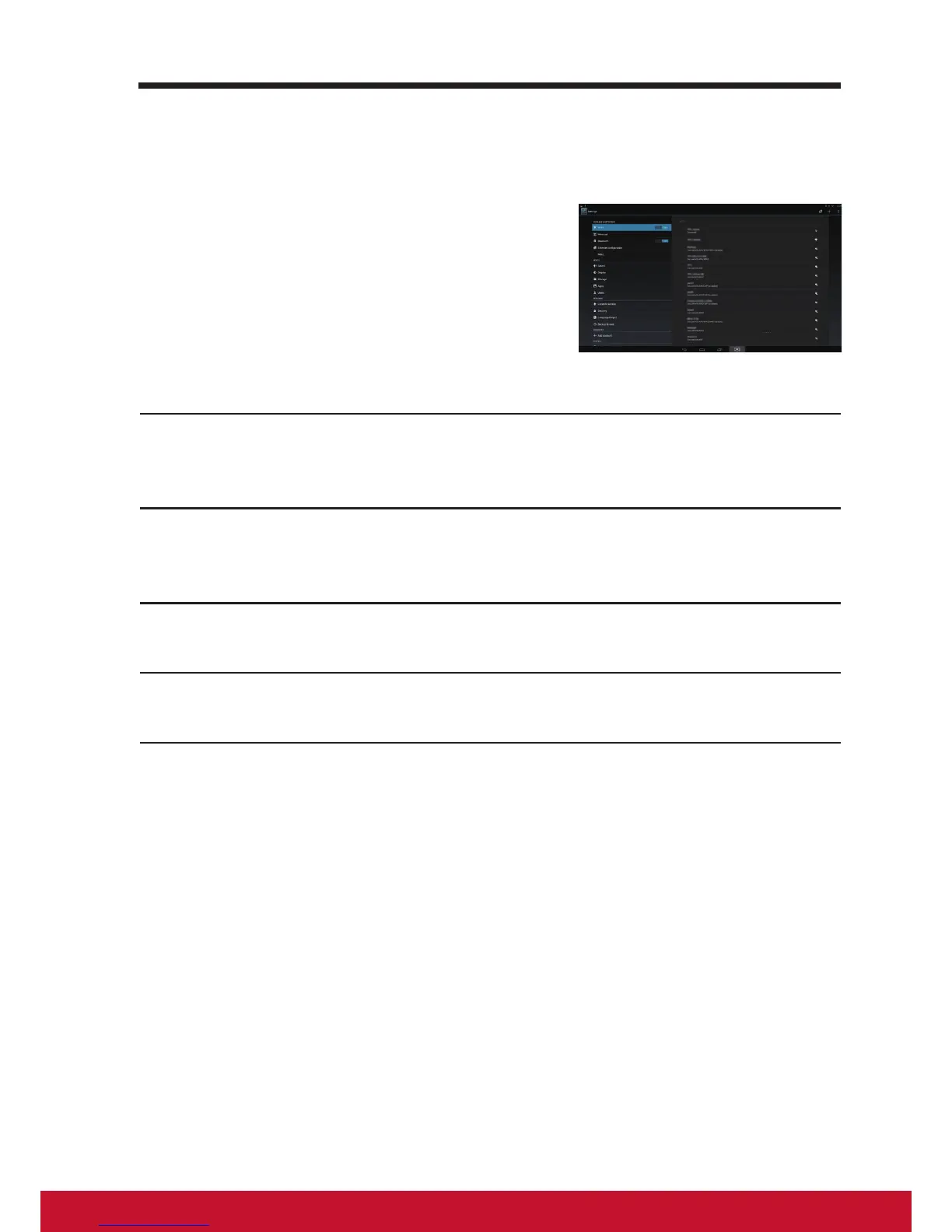5 Internet
5.1 Connecting to the Internet
To browse the web and access web-based
utilities such as instant messaging, you can
connect VSD231 to a LAN network via RJ45
cable on LAN connector or set up a Wi-Fi
connection.
5.1.1 Wi-Fi connection
1
Touch the Home button │ Apps button │Settings │ Wi-Fi to enable Wi-
Fi function by touching “ON”. The device scans for available wireless
networks.
2
Touch Wi-Fi settings. The network names and security settings (Open
network or Secured with WEP/WPA/WPA2/WPS) of discovered Wi-Fi
networks display in the Wi-Fi networks list.
3
Flick the list and touch to select a Wi-Fi network you want to connect
to.
4
Enter a password (if necessary), then touch Connect to connect to the
Wi-Fi network.
Connect to a network protected by Wired Equivalent Privacy (WEP), Wi-Fi
Protected Access (WPA), WPA2, or Wireless Protected Setup (WPS), you
must enter the WEP/WPA/WPA2/WPS security key to obtain authorized
access to the network. The next time your device connects to a previously
accessed secured wireless network, you will not be required to enter the
WEP/WPA/WPA2/WPS key again, unless you reset your device to its factory
default settings.
