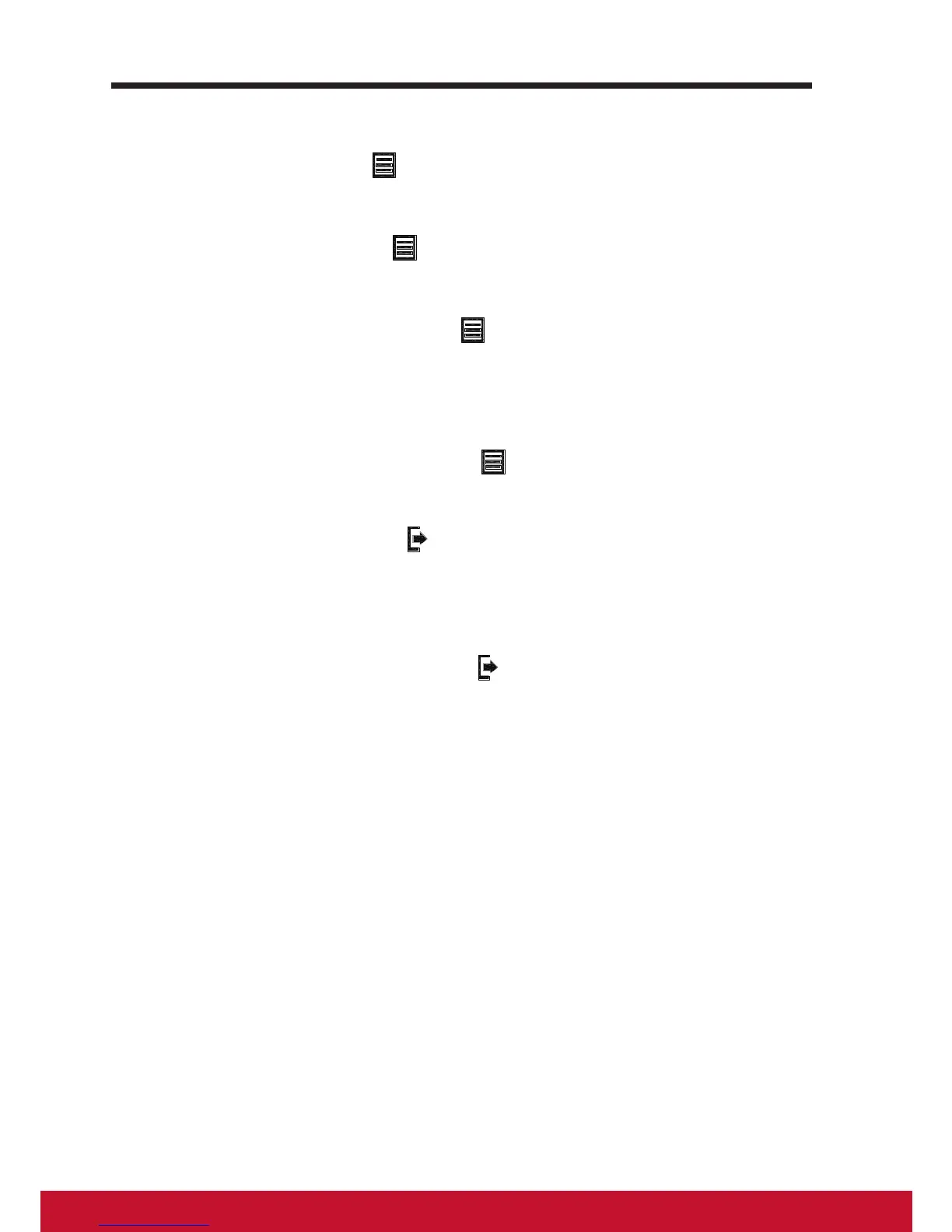36
6.5.4 OSD and Hot keys setting
OSD Lock: Press and hold [ ] and the up arrow [▲] for 10 seconds. If any
buttons are pressed the message OSD Locked will display for 3 seconds.
OSD Unlock: Press and hold [
] and the up arrow [▲] again for 10
seconds.
Power Button Lock: Press and hold [
] and the down arrow [▼] for 10
seconds. If the power button is pressed the message Power Button Locked
will display for 3 seconds. With or without this setting, after a power failure,
your LCD display’s power will automatically turn ON when power is restored.
Power Button Unlock: Press and hold [
] and the down arrow [▼] again
for 10 seconds.
DDC/CI enable/disable: Press [
] and [▼] keys at the same time to toggle
SSC/CI and DDC/2B (DDC/CI enable/disable) to allow the computer to send
specific Monitor Control Command Set (MCCS) to command the devices, as
well as receive sensor data from the devices, over a bidirectional link.
Logo Boot up screen ON/OFF: Press [
] and [▼] keys at the same time to
allow for setting logo boot up screen or not.