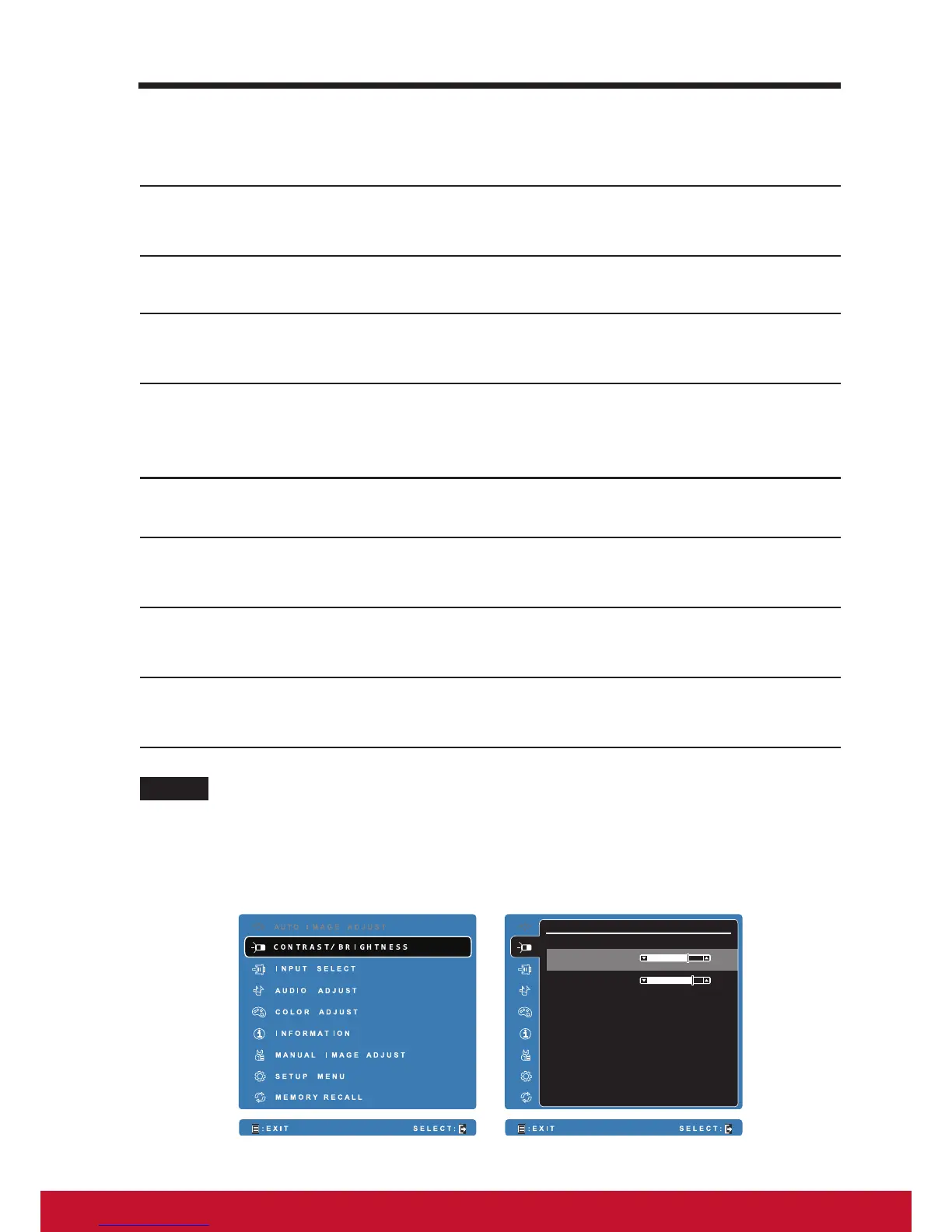6.4 Language & Input Settings
Set the language of the display text:
1
Touch the Home button │ Apps button │ Settings │Language & input │
Language. By default, the Language is set to English.
2
Select a language of your choice from the list that appears.
3
A Spell checker function is also supported. Tap the Spell checker
check box to enable this function.
4
For extra dened wording, touch the Personal dictionary, then touch
+ADD on the upper right of screen to add new dened wordings to
your personal dictionary.
Set the Keyboard & Input:
1
Touch the Home button │ Apps button │ Settings │Language & input │
Keyboard & input methods.
2
To enable a setting, touch the setting option to select the check box; to
disable a setting, touch the setting option to clear the check box.
3
You can also touch setting icon for each selection for advanced
congurations.
NOTE
• Here you can also congure the speech of voice, test output and pointer.
6.5 OSD Menu
C O N T R A S T / B R I G H T N E S S
B R I G H T N E S S 8 0
7 0
C O N T R A S T