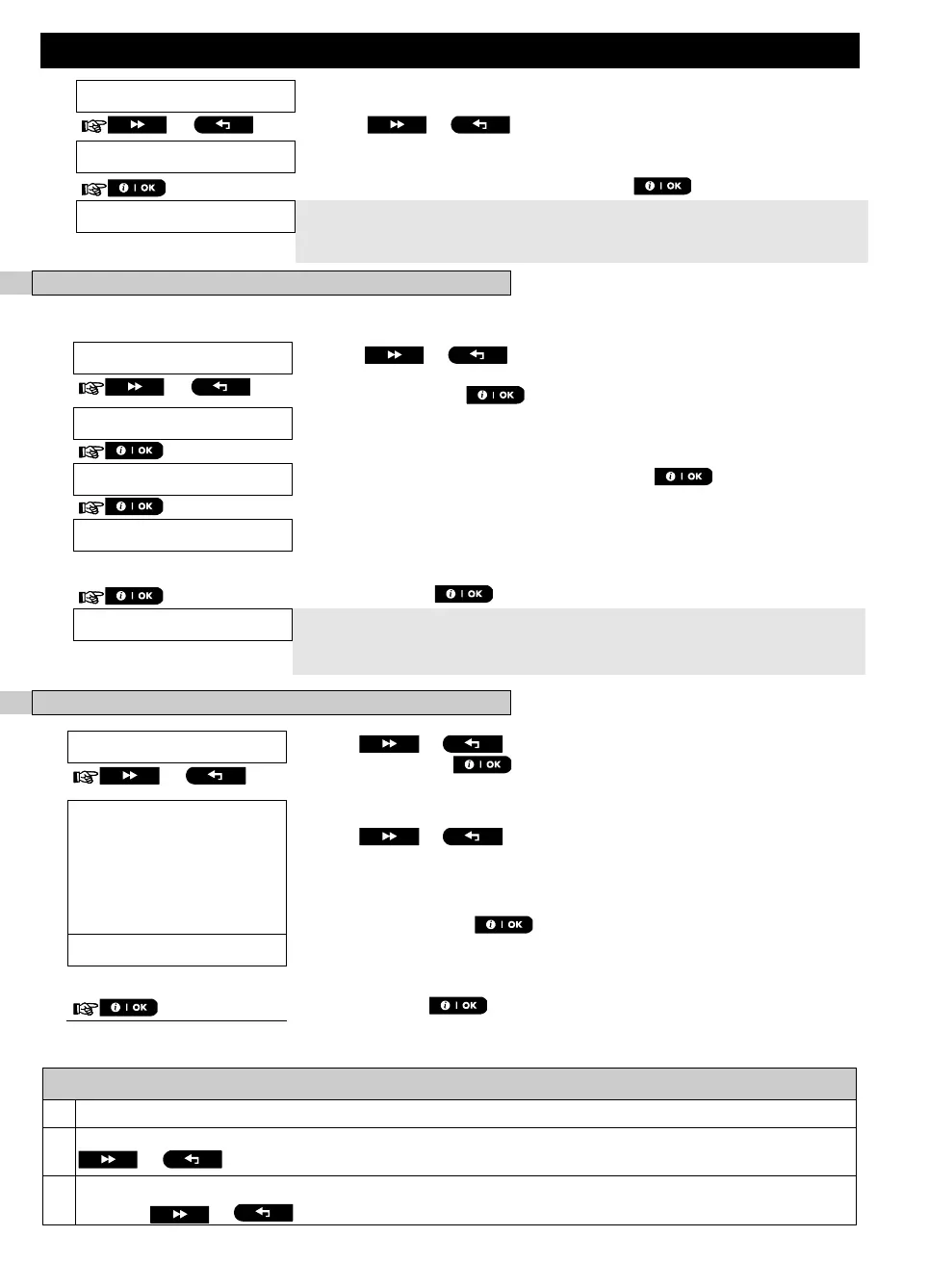EVENT REPORTING & CONTROL BY TELEPHONE AND SMS
D-307502 PowerMaster-10/30 G2 User's Guide 41
The display shows the currently selected option.
Click the or button until the display reads the event group
you wish to be reported via MMS, for example, [alarm].
14
When you are satisfied with the setting, press to confirm.
A "Success Tune" ☺ sounds. The display confirms the set events to be
reported, and returns to step 14.
5, 15
C. To Program MMS and SMS Telephone Numbers
Continue from step 4 in section A. “To Program Events to be Reported by
SMS via the server”
Click the or button until the display reads the SMS/MMS
telephone number you wish to program or edit, for example, "2nd
SMS/MMS", and press .
When the display reads [Telephone num.], press
To program or edit the MMS/SMS number, at the blinking cursor position
enter the MMS/SMS telephone number, for example, “895283584”, using the
alphanumerical keypad.
6, 7
When done, press to confirm.
A "Success Tune" ☺ sounds, the display confirms the MMS/SMS
telephone number and returns to step 19.
8, 15
C. To Program SMS Permission
Click the or button until the display reads the SMS
Permission and press .
The display shows the currently selected setting
Click the or button until the display reads the option that
you require.
When you select the ‘From Any’ option, SMS commands are accepted from
any number.
To enter this option, press
.
When you select this option, the SMS commands are accepted only from the
four numbers defined in the private SMS report.
When done, press to confirm.
Additional Information (section B.12)
For detailed instructions on how to select User Settings – refer to sections A.1 and A.2.
This option allows you to program the events to be reported. To program telephone numbers, click the
or button until the display reads the desired option.
The display shows the currently selected option (indicated by a
◼
symbol), for example, "
disable report
".
Using the or buttons you can now select the events you wish to be reported to private
