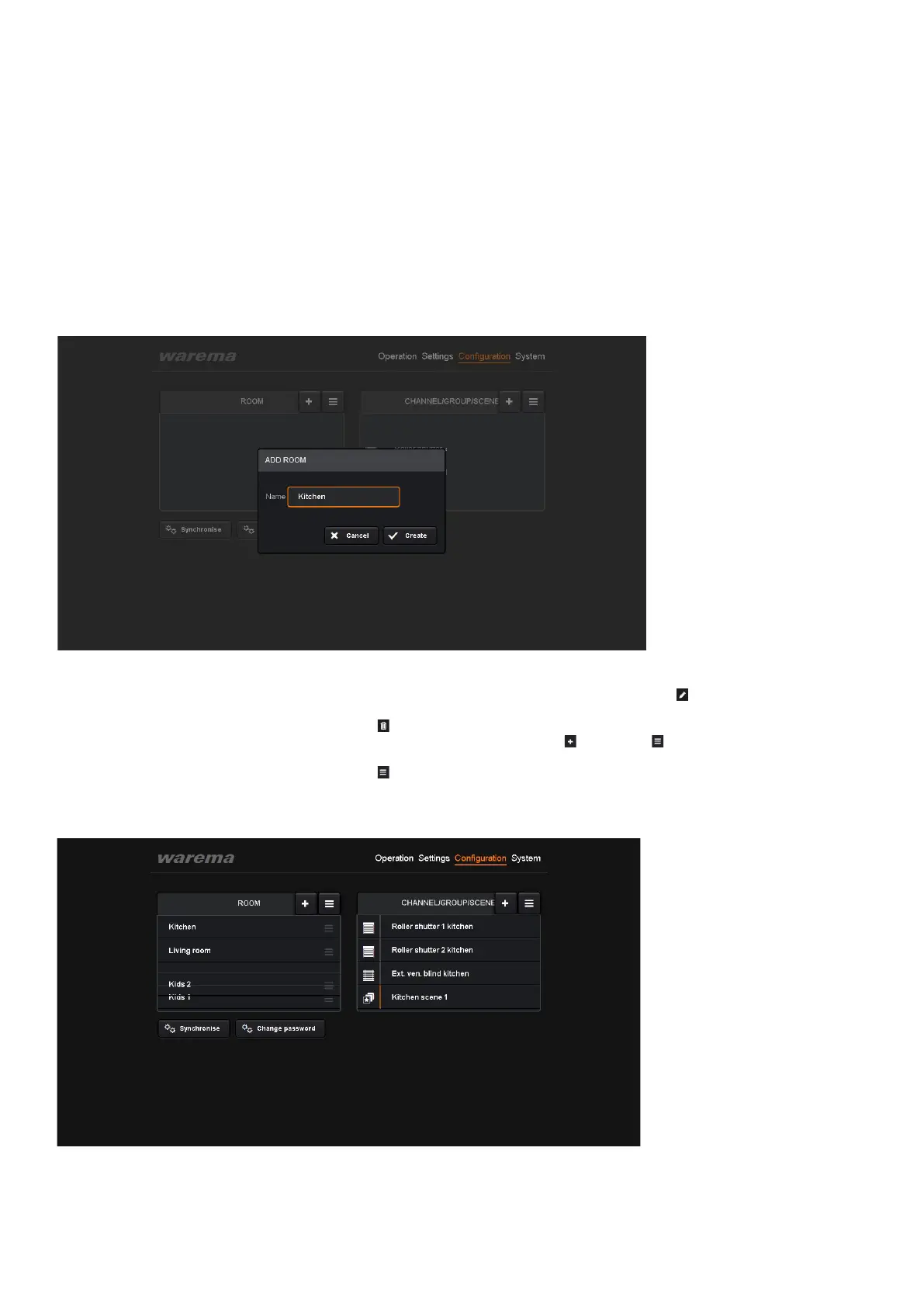2011980_d•en•2015-12-01
We reserve the right to make technical changes
16
WAREMA climatronic® WebControl
4.4 Creating and editing
rooms
To create rooms, click the "+" button next to "Room".
A window appears in which you can enter the name of your room (for exam-
ple, "Kitchen").
Click "Create".
The room is then created and appears in the left column of the menu.
Fig. 14 Creating rooms
The room "Kitchen" now appears in orange, which means that is selected.
When a room is selected, you can edit it using the
icon. For example, you
can change the name.
The
icon can be used to delete the room.
To create another room, click the next to the .
A new room is created.
The
icon activates a mode in which the created rooms can be moved.
To rearrange the rooms, move the mouse onto the corresponding room in
the list view and press and hold the left mouse button to drag and drop the
room into the desired location.
Fig. 15 Moving rooms using drag and drop
NOTE A newly created scene (Kitchen scene 1) will be displayed in the menu.
The orange line always denotes a scene.
Commissioning
