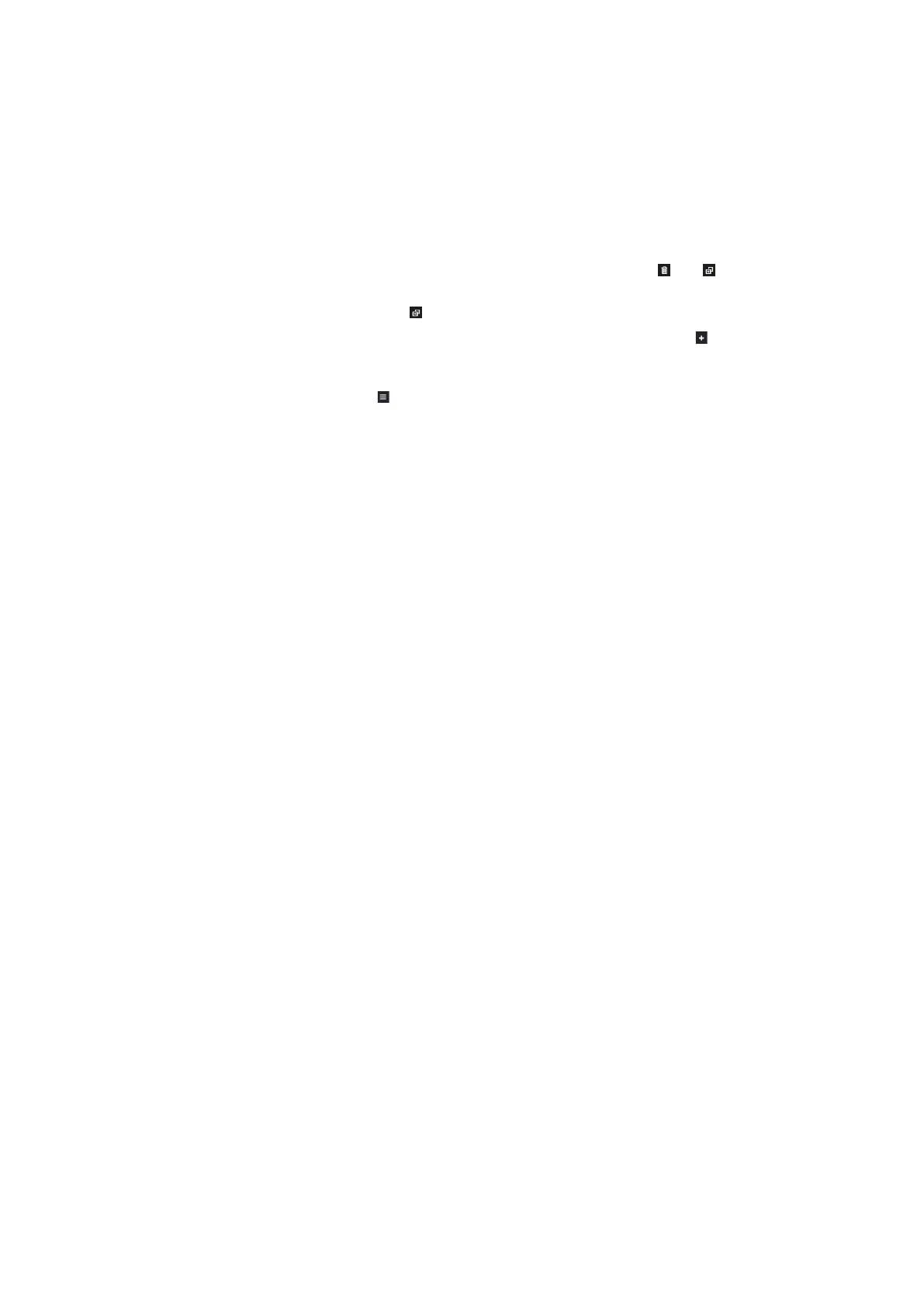2011980_d•en•2015-12-01
We reserve the right to make technical changes
18
WAREMA climatronic® WebControl
4.4.2 Copying channels/groups/
scenes to an existing
room
On the right side, click a channel, group or scene.
The channel is now highlighted orange, and the and icons, which you
are already familiar with form the room creation menu, will appear.
Click the
icon.
All the room names on the left side now also have an
icon.
The highlighted channel will then be copied to the room that you click.
The icon activates a mode in which you can move channels that have
been created. The process here is same as for moving rooms (see also Fig.
15).
Select the room you would like to edit by clicking on it.
To move a channel, move the mouse onto the corresponding channel in
the list view and press and hold the left mouse button to drag and drop the
channel into the desired location.
NOTE The configuration you have created (kitchen, roller shutter...) will appear in
the app on your Android device and on the "Operation" page of your browser
the next time you open either one.
The commissioning process is now complete.
NOTE We recommend saving the project created in your WAREMA climatronic®
WebControl on an SD card once you have successfully completed the com-
missioning process (see Chapter 7.1 on page 25).
Commissioning
