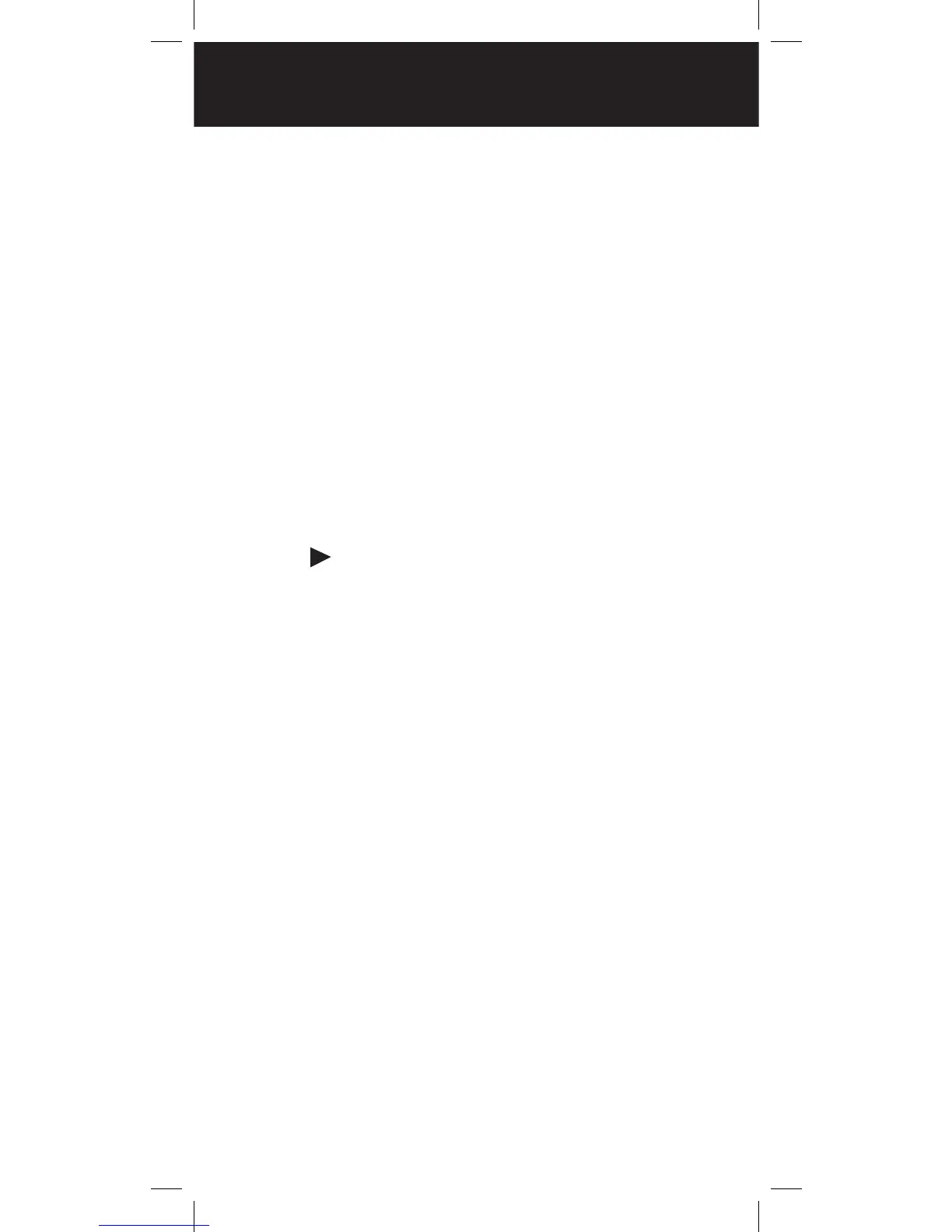Use the 4-direction keypad to move the cursor. Press
FUNC and the 4-direction keypad to move the cursor
to the beginning or end of the field. Use CL as a
backspace key, or press FUNC and then CL to clear
the entire field.
QuickText
You can store up to 10 commonly used QuickText
phrases for later use in text fields. Your scanner
provides some common QuickText words, which you
can keep or edit.
To edit QuickText:
1. Press PGM.
2. Press the GLOB softkey.
3. Scroll to one of the QTXT items.
4. Press to edit the QTXT entry.
5. Edit the text. To keep the cursor at the end of your
quick text insert a dollar sign ($).
6. Press the Done softkey.
7. Press the SAVE softkey.
To insert QuickText:
1. Position the cursor in the text field.
2. Press the QTXT softkey. The available QuickText
phrases appear.
3. Use the 4-direction keypad to select a phrase and
press SEL. (Shortcut: You may press the number
that corresponds to the QuickText item).
QUICK TEXT
