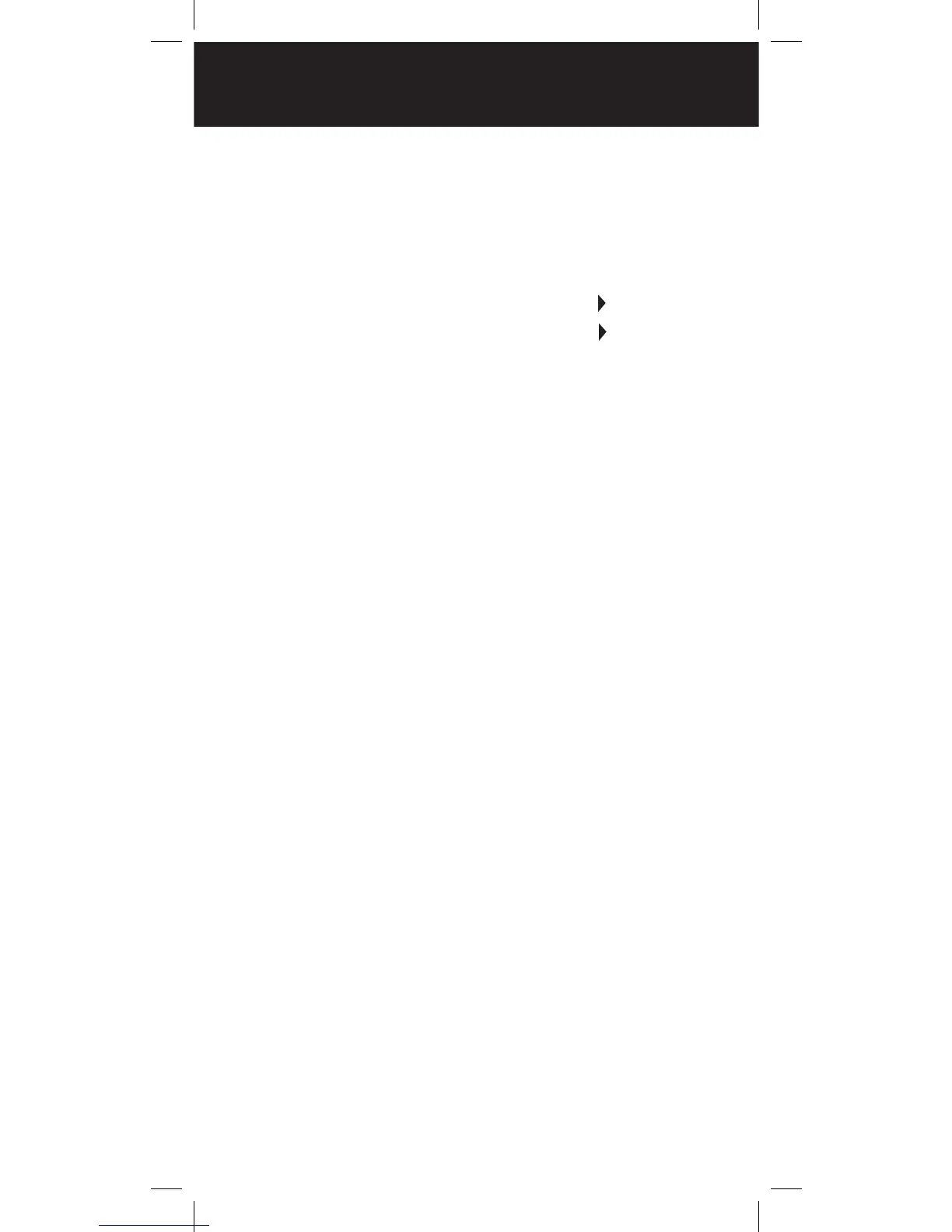24
To name your scan lists:
1. Press PGM.
2. Press the GLOB softkey.
3. Scroll to Scan Lists.
4. Press SEL. The Scan Lists sub menu appears.
5. Scroll to the Scan List and press the key.
6. Scroll to the Tag field and press the key.
7. Edit the Tag text field.
8. Press the Done softkey.
9. Press the Save softkey.
10. Press the Save softkey again.
To assign objects to Scan Lists:
1. Open the object and locate the Scan Lists
parameter.
2. Press SEL to toggle membership for that scan
list. An asterisk (*) next to the scan list number
indicates assignment.
3. Press the Save softkey.
To change the default Scan List:
1. Press PGM.
2. Press the GLOB softkey.
3. Scroll down to Dflt ScanList.
4. Press SEL.
5. Enter a new default scan list number:
0 – Not scanned (NS)
01-20 – Standard Scan Lists
21 – The Favorites Scan List
22 – The SKYWARN Scan List
6. Press the Done softkey.
7. Press the SAVE softkey.
SCAN LIST
