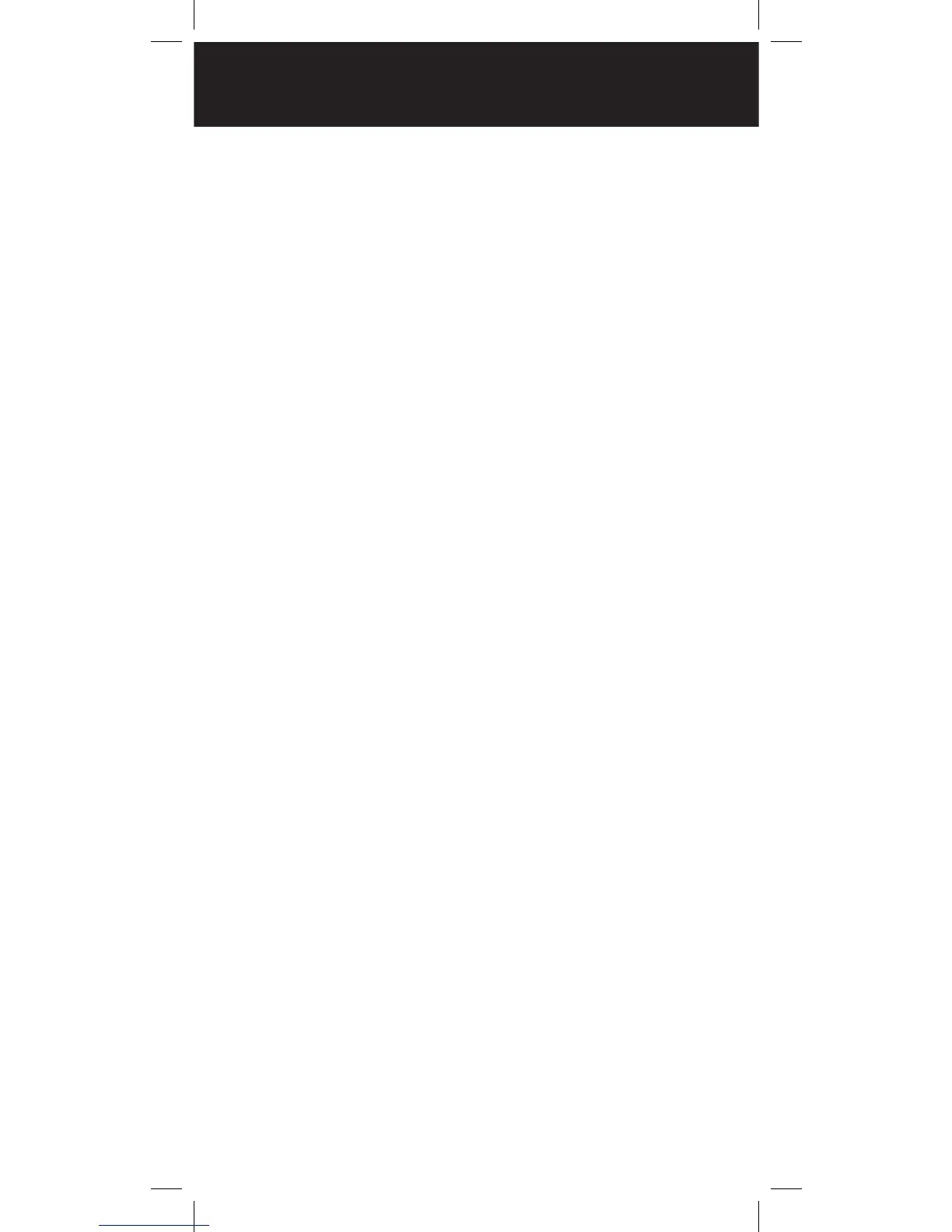50
To load a saved V-Scanner folder into main memory:
1. Press FUNC and then PGM.
2. Press the Load softkey.
3. Use the 4-direction keypad to select a V-Scanner
folder.
4. Press the Load softkey. The scanner will ask you
to confirm that you wish to overwrite the current
contents of main memory.
NOTE: If you recall a configuration from a V-Scanner
storage folder and use it in main memory, any changes
you make while using the configuration will not
automatically be transferred to the configuration data
stored in the V-Scanner storage folder. You must save
your changes back to that folder location if you want
to preserve them for later use.
To erase a V-Scanner folder:
1. Press FUNC and then PGM.
2. Press the Eras softkey.
3. Use the 4-direction keypad to select a V-Scanner
folder.
4. Press the Eras softkey. The scanner will ask you
to confirm that you wish to erase the selected
V-Scanner folder.
V-SCANNER STORAGE
