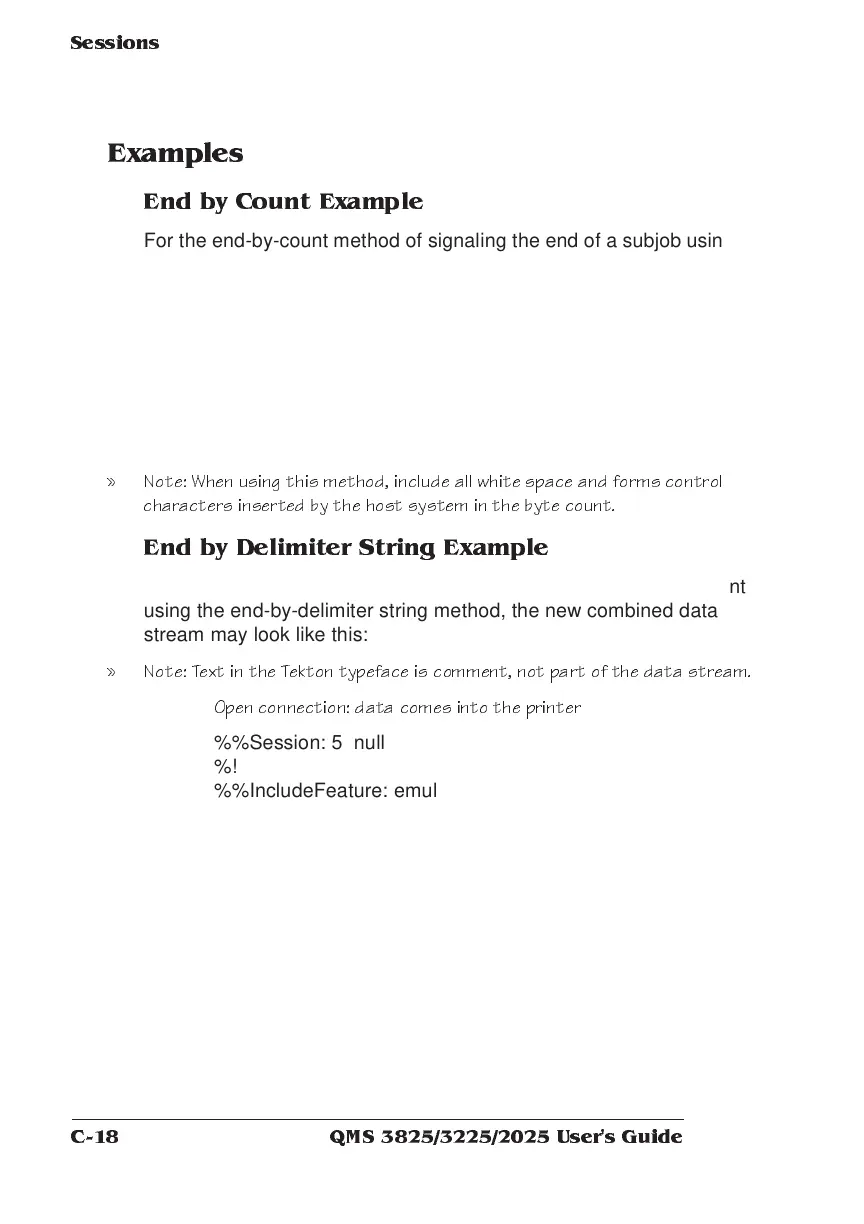QMS 3825/3225/2025 User's G uideC-18
Sessions
Examples
End by Count Example
For the end-by-count method of signaling the end of a subjob using a
length
, the byte count begins after the
terminator
following the
%%Session: ... sequence. For example, counting starts with %! as
the first 2 bytes in the following example:
%%Session: 0 65535
%!
%%IncludeFeature: emulation(postscript)
...
...
» Note: When using this m ethod, include al l w hite sp ace and forms control
characters ins erted by the host sys tem in the byte count.
End by Delimiter String Ex ample
To group the three subjobs in the following example into a document
using the end-by-delimiter string method, the new combined data
stream may look like this:
» Note: Text in the Te kton typ eface i s comment, not part of the d ata s tream.
Open conne ction: data c om es into the printer
%%Session: 5 null
%!
%%IncludeFeature: emulation (postscript)
%%EndComments
...
PostScript data
%%EndSubJob
%%Session: 4%%End2ndSubJob
%!
%%IncludeFeature: emulation (pcl5)
%%EndComments
...
PCL 5 data
...
