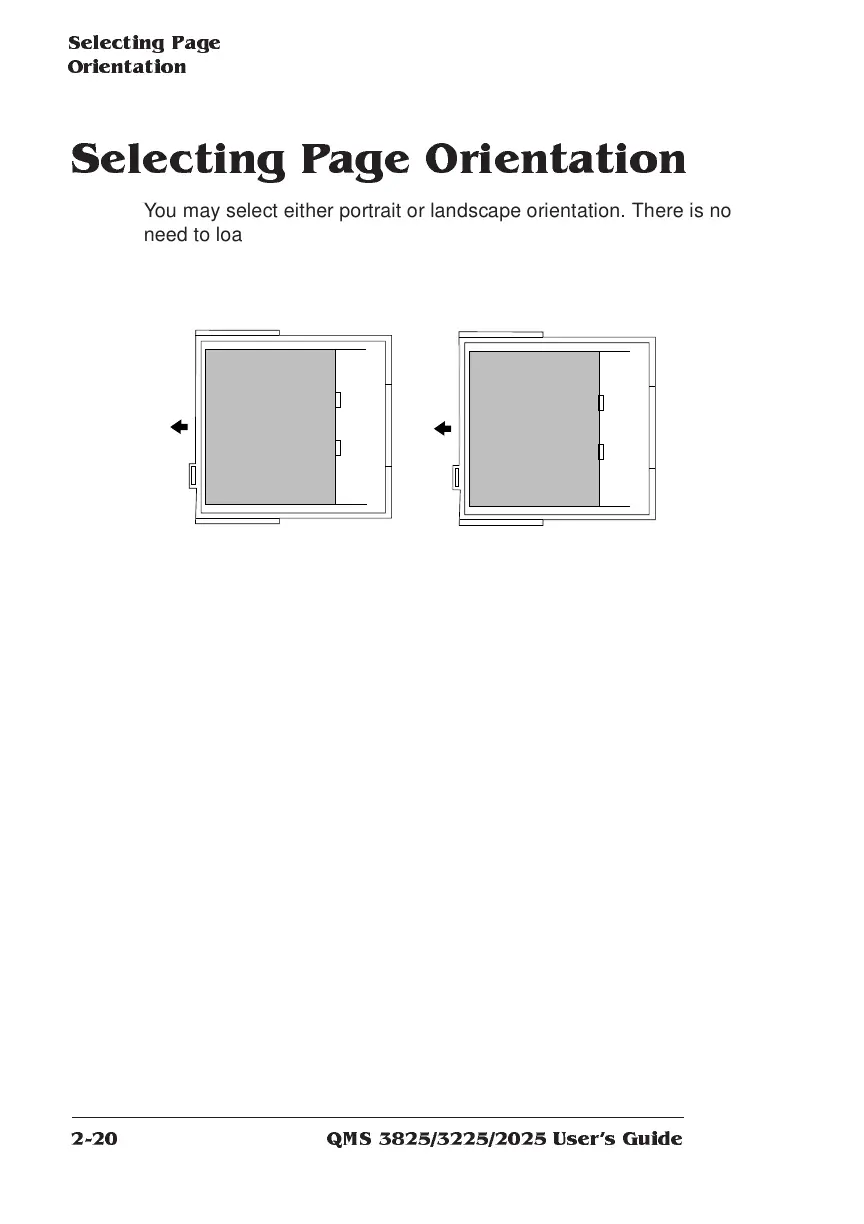Selecting Pag e
Orientation
QMS 3825/3225/2025 Users Guide2-20
Selecting Page Orientation
You may select either portrait or landscape orientation. There is no
need to load media differently in the input bins for landscape orienta-
tion. Using letter-size paper as an example, the illustration below
shows both orientations relative to direction of media movement
through the printer.
Most applications allow you to select page orientation when printing.
Use the control panel only if you want to change the default setting for
page orientation. To select the page orientation from the control
panel, use the following procedure:
1 Press the Online/Offline key to take the printer off line.
The indicator light by the key goes out and the message window
continues to display
IDLE
or
ENERGY SAVER
2 Press the Menu key to enter the configuration menu.
The message window displays
CONFIGURATION
OPERATOR CONTROL
3 Press the Select key to enter the menu. Press the Next key
until the message window displays:
OPERATOR CONTROL
ORIENTATION
Portrait
Landscape
