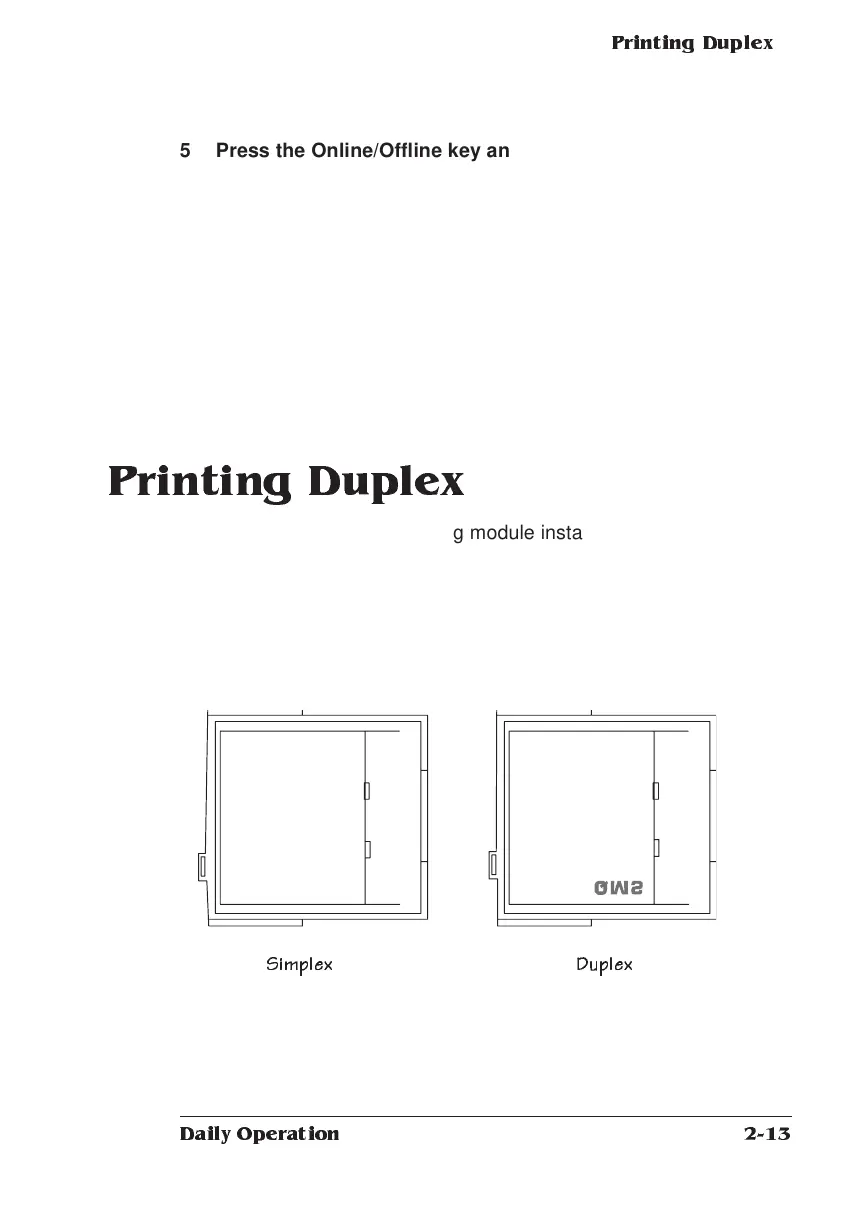Printin g Du p lex
2-13
Daily Operation
5 Press the Online/Offline key and the following prompt
appears:
SAVE CHANGES?
NO
6 Press the Next key until YES appears. Press the Select key
to save changes.
7 Press the Online/Offline key to place the printer back on line,
making it available for the next print job.
Printing Duplex
With the optional duplex printing module installed, you can print on
both sides of any size paper (including ledger). The illustration below
shows how to load paper in the input bins for simplex or duplex print-
ing on letterhead. See chapter 8, “Engine, Miscellaneous, and Disk
Operations,” in the system administrator’s guide for information on
printing combination simplex and duplex jobs on letterhead or
prepunched paper.
The duplex printing indicator on the control panel lights when a print
job is using the duplex printing module.
QMS
Simplex Duplex
