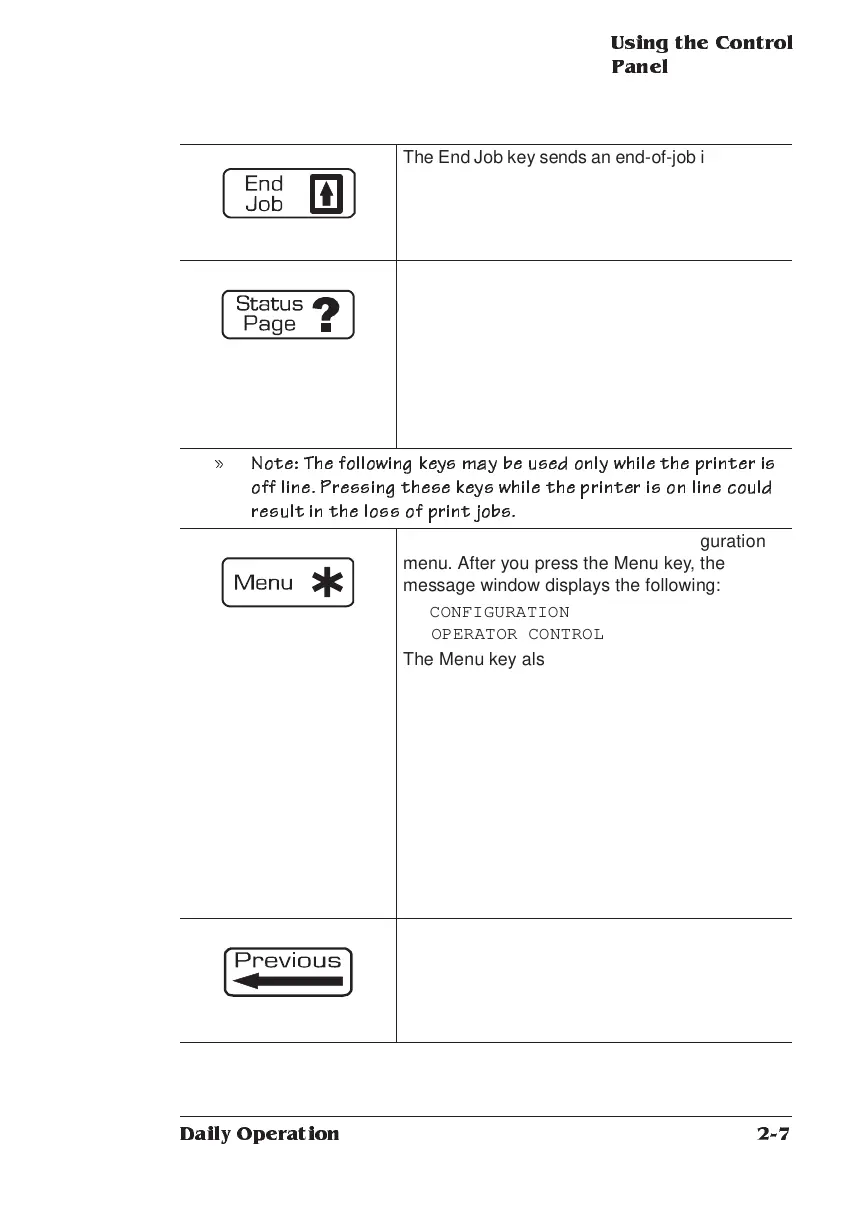Using the Control
Panel
2-7
Daily Operation
The End Job key sends an end-of-job indicator to
a currently compiling job that does not contain
one.
This key may be used while the printer is on line.
Pressing the Status Page key causes the printer
to print a status page. Using menu choices
described in Chapter 6, “Special Pages and
Startup Options Submenus,” of your system
administrator’s guide, you can tell the printer
whether to print a single page of information or
more detailed information on multiple pages.
This key may be used while the printer is on line.
» Note: Th e following k eys m ay be used o nly wh ile the pr inter is
off line. P ressing these ke ys while the p rinter is o n line co uld
result in th e loss o f prin t jobs.
Press the Menu key to enter the configuration
menu. After you press the Menu key, the
message window displays the following:
CONFIGURATION
OPERATOR CONTROL
The Menu key also has a cancel or abort
function. If you are changing a menu option and
want to cancel that change, press the Menu key
once. Any change you may have made to the
option is immediately canceled, and the
message window displays the name of the option
you were attempting to change. If you are in a
submenu and want to return to the previous
level, press the Menu key once. Each press of
the Menu key moves up one level in the menu
structure or moves one character or digit back if
you are entering alphanumeric values.
Press the Previous key to display the previous
option in the loop of options for the current level.
You also use the Previous key to move backward
through character choices when setting values
for some options.
