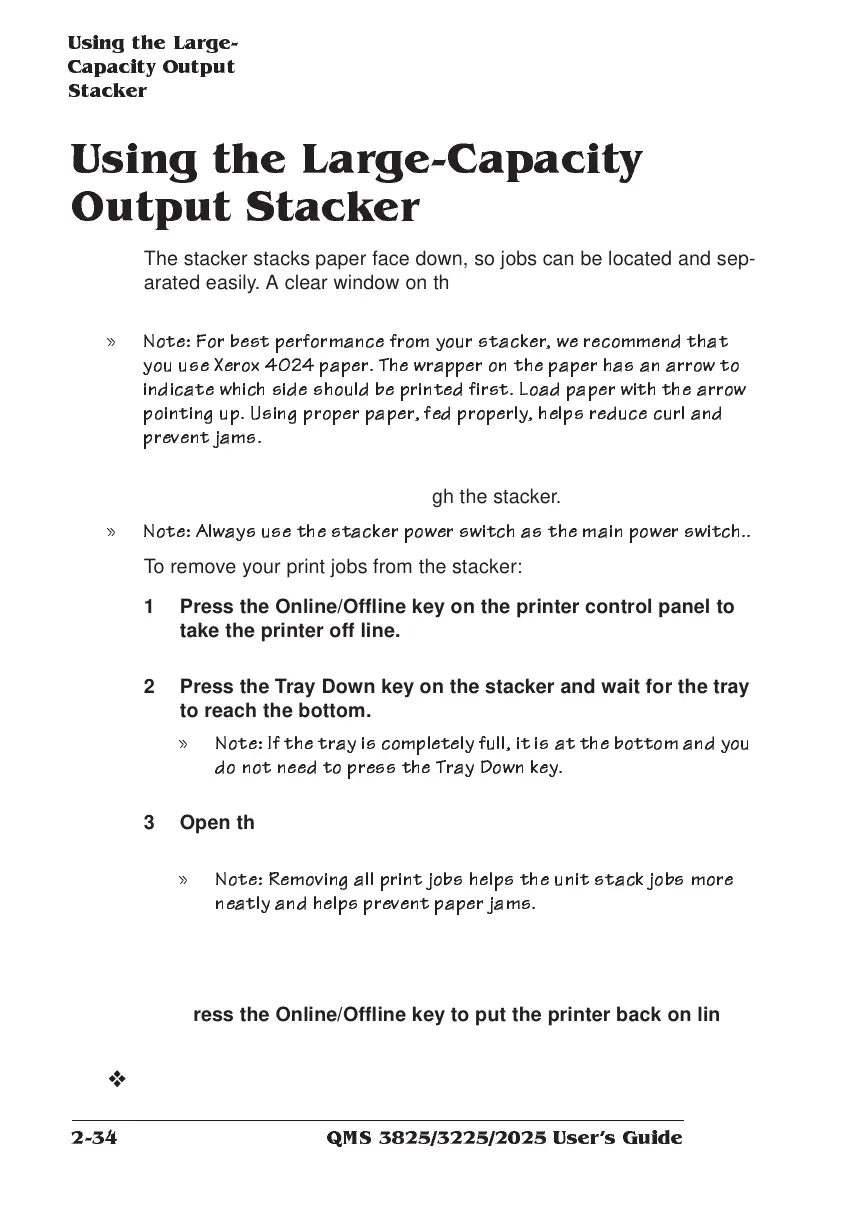Using the La rg e-
Ca pacity Out p u t
Stacker
QMS 3825/3225/2025 Users Guide2-34
Using the L arge-C ap a city
Outpu t Stacker
The stacker stacks paper face down, so jobs can be located and sep-
arated easily. A clear window on the top of the stacker allows you to
monitor work face up on its way to the stacker.
» Note: Fo r best p erfor man ce fro m your stacker, we reco mmend that
you u se Xerox 4 024 pa per. The wra pper on the paper has an arr ow to
indicate which side sh ould be pr inted first. Load pa per with the arr ow
pointin g up . Usin g p roper paper, fed properly, helps reduce cur l and
preven t jams.
Once the Large-Capacity Output Stacker is installed, the main power
supply to the printer enters through the stacker.
» Note: Always use the stack er po wer switch as the m ain power switch ..
To remove your print jobs from the stacker:
❖
1 Press the Online/Offline key on the printer control panel to
take the printer off line.
2 Press the Tray Down key on the stacker and wait for the tray
to reach the bottom.
» Note: If th e tr ay is com ple tely fu ll, it is at th e bo tto m an d yo u
do not need to press the T ray Down key.
3 Open the stacker door and remove all the paper from the
stacker.
» Note: R em oving all pr int jobs help s th e u nit stack jo bs mo re
neatly and helps p revent pa per jams .
4 Close the stacker door. The tray will rise automatically.
5 Press the Online/Offline key to put the printer back on line.