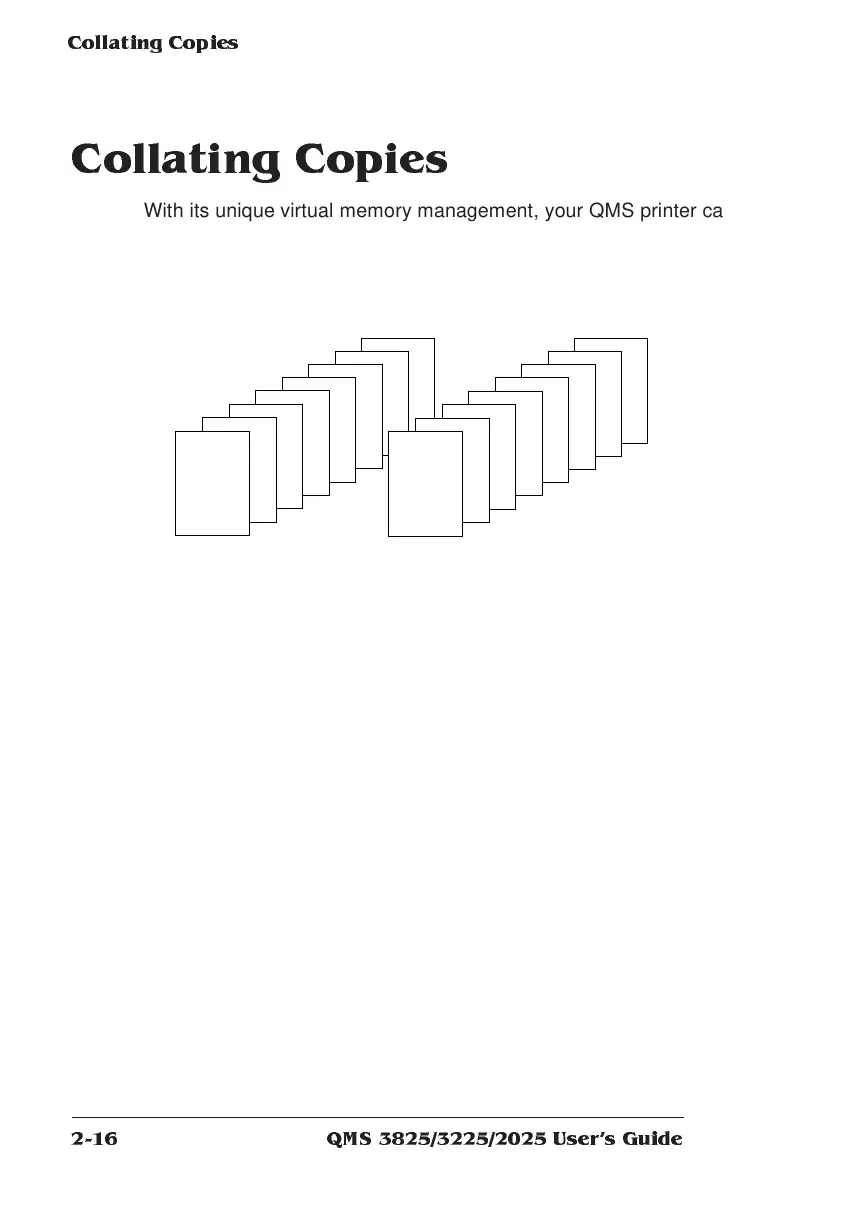Colla ting C o p ies
QMS 3825/3225/2025 Users Guide2-16
Collating Cop ies
With its unique virtual memory management, your QMS printer can
deliver multiple copies of your files in collated order to either of the
face-down output bins or the optional large-capacity output stacker.
Collated and uncollated stacking for two copies of a four-page docu-
ment are illustrated below.
The default value for collation is On. To change the default for all print
jobs, follow these steps:
1 Press the Online/Offline key to take the printer off line.
The indicator light by the key goes out and the message window
continues to display
IDLE
or
ENERGY SAVER
2 Press the Menu key to enter the configuration menu.
The message window displays
CONFIGURATION
OPERATOR CONTROL
3 Press the Select key to enter the menu. Press the Next key
until the Collation menu appears.
The message window displays
OPERATOR CONTROL
COLLATION
1
3
2
4
2
1
1
2
1
2
3
3
3
4
4
4
Collated Uncollated
