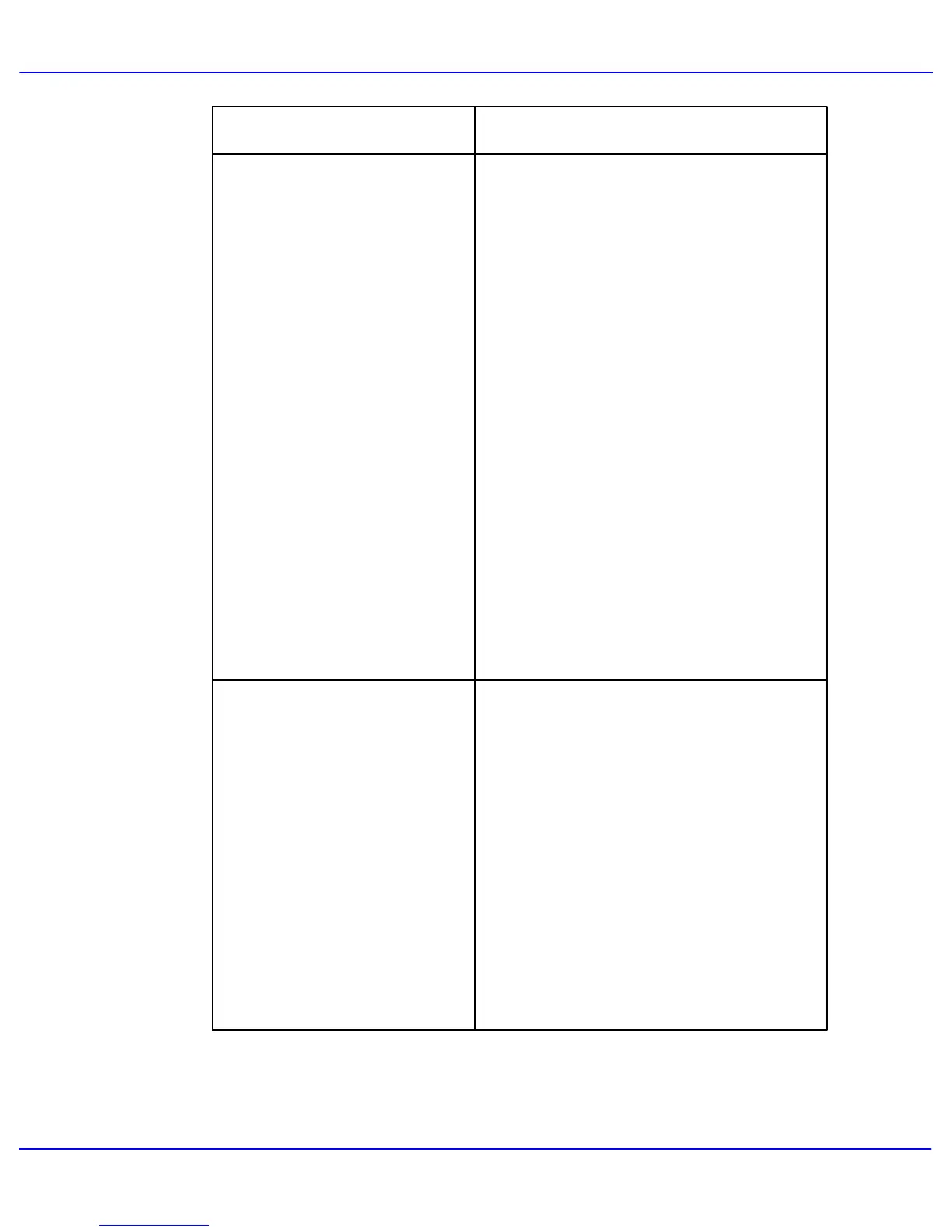Xerox 700 Digital Color Press User Guide
Problem Solving
8-45
Ensure that the paper tray guides are against
the edges of the loaded paper.
Skewed or Crooked
Corrective ActionProblem
Output is not straight but slanted at
an angle.
Ensure that the paper loaded is within machine
specifications. Go to the Paper and Media
tutorial for information on paper specifications
and storage.
Open the front door and check that there are
no obstacles in the paper path.
Go to the Jam Clearance topic for information
on clearing the paper paths.
Ensure that your original is loaded face down
and to the rear left of the document glass. Align
your document with the edges of the glass.
Check that your originals are flat and in good
condition.
Access the Color Effects screen by selecting
the Image Quality tab.
Check that the Shadow Suppression option is
selected.
Uneven Density, Light or Dark
Areas
Output has inconsistent shading,
one side of the document is faded
the other side not.
Open, then fully close the Document Handler.
