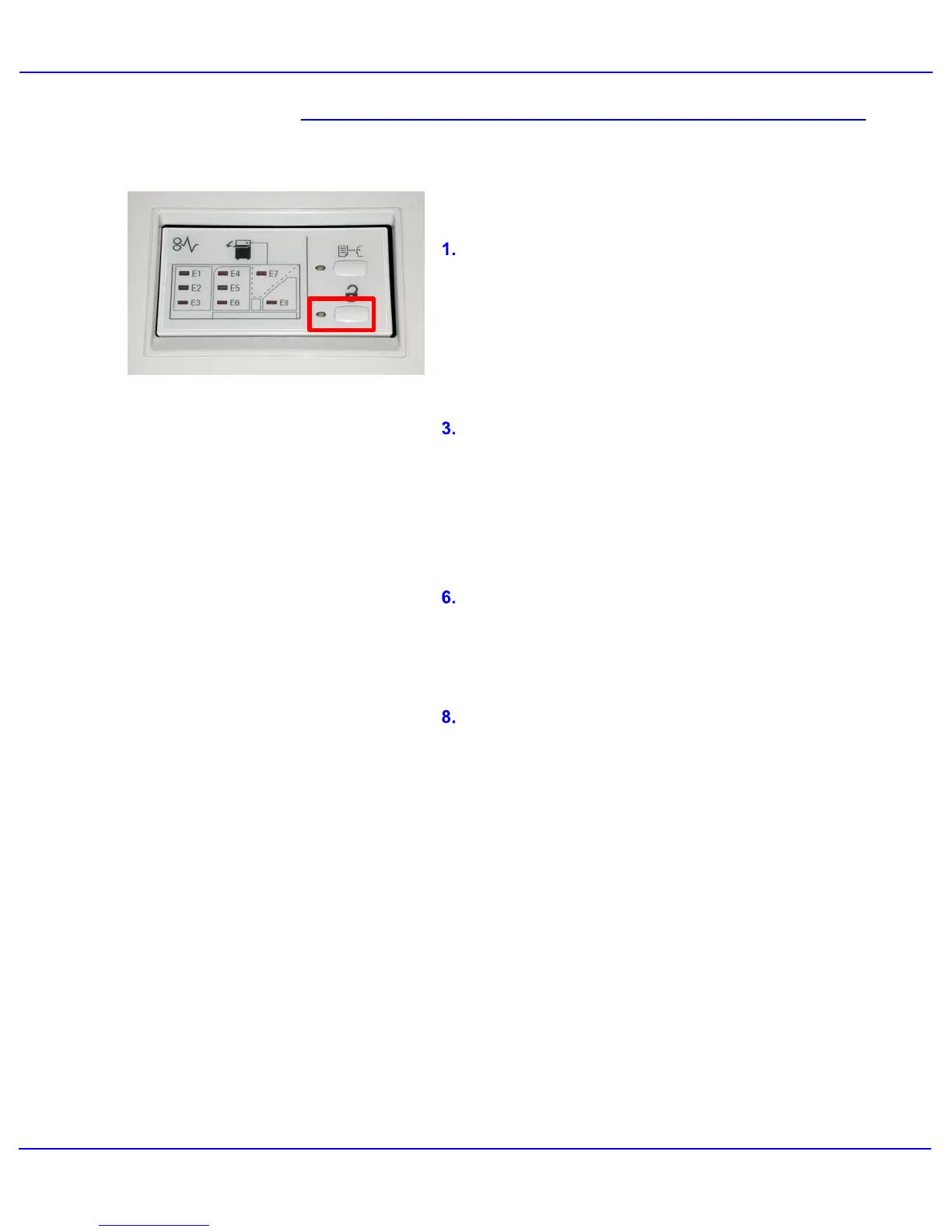Xerox 700 Digital Color Press User Guide
Accessories
10-5
Use the following procedure to unload the Stacker
Tray when it is full, or to retrieve a completed job.
Unloading the Stacker Tray
2.
Open the front door when the Unload Light
illuminates.
Position the securing bar on top of the stacked
paper.
Remove the paper from the Stacker Tray.
Pull the Stacker Cart straight out. Remove the
4
Press the Unload button on the HCS Control Panel.
The Wait light blinks until the Stacker Tray has
reached the down position.
7.
Position the securing bar on the fixed area inside the
HCS.
Close the door. The tray will rise to the operate
position.
Push the empty Stacker Cart straight into the HCS.
5.
4.
