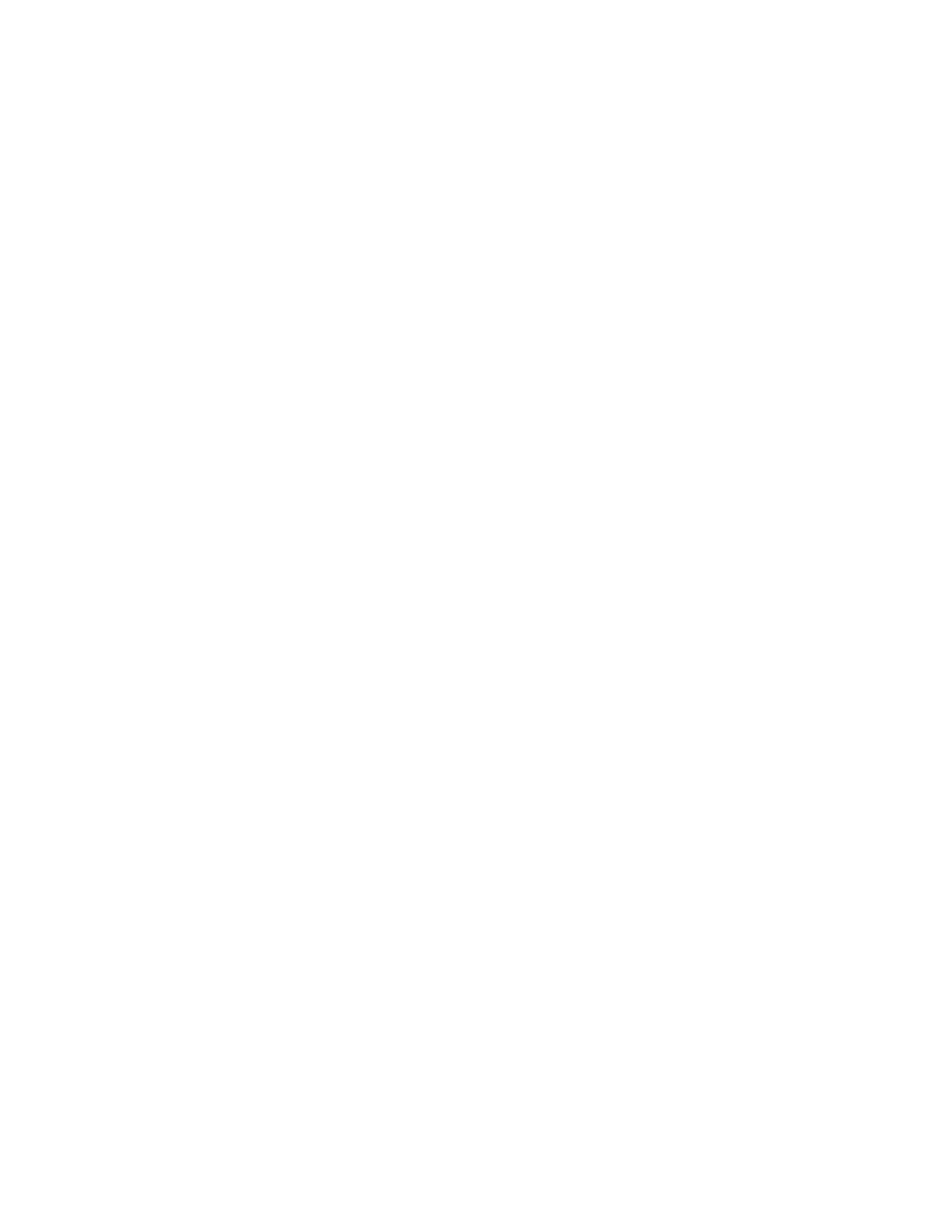Printing
102 Xerox
®
WorkCentre
®
7800/7800i Series Color Multifunction Printer
User Guide
Print From
Print From allows printing of documents stored on the printer, on a computer on a network, or on a USB
Flash drive.
Printing from a USB Flash Drive
You can print .pdf, .tiff, and .xps files directly from a USB Flash drive.
Notes:
• If USB ports are disabled, you cannot use a USB card reader for authentication, update the
software, or print from a USB Flash drive.
• The system administrator must set up this feature before you can use it. For details, see the
System Administrator Guide at www.xerox.com/office/WC780Xdocs.
To print from a USB Flash drive:
1. Insert your USB Flash drive in the USB port on the printer control panel. The Print from USB window
appears.
The list at the bottom of the window displays the folders and printable files on the USB Flash drive.
2. To scroll through the list and locate the printable file, next to the list, use the arrows.
If the print file is in a folder, to open the folder, touch the name.
3. Touch the name of the printable file.
4. Select the number of copies, output color, paper size, paper color, paper type, 2-sided printing, and
finishing options.
5. Press the green Start button.
To go back to the last screen, touch Back.
To look for other folders and printable files, touch Browse.
Printing from Saved Jobs
To print from saved jobs:
1. At the control panel, press the Services Home button, then touch Print From.
2. Select Saved Jobs, then touch the name of the folder containing the saved job.
3. Touch the name of the saved job that you want to print.
Note: To print a private saved job, touch the name of the job, then enter the passcode.
4. Select the number of copies, output color, paper size, paper color, paper type, 2-sided printing, and
finishing options.
5. Press the green Start button.
6. After the job prints, to return to the list of saved jobs, touch Browse.
To return to the list of folders, touch Back.
