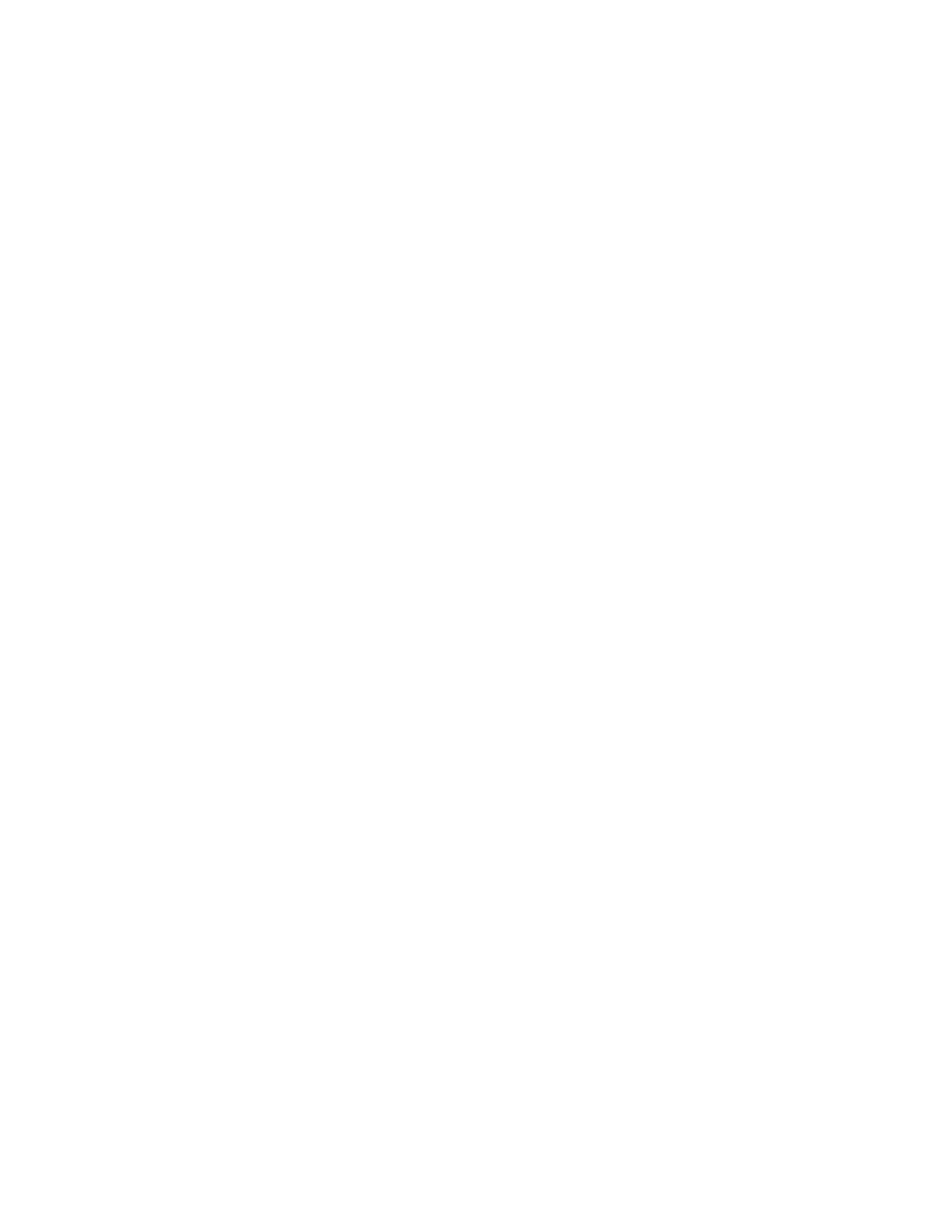Scanning
138 Xerox
®
WorkCentre
®
7800/7800i Series Color Multifunction Printer
User Guide
Scanning to a Folder
This section includes:
• Scanning to the Public Folder ....................................................................................................................................... 138
• Scanning to a Private Folder ......................................................................................................................................... 139
• Creating a Private Folder ................................................................................................................................................ 139
• Retrieving Scan Files ......................................................................................................................................................... 140
Scanning to a folder is the simplest scanning method. When you scan an image at the printer, the scan
file is stored in a folder on the internal hard drive. You then use Xerox
®
CentreWare
®
Internet Services to
retrieve the stored scan file to your computer.
The default settings create a 1-sided color portable document format (.pdf) file. You can change these
settings using the printer control panel, or using Xerox
®
CentreWare
®
Internet Services at your computer.
Control panel selections override the settings in Xerox
®
CentreWare
®
Internet Services.
Scanning to the Public Folder
The printer provides a public folder to store scanned images. You do not need a password to scan images
to the public folder, or to retrieve them. All users can view scanned documents in the public folder. You
can also create a password-protected private folder. For details, see Creating a Private Folder.
To scan an image to the public folder:
1. Load the original on the document glass or in the document feeder.
2. Press the Services Home button, then touch Workflow Scanning.
3. Touch Change.
4. From the Pick a Workflow window, select Default Public Mailbox.
5. To change any of the scan settings, on the Workflow Scanning screen, select options.
6. Press the green Start button. The Job Progress screen appears, and the original is scanned. The
printer stores the original on the hard drive.
7. To move the file to your computer, use Xerox
®
CentreWare
®
Internet Services. For details, see
Retrieving Scan Files on page 140.
