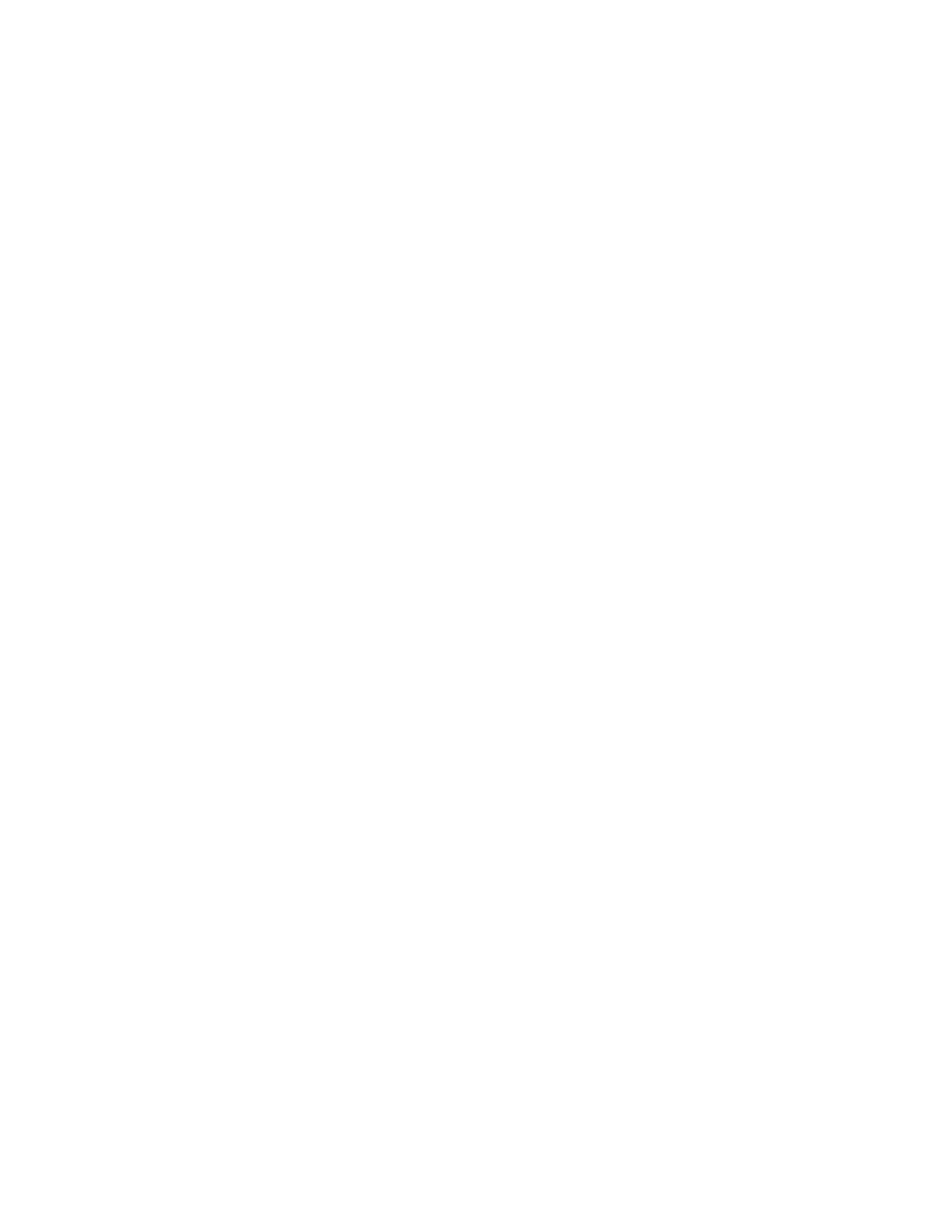Scanning
144 Xerox
®
WorkCentre
®
7800/7800i Series Color Multifunction Printer
User Guide
Setting Scan Options
This section includes:
• Changing the Basic Scan Settings .............................................................................................................................. 144
• Selecting Advanced Settings ......................................................................................................................................... 145
• Selecting Layout Adjustments ...................................................................................................................................... 147
• Selecting Filing Options ................................................................................................................................................... 148
• Building a Scan Job ........................................................................................................................................................... 149
The scanning features in your printer use templates that define the scan settings and the destination for
an image.
Changing the Basic Scan Settings
To change the basic scan settings:
1. Press the Services Home button, then touch Workflow Scanning.
2. To specify 1 or 2-sided scanning:
a. Touch 2-Sided Scanning, then select an option:
• 1-Sided: This option scans only one side of the original image and produces 1-sided output
files.
• 2-Sided: This option scans both sides of the original image.
• 2-Sided, Rotate Side 2: This option scans both sides of the original image, rotating the
second side.
b. Touch OK.
3. To specify the orientation of the original image:
a. Touch Original Orientation.
b. On the Original Orientation screen, select an option:
• Upright Images and Sideways Images refer to the direction the originals are loaded in
the document feeder.
• Portrait Originals and Landscape Originals refer to the images on the originals.
c. Touch OK.
4. To enter a filename and select a basic file format:
a. Touch File, then type a name for the scan file.
b. To select a format, for file format, touch the down arrow, then select an option
c. Touch OK.
