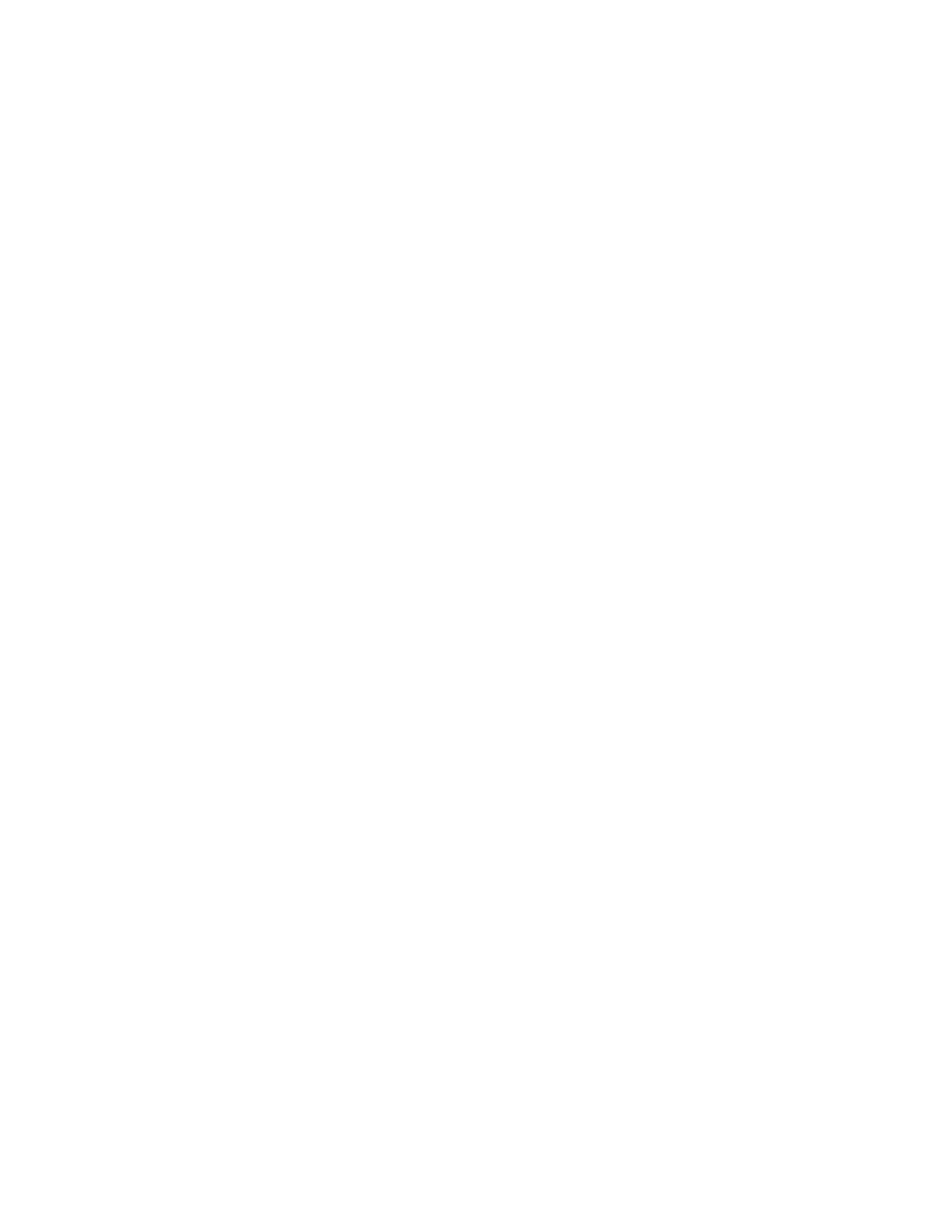Installation and Setup
44 Xerox
®
WorkCentre
®
7800/7800i Series Color Multifunction Printer
User Guide
Setting the Date and Time at the Control Panel
1. At the printer control panel, press the Machine Status button, then touch the Tools tab.
2. Touch Device Settings > General > Date and Time.
Note: If this feature does not appear, log in as a system administrator. For details, see Logging In as
the System Administrator at the Control Panel on page 32.
3. To set the time zone, touch Time Zone, touch the Geographic Region drop-down list, then touch
your region. Use the Up or Down arrows to navigate and select your Time Zone.
Note: The date and time are set automatically through Network Time Protocol (NTP). To modify
these settings, go to the Properties tab in Xerox
®
CentreWare
®
Internet Services and change the
Date and Time Setup to Manual (NTP Disabled).
4. To set the date:
a. Touch Date.
b. Touch Year field, then to set a number, use the arrows.
c. Touch Month field, then to set a number, use the arrows.
d. Touch Day field, then to set a number, use the arrows.
e. Touch Format, touch the date format that you wish to use.
5. To set the time:
a. Touch Time.
b. To specify the 12-hour or 24-hour format, touch Display 24 hour Clock.
c. Touch the Hours field, then to set a number, use the arrows.
d. Touch the Minutes field, then to set a number, use the arrows.
e. If your printer is set to display the 12-hour clock, touch AM or PM.
6. Touch OK.