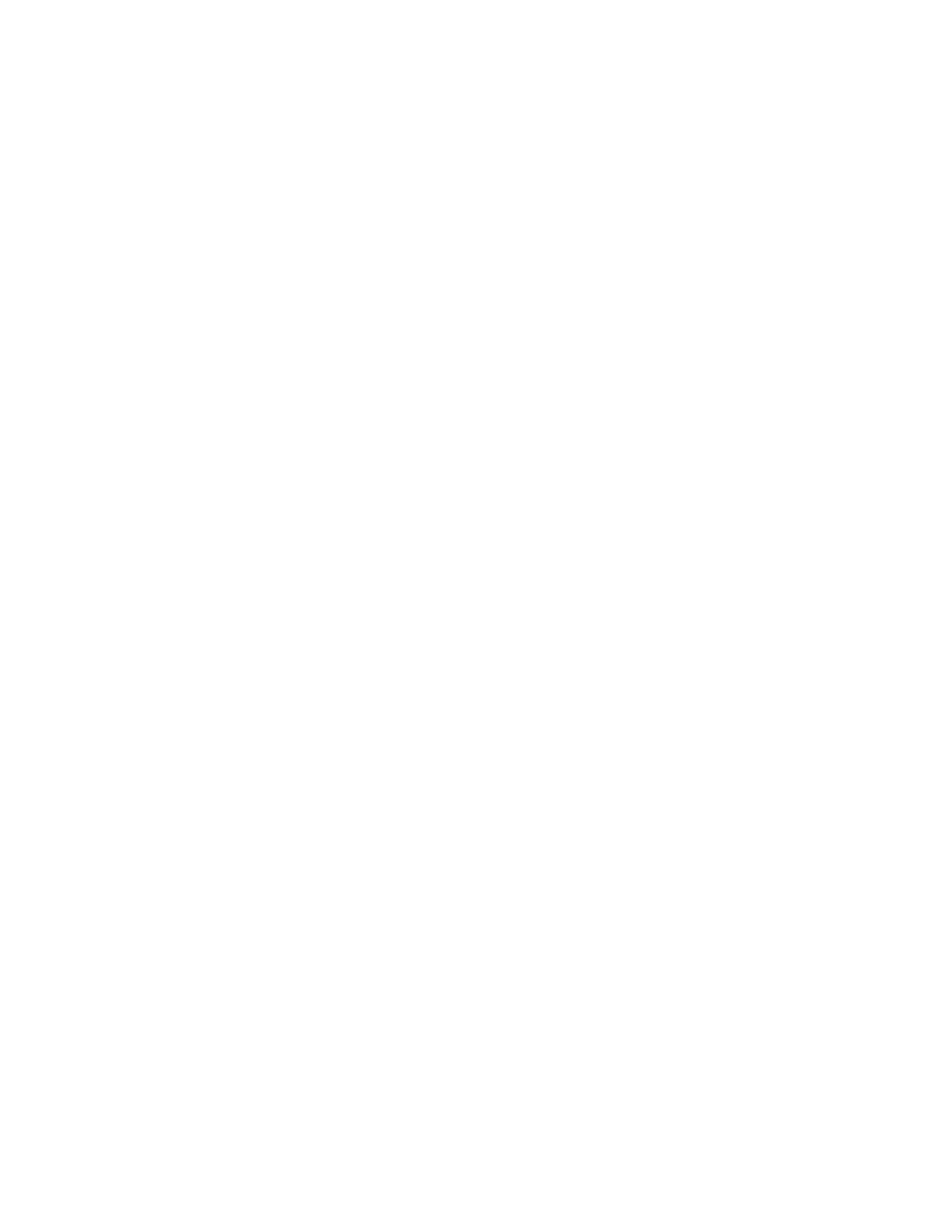Copying
Xerox
®
WorkCentre
®
7800/7800i Series Color Multifunction Printer 111
User Guide
Reducing or Enlarging the Image
You can reduce the image to as little as 25% of its original size or enlarge it as much as 400%.
To reduce or enlarge the image:
1. Press the Services Home button, then touch Copy.
2. For Reduce/Enlarge, touch an option.
− To use the alphanumeric keypad to reduce or enlarge the percentage, touch the current value
displayed, then type a value.
− To reduce or enlarge the percentage incrementally, touch the arrows.
3. For additional options, touch Reduce/Enlarge.
a. To reduce or enlarge proportionally, touch Proportional %.
• To reduce or enlarge the percentage incrementally, touch Plus (+) or Minus (-).
• To use the alphanumeric keypad to reduce or enlarge the percentage, touch the current
value displayed, then type a value.
• Preset: This option allows you to select from a list of preset values. For additional options,
touch More.
• Auto %: This option allows the device automatically to select the best ratio to reduce or
enlarge the original to fit onto the selected paper size.
Note: If Paper Supply is set to Auto Paper Select, the Paper Conflict screen appears. Select the
desired paper tray, then touch OK.
• To center the image on the page, select the Auto Center check box.
b. To reduce or enlarge the width and length of the image by different percentages, touch
Independent %.
• Width (X): This option allows you to reduce or enlarge the width of the image
incrementally using the alphanumeric keypad or the Plus (+) and Minus (-) buttons.
• Length (Y): This option allows you to reduce or enlarge the length of the image
incrementally using the alphanumeric keypad or the Plus (+) and Minus (-) buttons.
• Preset (Y / X): This option allows you to select from a list of preset values. For additional
options, touch More.
• 100 / 100%: This option keeps your output image the same size as your original image.
• Auto Independent %: The device selects a separate reduction or enlargement percentage
automatically for the width and the length of the image to make it fit onto the selected
paper size. The image is not reduced or enlarged proportionally.
Note: If Paper Supply is set to Auto Paper Select, the Paper Conflict screen appears. Select the
desired paper tray, then touch OK.
• To center the image on the page, select the Auto Center check box.
4. Touch OK.
