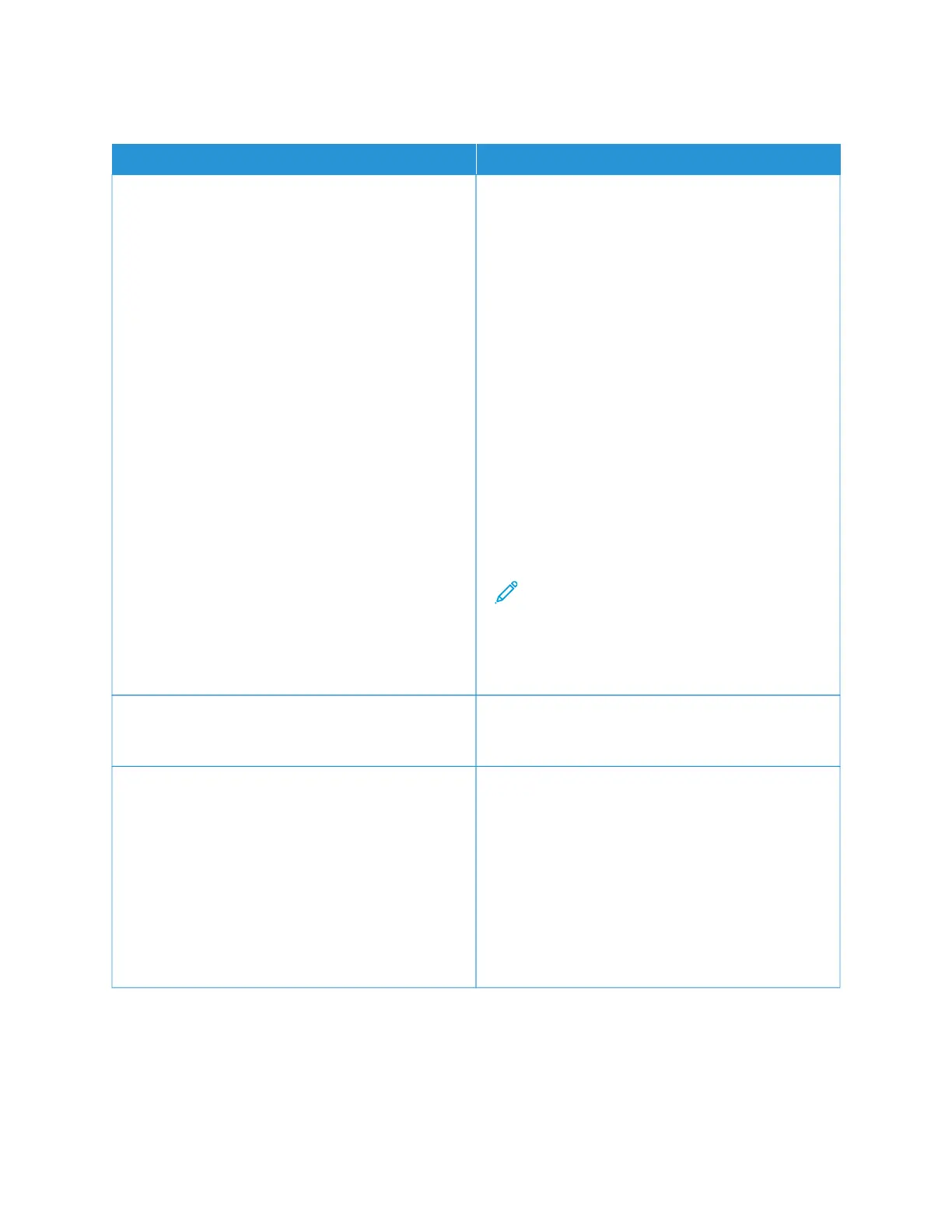DOCUMENT FAILS TO PRINT
PPRROOBBAABBLLEE CCAAUUSSEESS SSOOLLUUTTIIOONNSS
Selected tray has wrong paper size loaded, or paper
type or color is not available.
To view the Job Status for a failed print on the touch
screen:
1 At the printer control panel, press the HHoommee
button.
2 Touch JJoobbss.
3 From the jobs list, touch the held job name. The
resources required for the job appear on the control
panel.
4 Do one of the following:
• To print the job, replenish the resources
required. The job resumes automatically when
the required resources are available. If the job
does not print automatically, touch RReessuummee.
• To choose an alternative paper source to enable
the job to print, touch PPrriinntt OOnn AAlltteerrnnaattee
PPaappeerr. Select a paper tray, then touch OOKK.
• To delete the print job, touch DDeelleettee. At the
prompt, touch DDeelleettee.
Note: The Print On Alternate Paper option
is enabled using the Embedded Web
Server.
5 To return to the Home screen, press the HHoommee
button.
Incorrect network settings. To reset network settings, contact your system
administrator or refer to the System Administrator
Guide at www.xerox.com/office/ALC81XXdocs.
The way the printer was installed on the network could
be an issue.
• Ensure that the printer is connected to the network.
• Determine if a print spooler or a computer sharing
the printer is buffering all print jobs and then
spooling them to the printer. Spooling can slow
print speeds.
• To test the printer, print an information page, such
as the Basic Configuration Report. If the page
prints, there could be a network or printer
installation issue. For help, contact your system
administrator.
290
Xerox
®
AltaLink
®
C8130/C8135/C8145/C8155/C8170 Series Color Multifunction Printer User Guide
Troubleshooting
